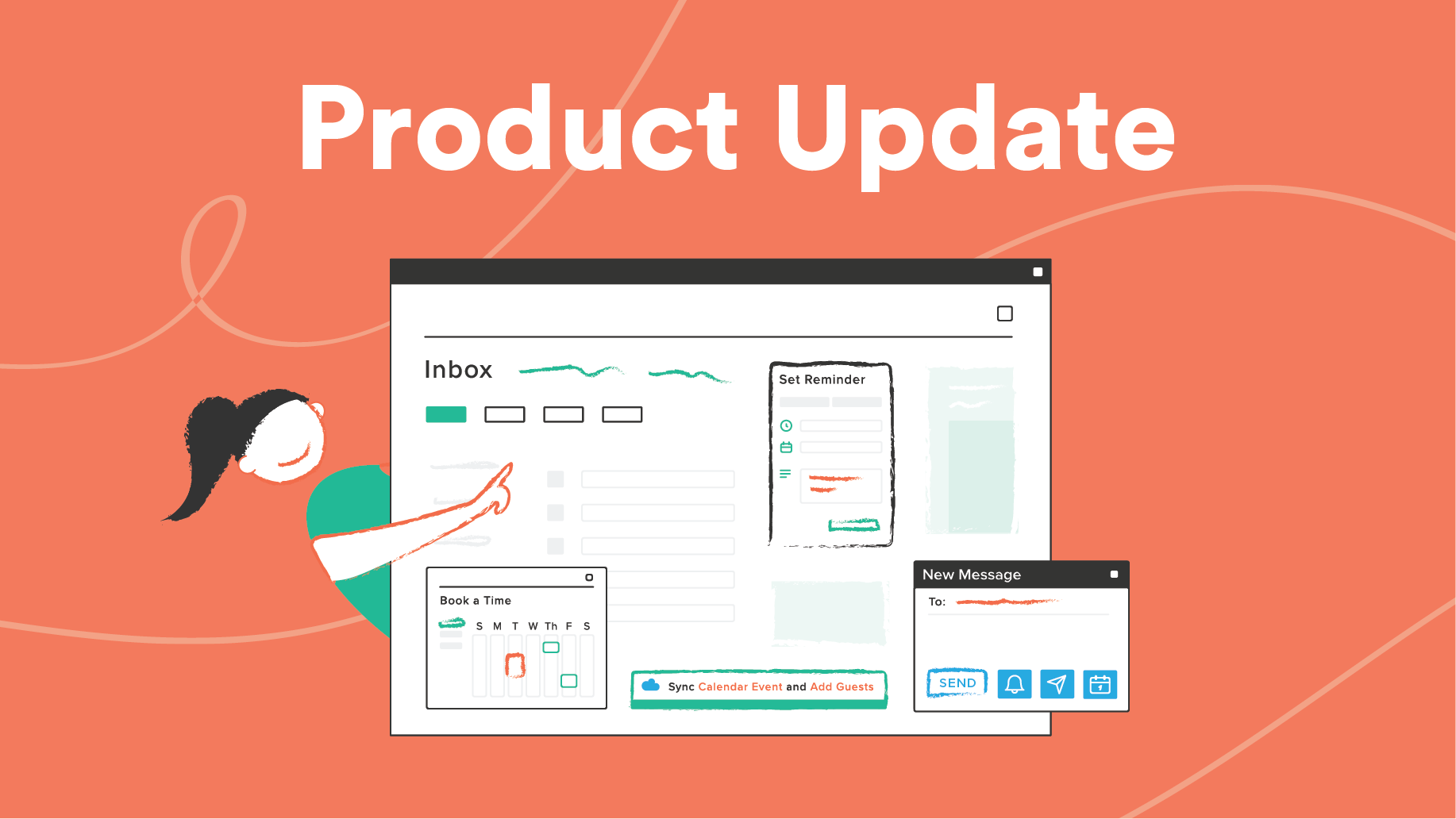Drag-and-Drop Images in Templates
Jen Sullivan
Contents
Adding images and GIFs to Templates just got easier.
Instead of needing to host your images publicly, you can now upload or drag-and-drop images directly from your computer into your next template.
Just save the image to your computer before uploading/dragging-and-dropping and you’re good to go. Your image or GIF will be included in that template for all recipients to see.
Add Attachments to Templates
Teamed with the new ability to add attachments to your next templates, you’ll be connecting in a more significant way with the right people and shaving hours off the time you spend prospecting.
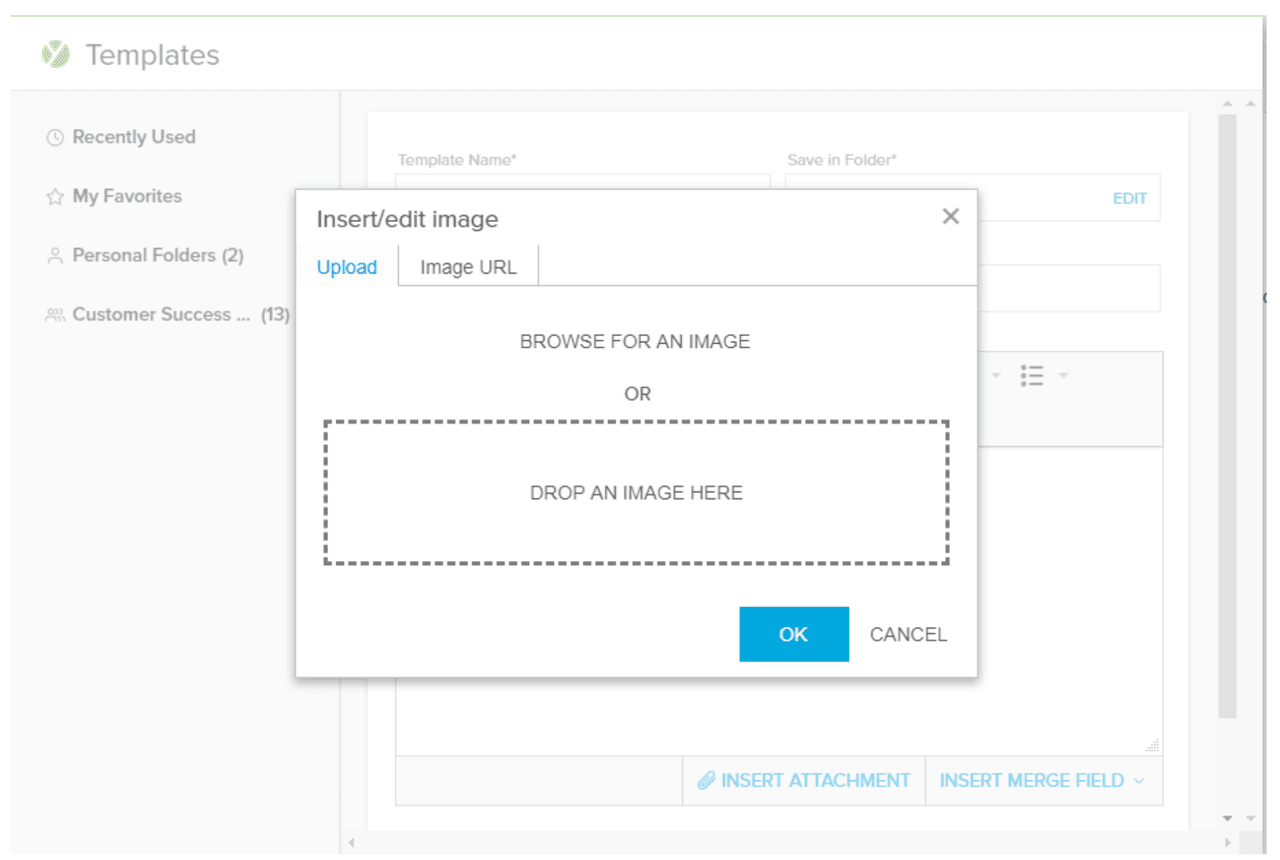
Don’t forget that you’ll be able to add these image-rich, attachment-rich templates into your next campaign, as well. So go ahead and use that time you saved to make your next killer multi-touch campaign today.
Want to learn more about Templates and Campaigns? Sign up for one of our live product demos!
Get sales tips and strategies delivered straight to your inbox.
Yesware will help you generate more sales right from your inbox. Try our Outlook add-on or Gmail Chrome extension for free, forever!
Related Articles
Anya Vitko
Casey O'Connor
Jenny Keohane
Sales, deal management, and communication tips for your inbox