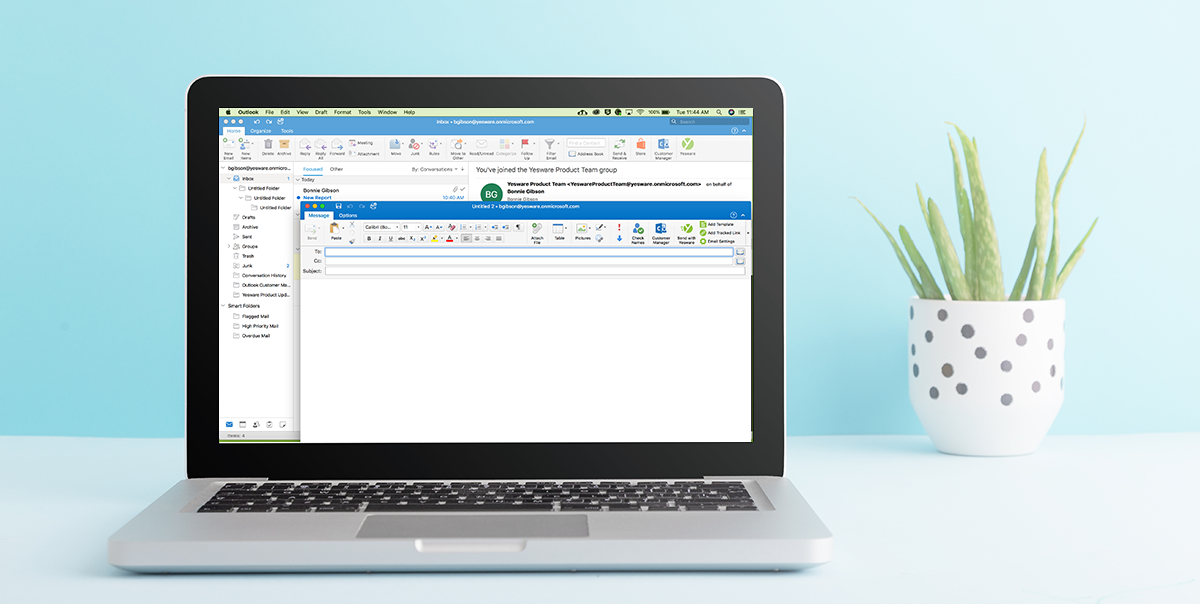Pinning to Winning in Microsoft Outlook: 4 Tips to Improve Your Inbox
Bonnie Gibson
Your inbox shouldn’t work against you. You should have control.
When you don’t, you’re stuck in a nonstop nightmare where you’re drowning in messages, unable to stay organized or keep tabs on the tasks at hand.
The good news: Microsoft Outlook is packed with features to help make users more productive and collaborative.
Here are some of our favorite ways to make the O365 experience work. From inbox tricks to tools that plug right into your workflow, we got you covered.
Pro tip: Supercharge your inbox with a free trial of Yesware for O365.
1. Start by Setting the Rules
I’ve always struggled with zero inbox.
My “I’ll get to that later” mindset has created a mess as my emails continue to pile in.
Which is why there’s value in setting up inbox rules.
Inbox rules perform an action anytime a criterion is met. Plus, they’re super easy to set up.
For example, say that I want to receive Yesware Product Updates but I want to read them at my own leisure. There’s a simple way to place them in a folder.
You can do this in two simple steps:
- Access the “Rules” tab in the Outlook ribbon
- Create a new rule that sends anything from “Jen Fostel” (our Outlook Product Manager) into the folder “Yesware Product Updates”
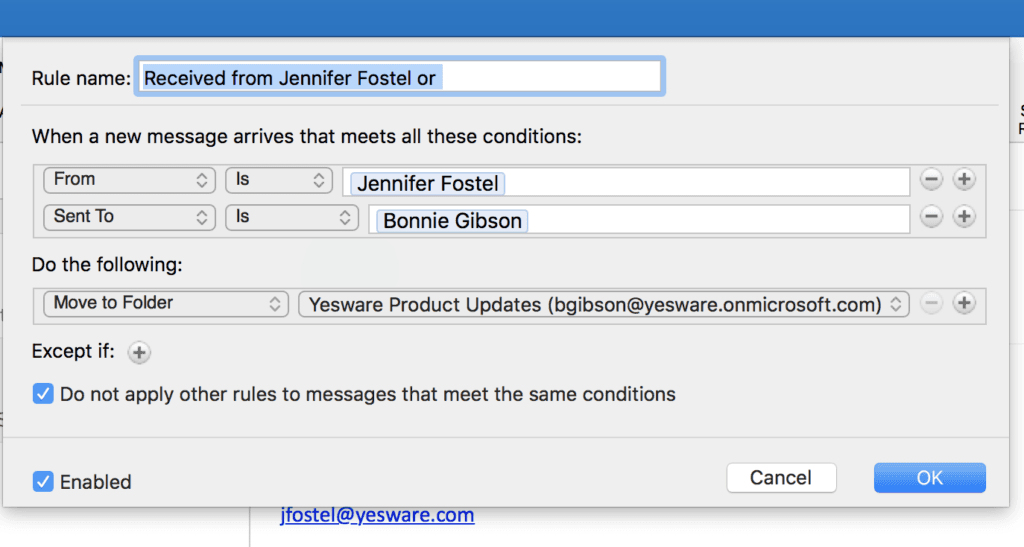
If you want to lay down some more ground rules and get closer to zero inbox, Microsoft Office is there to help.
2. Pin, Flag, and Win
It happens to the best of us.
You receive an email, read it, then forget to reply.
Luckily, there are two simple ways to mark your emails so that you remember to complete a task later on.
How to pin a message: Hover over your selected message and click on the pushpin icon:

This will pin the message to the top of your inbox so that you’re reminded to follow up.
How to flag a message for later: Press the flag icon in the selected message:
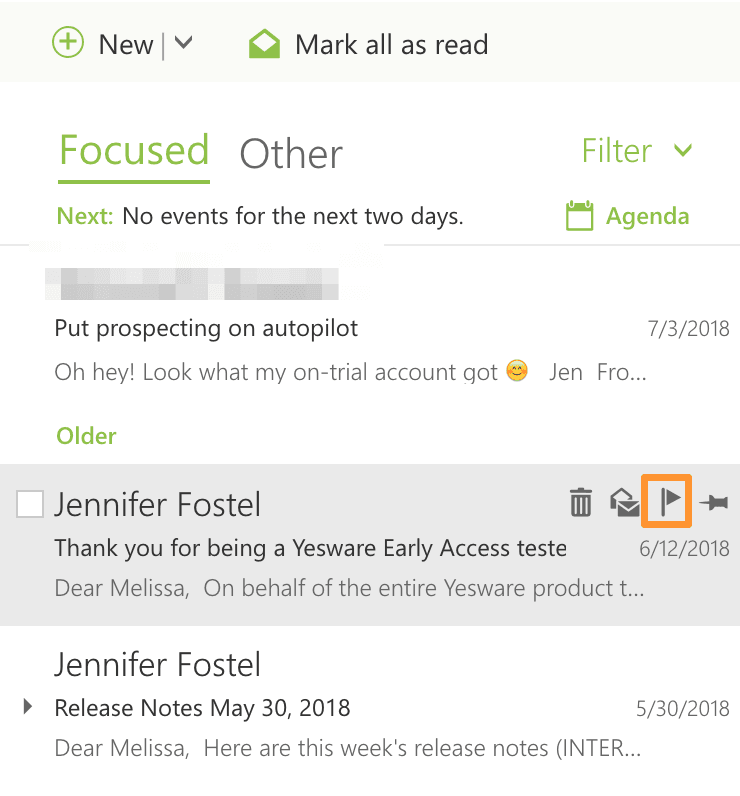
This serves as a visual cue by highlighting the message until you unflag it. When you mark it as complete, the flag will turn back into a checkbox.
3. Smart Searching
Need to find an email — fast?
Here are some quick commands you can use to narrow your Outlook searches:
| Search by | Command |
|---|---|
| Main recipient | From: (“name or email address”) |
| CCed recipient | CC:(“name or email address”) |
| Email with attachments | hasattachment: yes |
| Date | received: (=MM/DD/YYYY) |
| Timeframe | received:MM/DD/YYYY . . MM/DD/YYYY |
| Flagged messages | hasflag:true |
Pro tip: You can also combine commands using AND, NOT, OR, <, >, =.
4. Bring power to your inbox with new apps
When you plug a new app into your inbox, something magical happens.
You take your productivity from 0 to 100. How?
- By automating manual tasks;
- Gather insights you never knew before;
- Working smarter not harder
We created an award-winning app that does just that.
By plugging Yesware into your inbox, you can see your inbox in a new light. We provide the following features:
- Email Tracking: See when your recipients are engaged with your messages by sending tracked emails and links
- Email Templates: Create and save templates to your inbox so that you can quickly personalize emails
- Campaigns: Stay on task and maximize your outreach through multi-touch automated Campaigns you can manage from your inbox
- Salesforce Sync: Automatically sync information to Salesforce, eliminating manual data entry
Yesware lives in your sidebar so that you have the tools you need exactly where you work.
Bonus tip: Here’s an easy way to keep your Yesware sidebar sticky in your inbox (and to pin and win even further).
Like pinning a message, all you have to do is click the pushpin icon at the top of your sidebar:
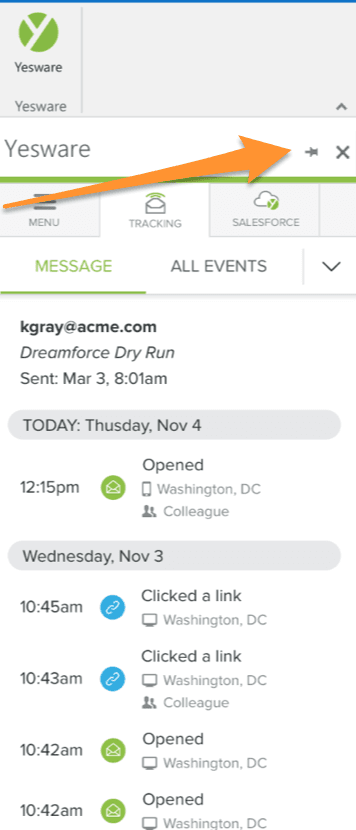
This keeps you from reloading the sidebar each time you switch from message to message to view reports or our features, making a more cohesive inbox experience.
Yesware for O365 won 1st Place, Best User Experience for an Office add-in at the 2017 Office App Awards and we offer a free trial so that you can get started quickly.
Get sales tips and strategies delivered straight to your inbox.
Yesware will help you generate more sales right from your inbox. Try our Outlook add-on or Gmail Chrome extension for free, forever!
Related Articles
Jenny Keohane
Jenny Keohane
Melissa Williams
Sales, deal management, and communication tips for your inbox