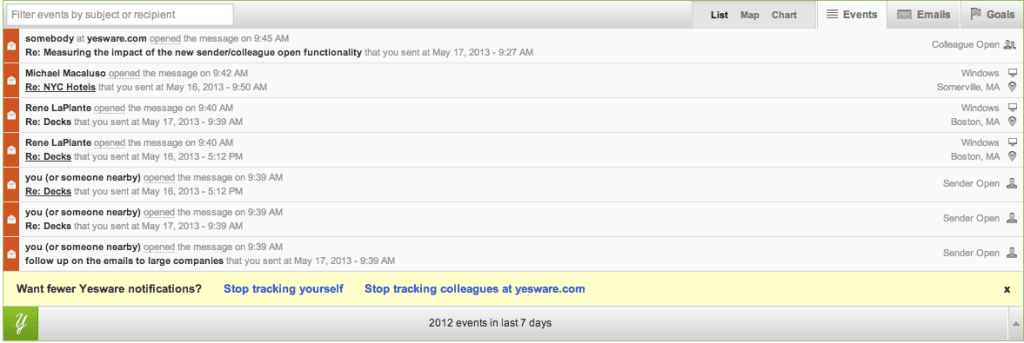Tracking Co-workers for Fun and Profit
Yesware makes it easy to see who has interacted with your emails. Starting today, we even tell you explicitly when you or a co-worker (a Yesware user that shares your email domain) is the one that opened or clicked on your email.
To view all of your recent tracking events, just click on the Yesware dashboard at the top of your Gmail inbox. On the right of each event, you can see whether it was an external party, you, or a colleague that opened or clicked your email. (Note: if you have an @gmail.com email address, colleague tracking is not available).
Hiding Sender and Colleague Events
Most Yesware users only care to track people outside their organization. To stay focused, you can easily hide tracking events generated by you or your colleagues. Just click “Stop tracking yourself” or “Stop tracking colleagues” in the yellow bar at the bottom of your Dashboard. When you choose either or both of these, you’ll see a lot fewer notifications from Yesware
To change your notification settings, click the Yesware menu at the very top of Gmail and choose “Preferences”. Under “Compose Options” you can change whether sender and colleague events display. Regardless of these settings, your Yesware Reports will always filter out sender and colleague events from their statistics.
Get sales tips and strategies delivered straight to your inbox.
Yesware will help you generate more sales right from your inbox. Try our Outlook add-on or Gmail Chrome extension for free, forever!
Related Articles
Bernie Reeder
Matthew Bellows
Bernie Reeder
Sales, deal management, and communication tips for your inbox