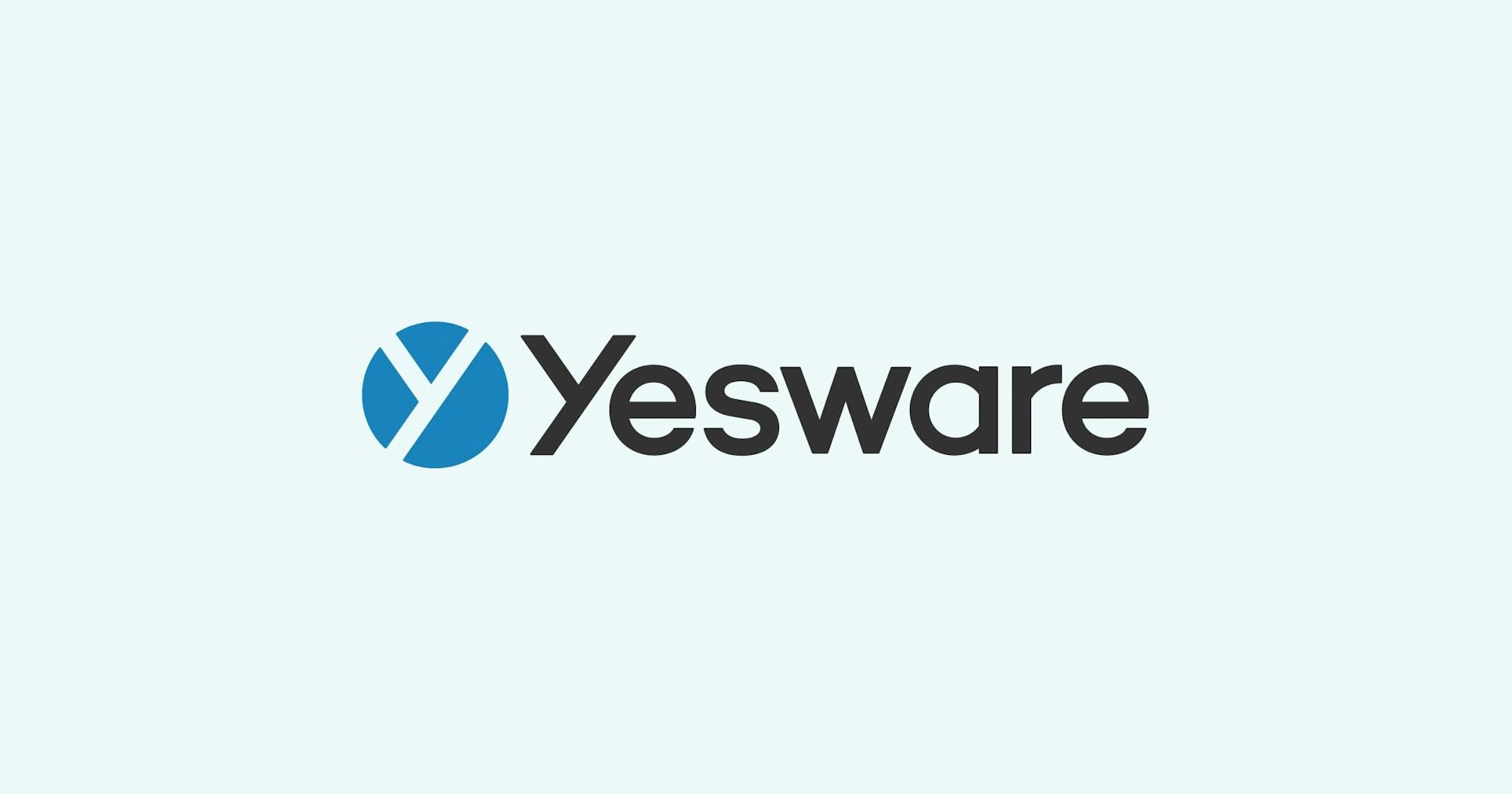Introducing Yesware Mail Merge
Bernie Reeder
Picture this: You’ve got a list of 60 prospects. They all need a personalized message that shows you’ve done your homework, know their company, and are worth their time. Not one to sacrifice quality for quantity, you resign yourself to a long evening of manual work and multiple drafts.
Who has time for that?
Today we’re unveiling a brand new feature for Yesware Enterprise and Team users that makes this headache-inducing scenario a thing of the past. Introducing Yesware Mail Merge: Quickly send personalized emails to up to 200 people at once.
Use Mail Merge To Save Time With Bulk Email In Gmail
Yesware Mail Merge streamlines your email outreach process by merging templates with information customized to each recipient, such as names, company, dates, etc. Unlike mass-mailing apps, Yesware sends tracked emails to multiple recipients using your Gmail account so that you can reply directly from within Gmail.
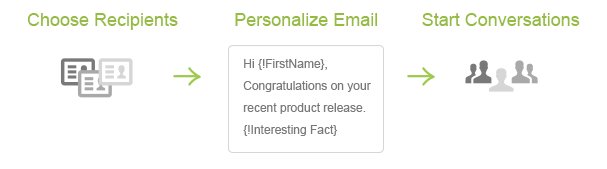
Step-by-Step: How To Send Personalized Emails To Multiple People At Once
1. Click on the green “Mail Merge” button in Gmail.
2. Upload a .csv file with all the relevant data. There are tooltips at each stage to walk you through the process.
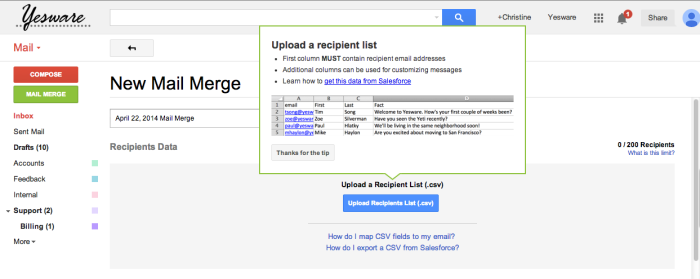
3. Compose your message, using {!Column Name} to reference the columns from your CSV file. Both the subject and the body may include merged fields.
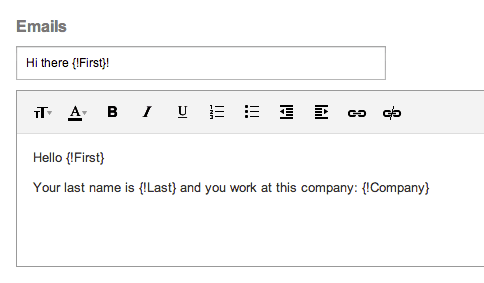
4. In the Preview section, hover over the magnifying glass to preview what the merge fields will look like and make sure they’re accurate.
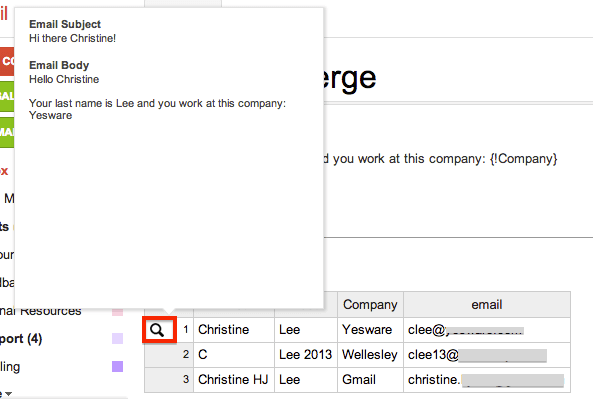
5. Send away!
All email event notifications will appear in your dashboard as they normally do. If you ticked the “Send to Salesforce” option when creating your mail merge, you will see all those tasks in Salesforce. Here, we sync Message Sent, Message Opened, and Replies.

The status of each sent mail merge is listed on the main Mail Merge page in your Gmail inbox (just click the Green button). Click on individual mailings to drill down into the results even further and see which recipients have opened, clicked, or replied to their personalized emails.
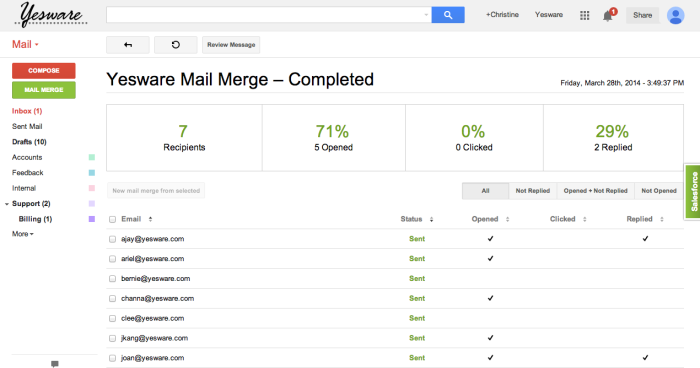
Bonus: Enable Admin Controls To Ensure Unified Messaging
Reaching out to lots of prospects quickly can be a great way to improve efficiency and save time. But it can also be a nerve-wracking proposition if you have anyone new and untested on your team. Can you trust everyone to make the right impression to each and every person on their email lists?
Sales Leaders, you know your teams better than we do. That’s why we’re putting our trust in you to decide how Mail Merge would be best used in your organization.
If you’d like to restrict Mail Merge access to specific team members or limit the max number of recipients allowed per mail merge, you can do so through your account page. It could be as simple as starting beginners out with a lower Mail Merge capability to let them practice and hone their message with lower risk. Once you become confident in their ability to create trust with your customers, you can let them Mail Merge like the prospecting pro you know they are.
Learn more about Mail Merge in Outlook and Mail Merge in Gmail here.
Get sales tips and strategies delivered straight to your inbox.
Yesware will help you generate more sales right from your inbox. Try our Outlook add-on or Gmail Chrome extension for free, forever!
Related Articles
Bernie Reeder
Matthew Bellows
Bernie Reeder
Sales, deal management, and communication tips for your inbox