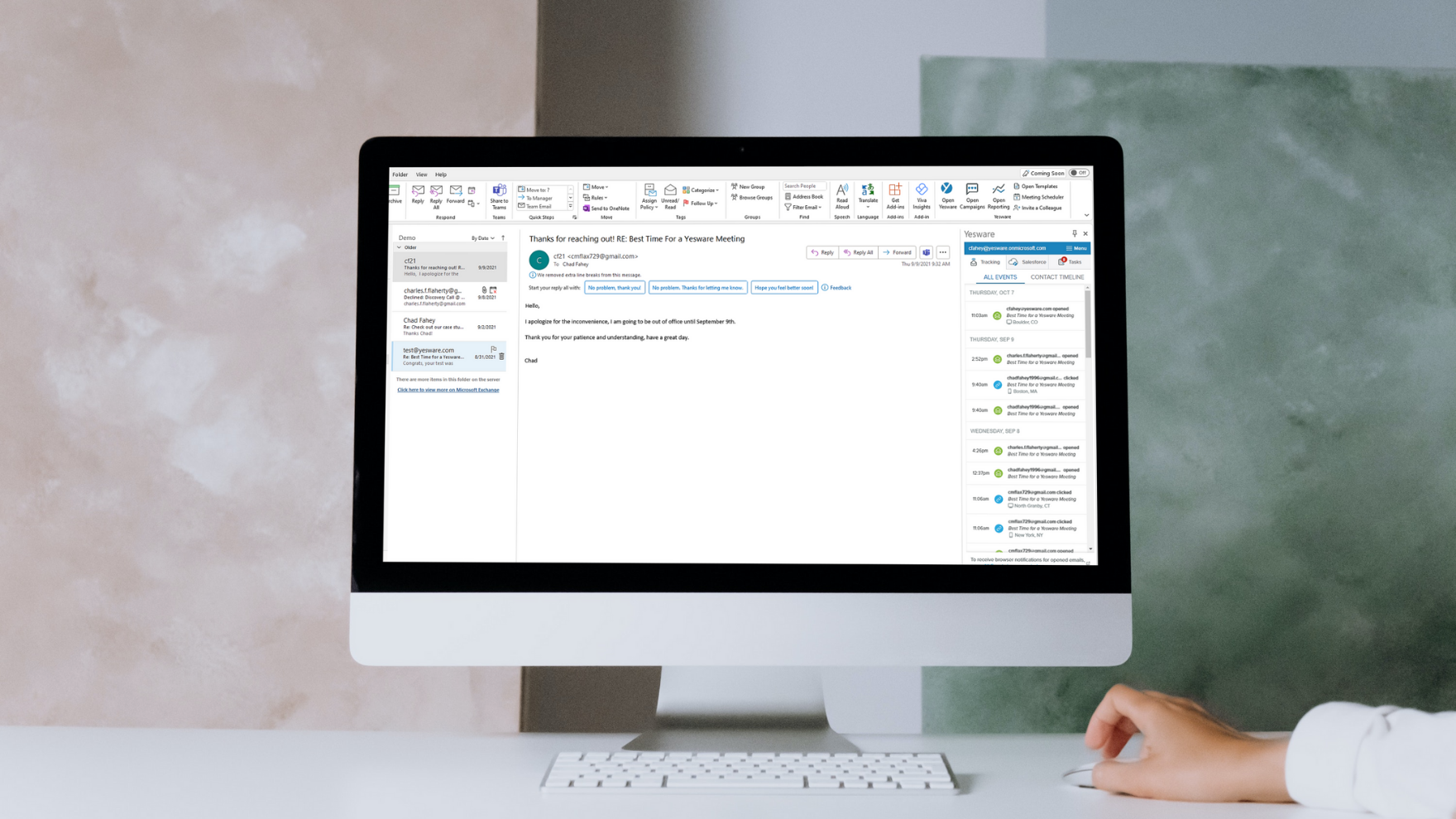Invisible Outlook Read Receipt: Email Tracking Without Recipients Knowing
Jenny Keohane
When your email is flagged with an Outlook read receipt, your recipient knows exactly what you’re doing.
You’re asking something of them before they can even get a word in.
Not ideal. But there is a way around it.
Enter, email tracking.
Email tracking goes above and beyond letting you know when your email has been read. Unlike an Outlook read receipt, email tracking shows exactly where your message was read, the device your message was read on, and when a link in your email is clicked.
The best part? Your recipient gets the same experience as before, not knowing their email is being tracked. Let’s take a look at how to do this.
Here’s what we’ll cover:
- What Are Outlook Read Receipts?
- How Email Tracking Works
- How to Track Outlook Read Receipt Without Recipient Knowing
- The Benefits of Email Tracking
- 3 Additional Tools You Get In Your Inbox
What Are Outlook Read Receipts?
With Outlook, you can request read receipts and delivery receipts.
An Outlook read receipt confirms that your email was opened. And a delivery receipt confirms that your email was delivered to the recipient’s inbox.
But the thing is, your recipients are notified when a read receipt is requested and they can easily decline.
Another problem that can arise is a recipient’s email program may not support Outlook read receipts. Ultimately, there is no way to ensure your message is tracked with this native functionality.
How Email Tracking Works
How does Yesware email tracking work in Outlook?
When you send an email with Yesware, we embed an invisible pixel at the end of your outgoing message. This way, when your message is opened, the tracking pixel loads and you’ll receive a notification letting you know.
The best part? Your recipient won’t see a thing.
Unlike read receipts, our tracking pixel is completely invisible. So, you gain insights while your recipient has the same experience as usual.
How to Track Outlook Read Receipt Without Recipient Knowing
Here’s how to use Yesware to track emails without recipients knowing.
In the compose window, click “Open Sidebar” in the Outlook ribbon and pin the sidebar for easy accessibility. Ensure your settings are toggled on for “Track Email Opens.”
From here, compose the email as you normally would, then click “Send.” As long as you have the sidebar open, your email will be tracked. If your sidebar is not open, click “Send with Yesware” in the Outlook ribbon.
Tip: By pinning your sidebar, all emails will be automatically tracked.
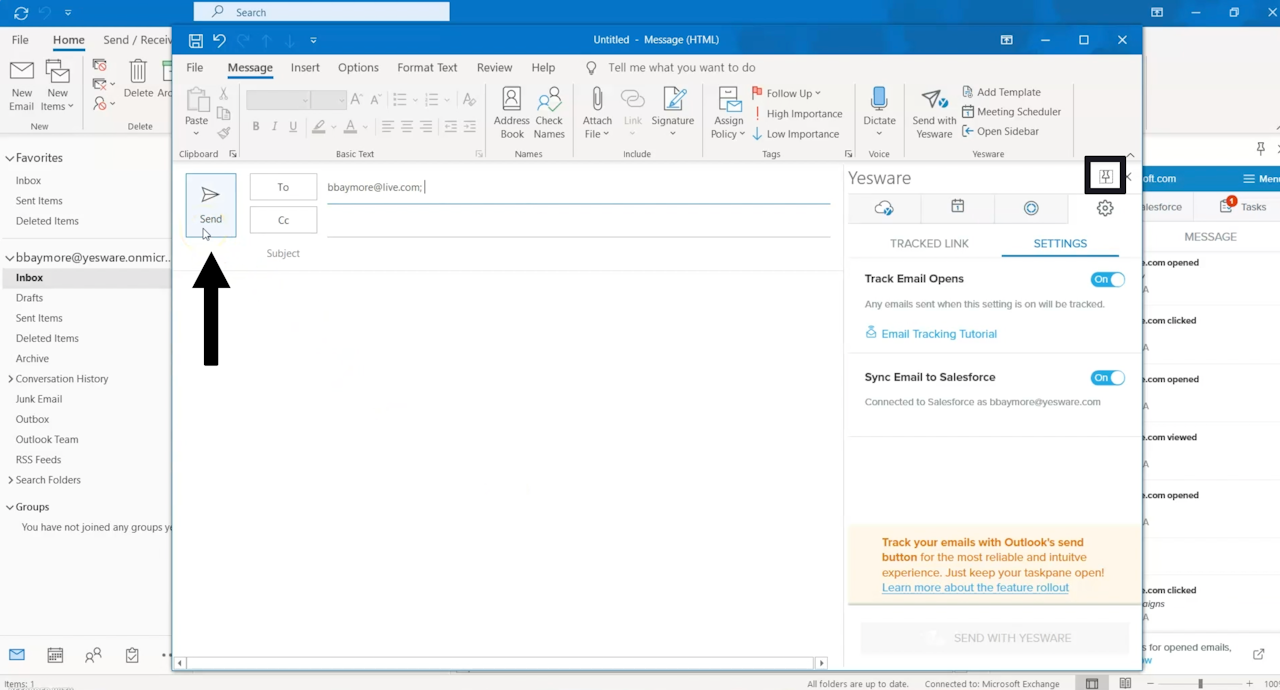
That’s it. Once you click send, your email will be tracked.
Now, you will see all recipient engagement right in your Outlook inbox. In the Yesware sidebar, you can see who opened your email, clicked on a link, and viewed an attachment. You can also see when they were opened, on what device, and where.
![]()
With Yesware, you open your inbox up to limitless possibilities. Plus, your recipient won’t suspect a thing.
Let’s walk through the benefits of email tracking so that you can start working smarter from your inbox.
The Benefits of Email Tracking
Know the Interest Level of Your Buyers — In Real-Time
Email tracking flags each open (and reopen) of an email, so you can better gauge your recipient’s interest.
Each time you get a new open, we’ll alert you with a desktop notification. You’ll also see tracking reporting right in your inbox.
You can further dissect the interest level of recipients by viewing the full engagement history for each individual email message.
![]()
See What Device Your Users Read Emails From
The coolest part? Email tracking from Yesware will allow you to view the device they’re reading on so you know whether to follow up via phone or computer.
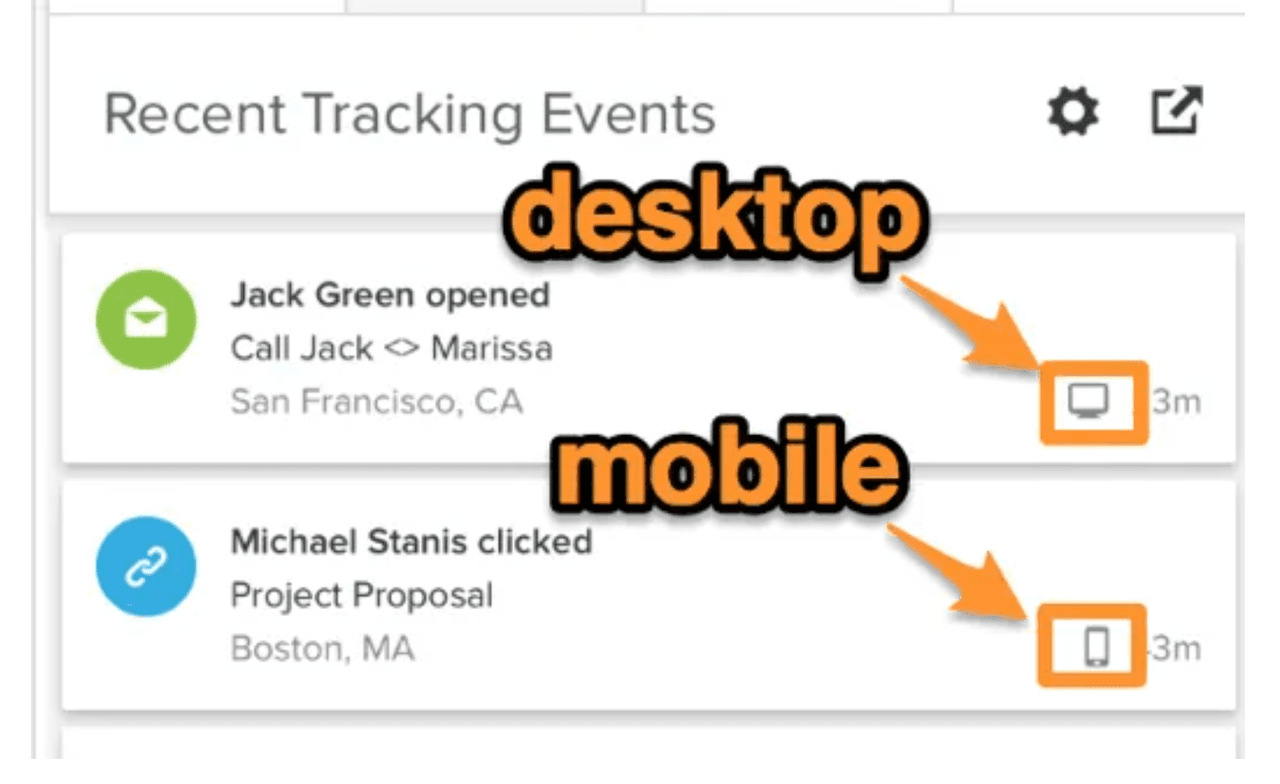
Follow Up When You’re Top of Mind
With email tracking, you can time your follow-up emails for when you’re already top of mind.
This will not only help you connect with more buyers but also help you reach them at the right time. Why? You’ll know when your recipients are most active in their inbox.
Track Links in Your Email to Gauge Interest Levels
Once the recipient opens your email, how engaged are they with the context of your message?
Take Outlook read receipts to the next level with link tracking.
To insert a tracked link, click on the “Tracked Link” tab in the Yesware sidebar. In the “Text to Display” box, insert the word you want to be hyperlinked. In the “URL” box, enter the web address you want to send them to. And in the “Title” box, write a description that will display in the hover.
Click “Insert Tracked Link” and you’re done.
![]()
Once you click send, your link will be tracked.
Use these insights to craft your next email outreach or make a timely call to discuss their interests.
With email tracking, you know exactly what happens after you click send.
3 Additional Tools You Get In Your Inbox
With Yesware, on top of invisible Outlook read receipts, you’ll also get access to various other inbox tools that’ll supercharge your productivity and help you send more informed messages.
1. Create And Save Personalized Email Templates That Live In Your Inbox
Email templates are the core of Yesware. Why? Because they’re a simple way to save a ton of time.
Gone are the days of composing the same messages over and over again. Create and save ready-to-go templates that personalize in seconds.
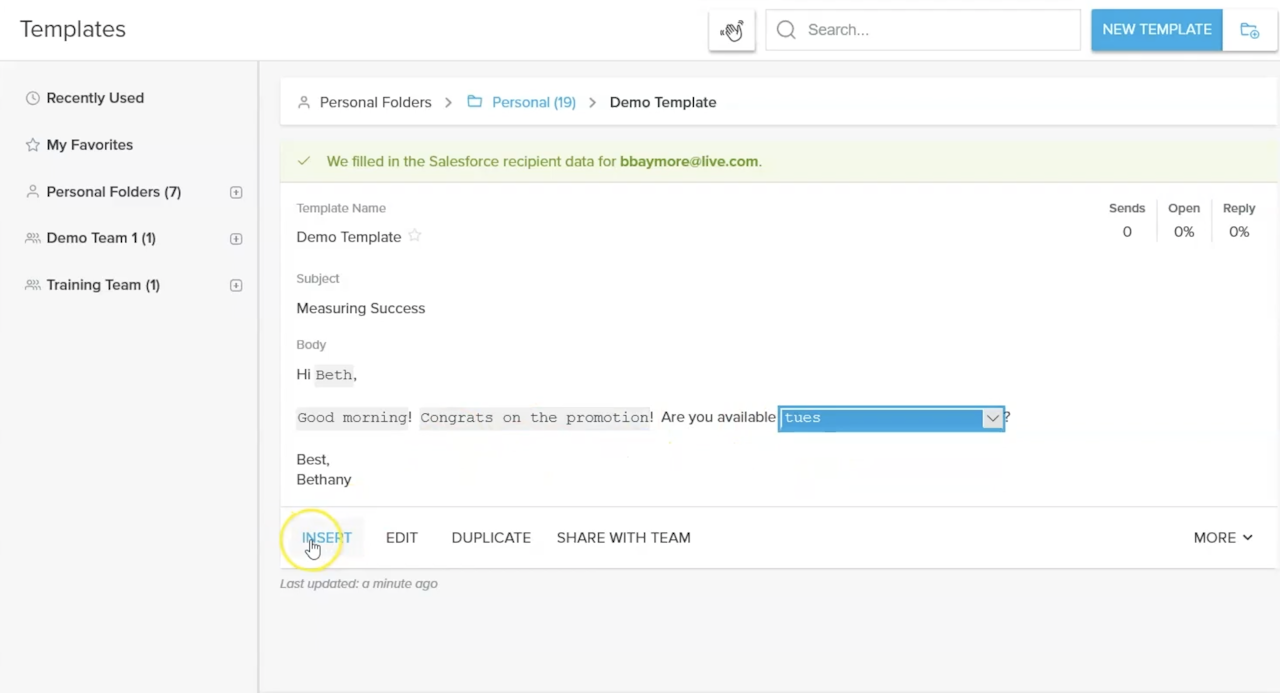
You can expect to:
- Save emails with placeholders in a library that plugs right into your inbox.
- Insert (and send) a templated email in less than 60 seconds (instead of 10 minutes).
- See open and reply rates by template, so you can ditch what’s not working and hone in on what is.
See what it’s all about — Plug Templates into your inbox for free.
2. Use Campaigns to Send Automated Mass Email Sequences Based on Engagement
When you need to send a bunch of emails, it’s difficult to keep track of everything.
Knowing when to follow up or send additional emails shouldn’t take up any of your time.
So, why not put everything on autopilot?
Yesware Campaigns help you stay on task by sending automated, personalized email campaigns.
Campaigns will send automated follow-up emails out based on recipient engagement.
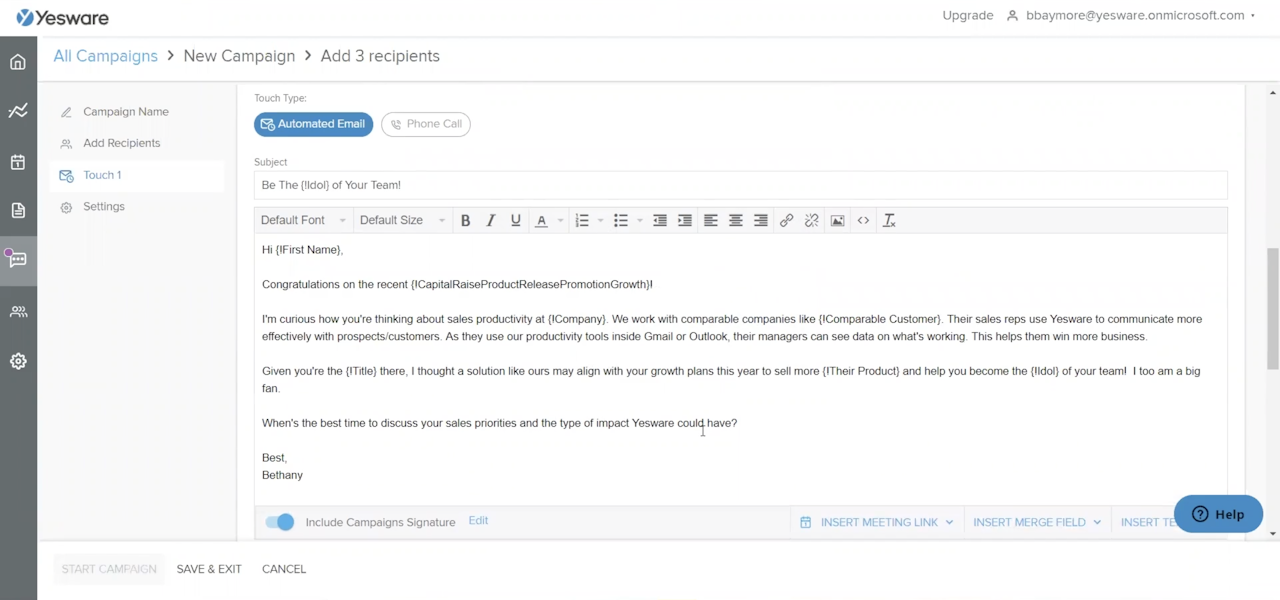
Tip: Switching from Microsoft Outlook to Gmail? Yesware integrates with Gmail as well.
3. Auto-Sync Recipients To CRM
Data entry shouldn’t be the bane of your existence. Especially when there are plenty of workarounds.
That’s why we integrated with Salesforce and have a BCC option for other CRMS.
So, when you send an email with Yesware, your message will automatically sync to CRM.
Also, the Salesforce Sidebar allows you to see your contact’s recent activity and create Salesforce Tasks without switching apps.
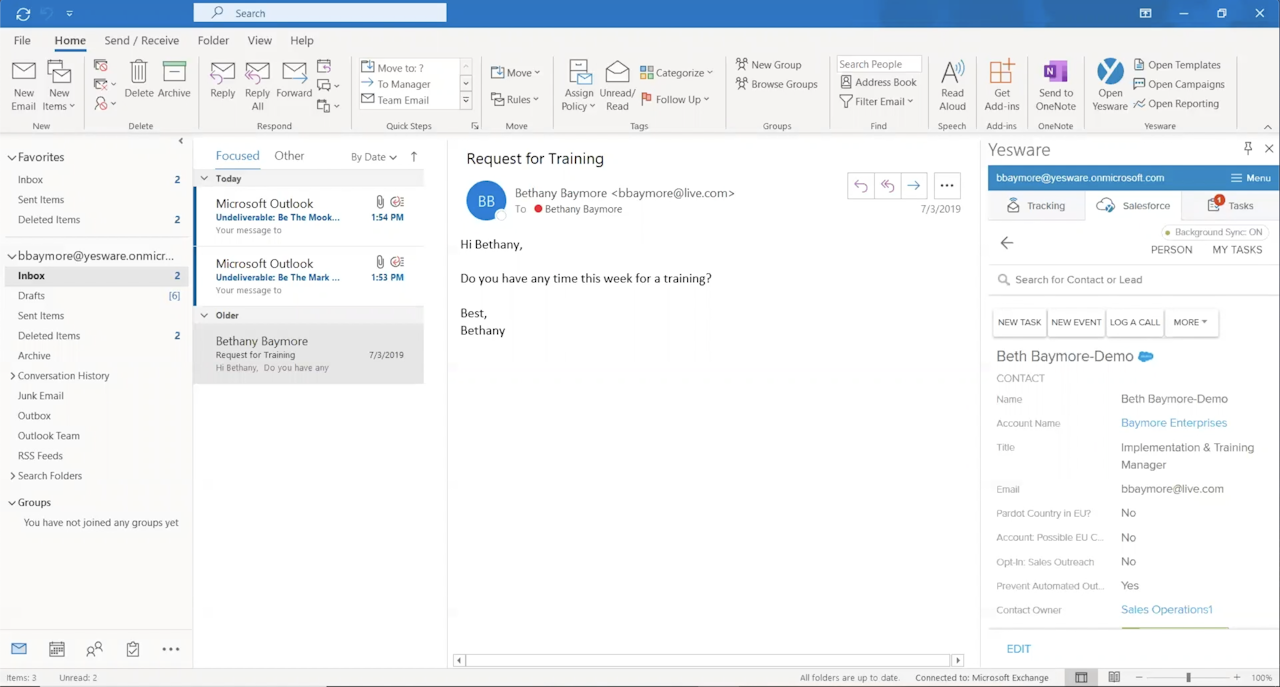
What’s Next?
Your inbox shouldn’t stress you out. It’s a place where you can gain insights and see what’s working with your messaging.
Try Yesware for free to supercharge your inbox and begin tracking Outlook read receipts without the recipient knowing. Soon, you’ll be working smarter with the best of them.
Get sales tips and strategies delivered straight to your inbox.
Yesware will help you generate more sales right from your inbox. Try our Outlook add-on or Gmail Chrome extension for free, forever!
Related Articles
Casey O'Connor
Jenny Keohane
Casey O'Connor
Sales, deal management, and communication tips for your inbox