How to Sync Outlook Calendar With Google Calendar (2024)
Casey O'Connor
Contents
- How to Sync Outlook Calendar With Google Calendar on Mac
- How to Sync Outlook Calendar With Google Calendar on Windows
- How to Sync Outlook Calendar With Google Calendar on Web
- How to Sync Outlook Calendar With Google Calendar on iPhone
- How to Sync Outlook Calendar With Google Calendar on Samsung Android
- How to Export Your Outlook Calendar to Google Calendar
- How Yesware Can Help You Manage Your Outlook and Gmail Calendars
For busy salespeople, keeping an up-to-date calendar is imperative for managing opportunities efficiently.
This task seems simple enough on the surface, but things can get complicated in a hurry when you’re working with two email accounts (or worse, two separate email clients all together).
To avoid double bookings, it’s important to integrate calendars across your many accounts.
In this article, we’ll go over a variety of ways to achieve synchronization and/or two-way syncs through Gmail and Outlook.
Here’s what we’ll cover:
- How to Sync Outlook Calendar With Google Calendar on Mac
- How to Sync Outlook Calendar With Google Calendar on Windows
- How to Sync Outlook Calendar With Google Calendar on Web
- How to Sync Outlook Calendar With Google Calendar on iPhone
- How to Sync Outlook Calendar With Google Calendar on Samsung Android
- How to Export Your Outlook Calendar to Google Calendar
- How Yesware Can Help You Manage Your Calendar
How to Sync Outlook Calendar With Google Calendar on Mac
The following steps will guide you through syncing your Outlook calendar and your Google calendar via the Outlook App.
1. If you don’t already have the Outlook app, download it here.
2. Sign into your Outlook account on the app.
3. Click Outlook at the top of the window, then click Settings.

4. A new window will open. Click Accounts.
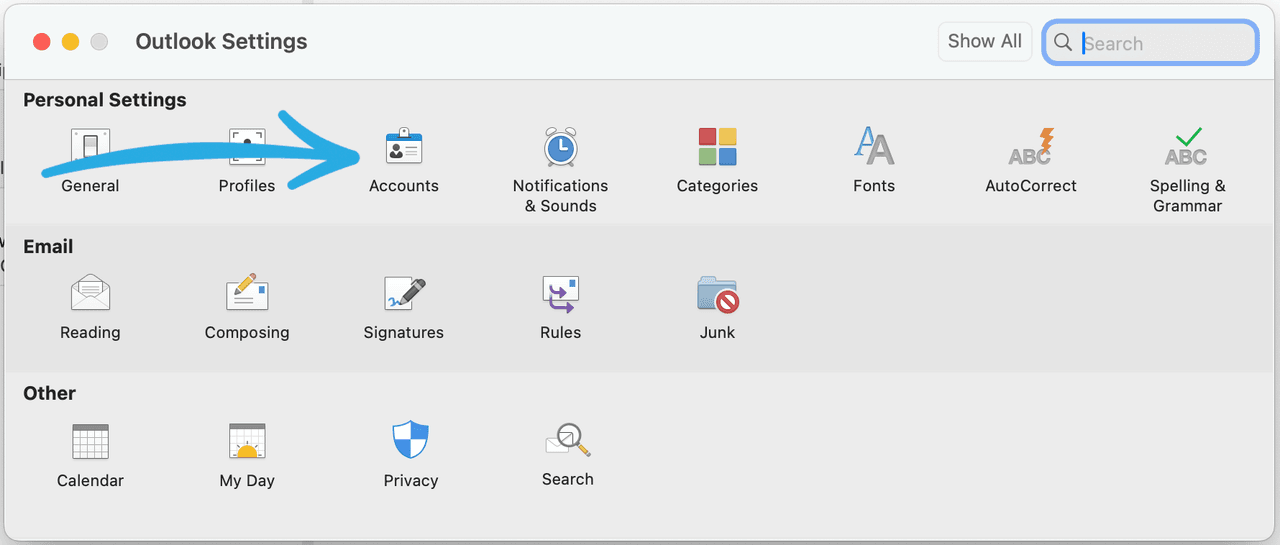
5. Click + and select Add an Account.
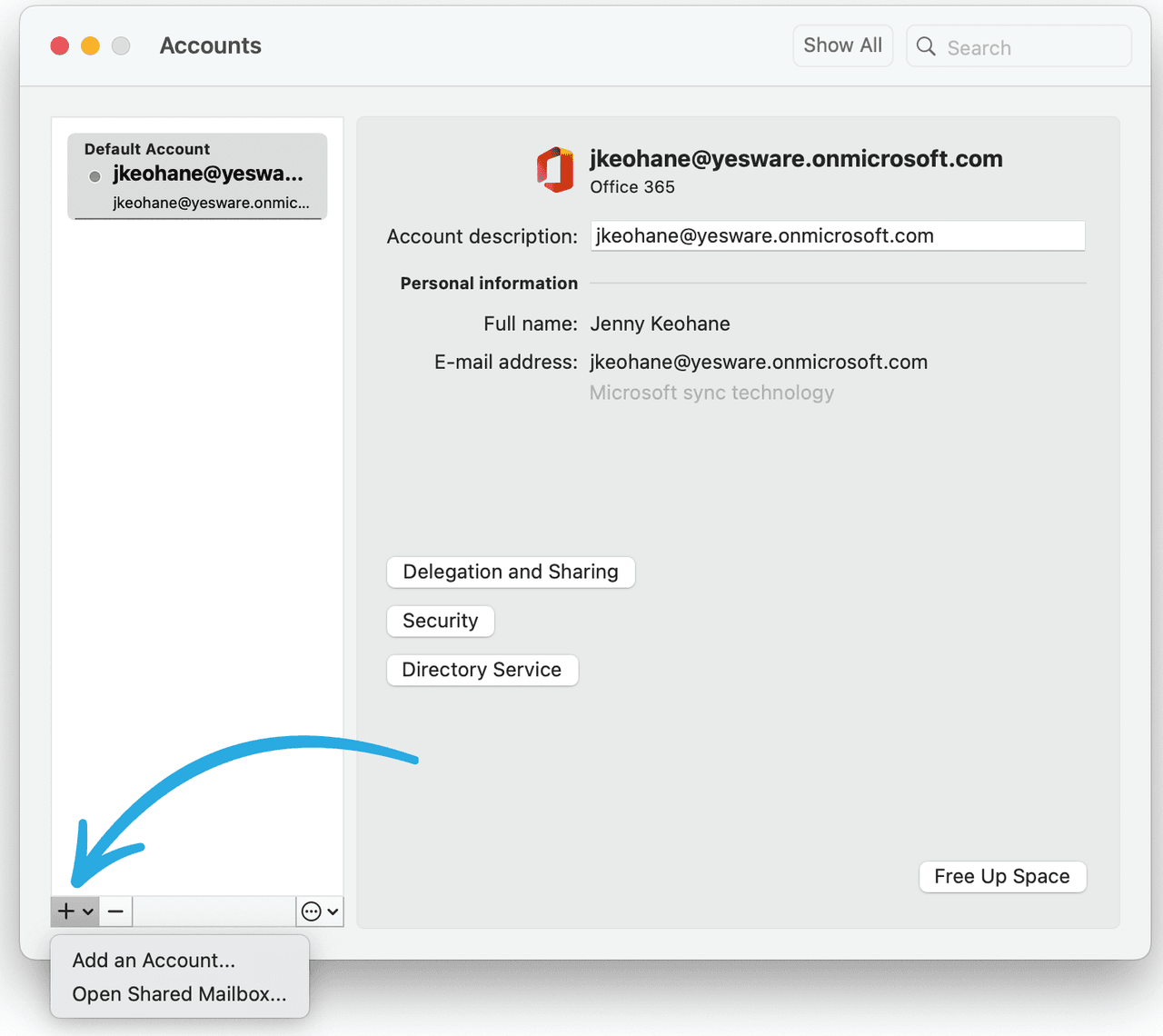
6. Log in with your Google credentials.
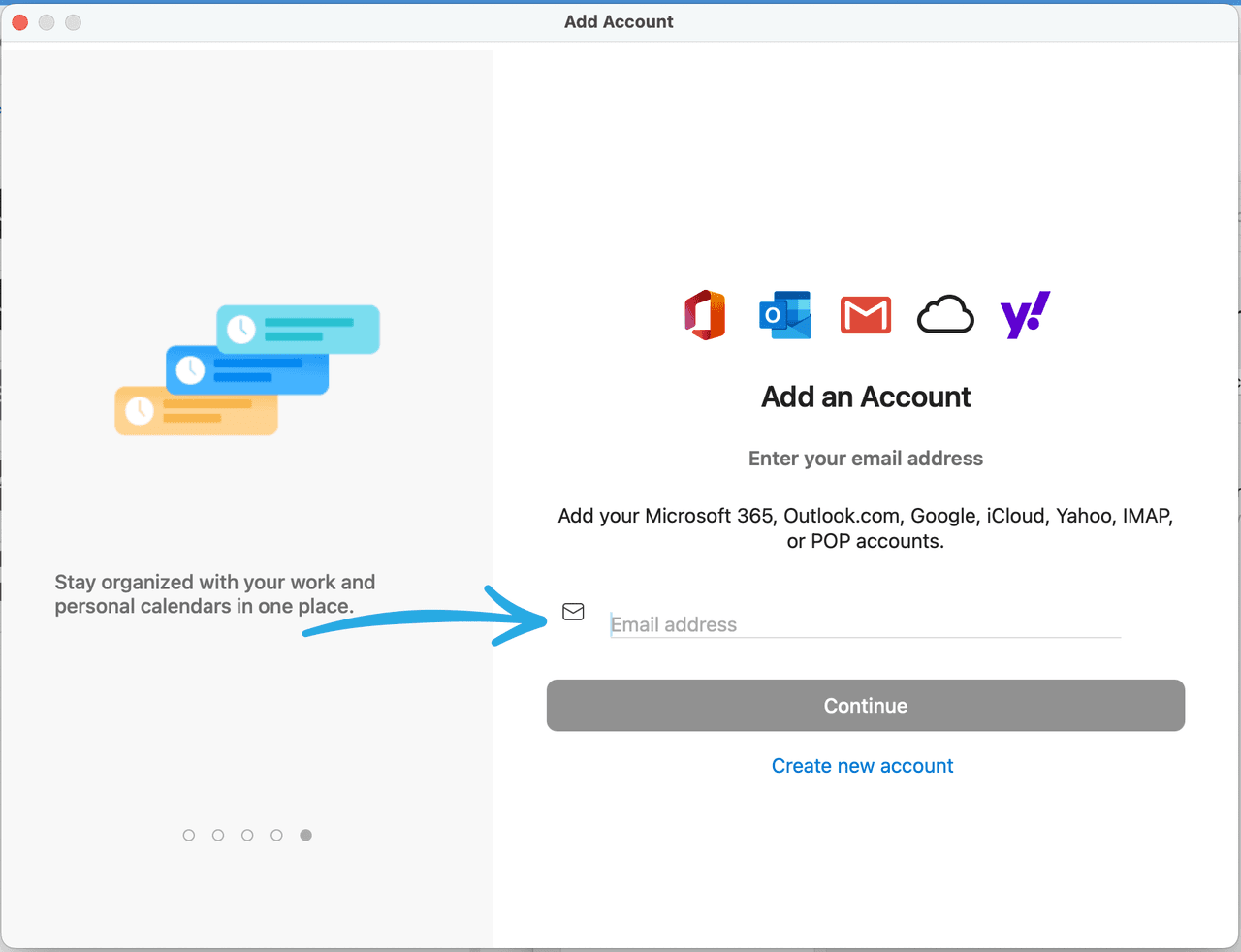
7. Click the Calendar tab and expand the Gmail menu.
8. To view your and others’ calendars, click the radio button next to the calendar you want to view.
How to Sync Outlook Calendar With Google Calendar on Windows
Microsoft Office also offers an app for Windows users.
The following steps will guide you through the process of syncing your Outlook calendar with your Google Calendar on the Windows Outlook app.
1. Open the Outlook app and login with your credentials.
2. Along the left side of the window, toward the bottom, click Add account.
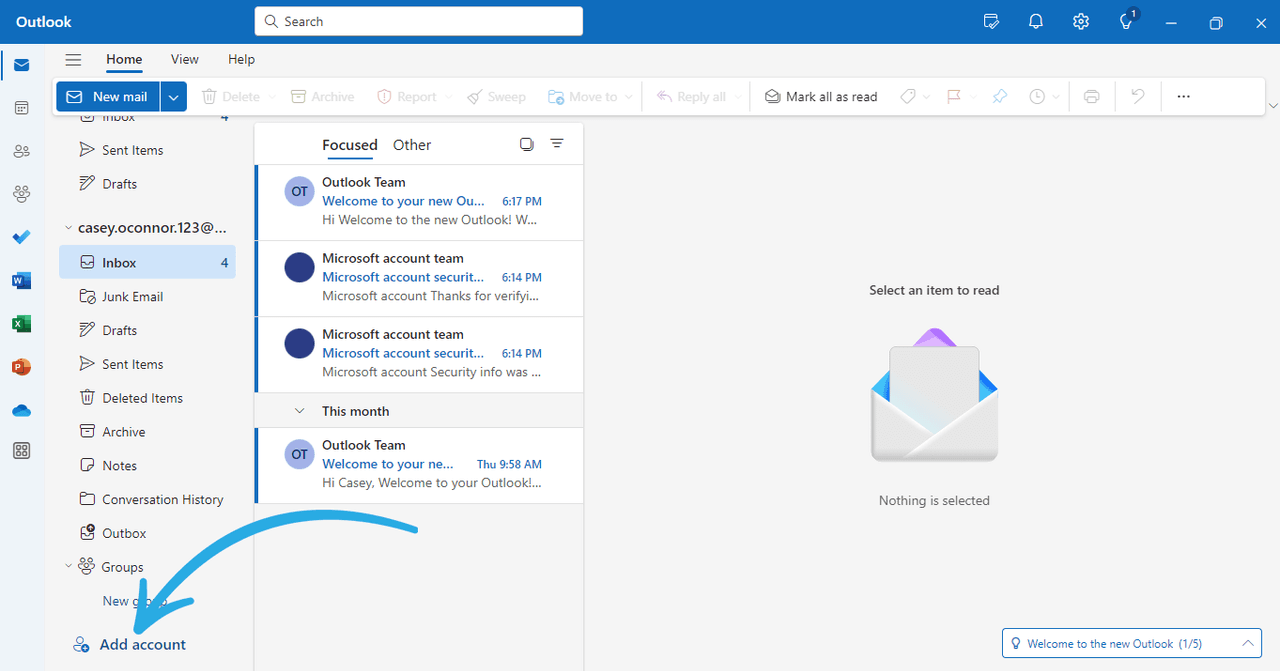
3. A new pop-up will appear, prompting you to sign into your Gmail account. Sign in using your Gmail account credentials.
4. After you log into your Gmail account, you will be redirected back to the Outlook app. From there, click on Calendar in the left vertical panel.

5. To display both Outlook and Gmail calendars, make sure both calendars are checked on the left side of the display.

How to Sync Outlook Calendar With Google Calendar on Web
The following steps will guide you through the process of syncing your Outlook calendar with your Google Calendar on the web.
1. Go to www.outlook.com and sign into your account with your Outlook credentials.
2. Click the Calendar icon in the left vertical panel, and then click the Gear icon in the upper right horizontal panel. This will open Settings.

3. In Settings, click Shared Calendars. Then, select your internet calendar.
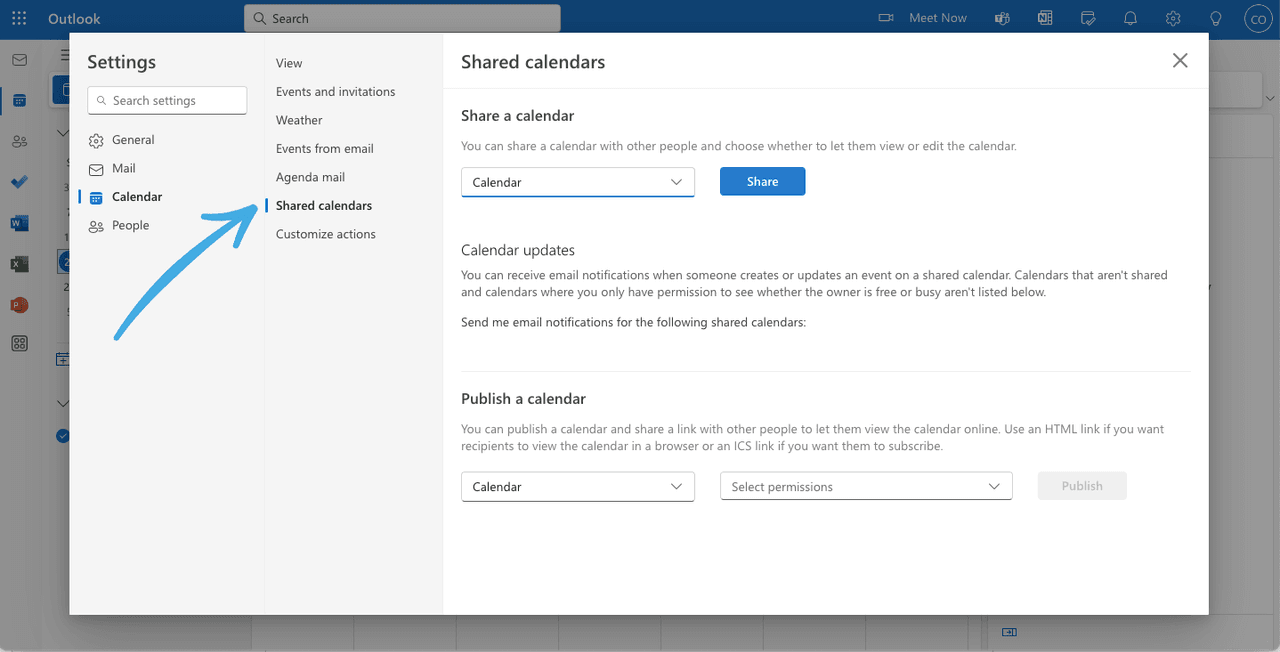
4. In the Permissions drop-down menu, select Can view all details. Then, click Publish.
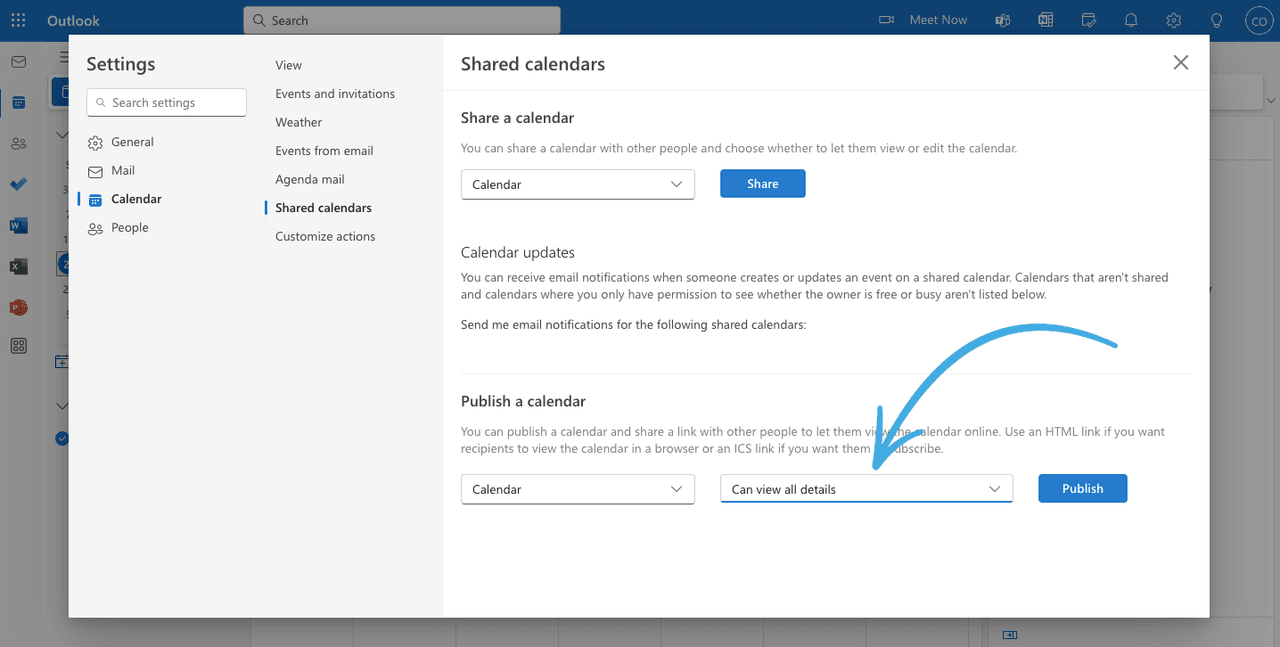
5. Outlook will generate an HTML code and iCal format. Copy the ICS link.
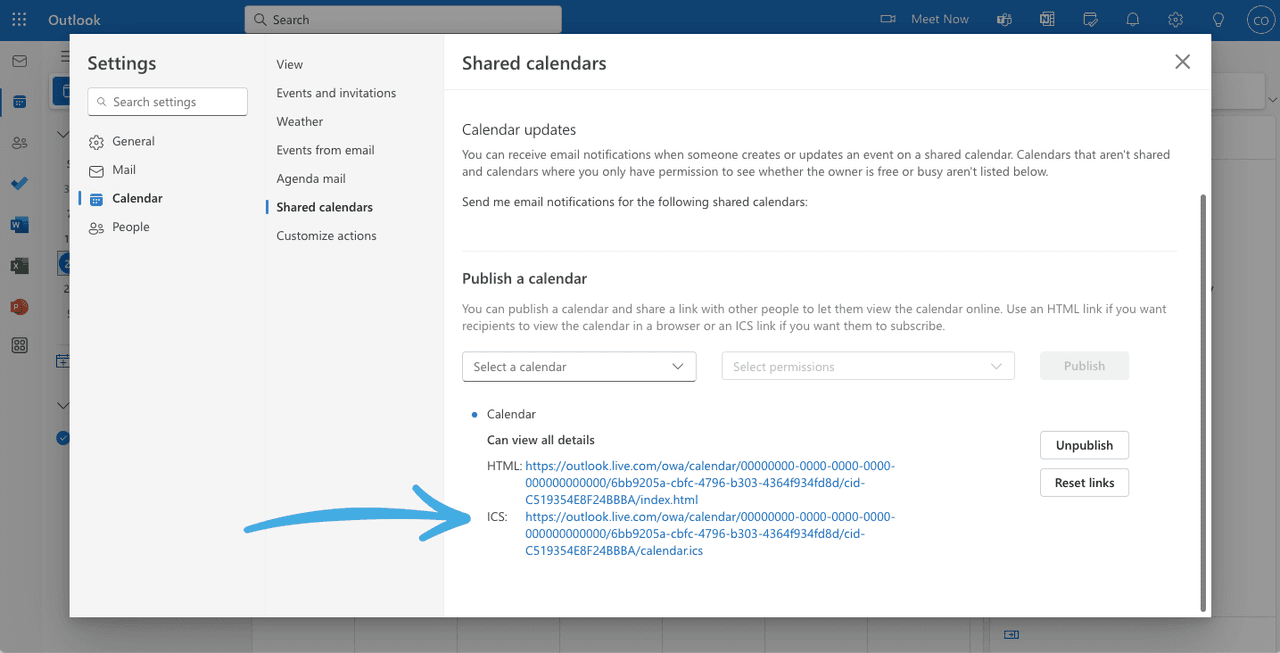
6. Open your Google Calendar account on the web. Click the + next to Other Calendars.
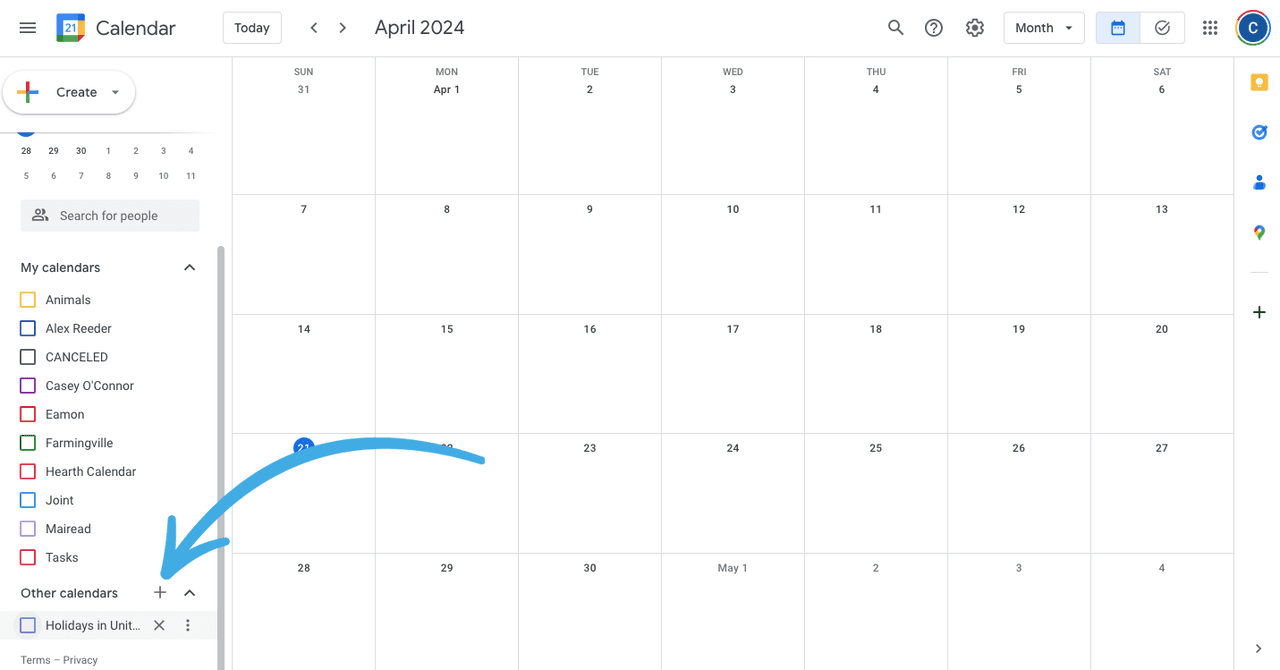
7. Then, click From URL.
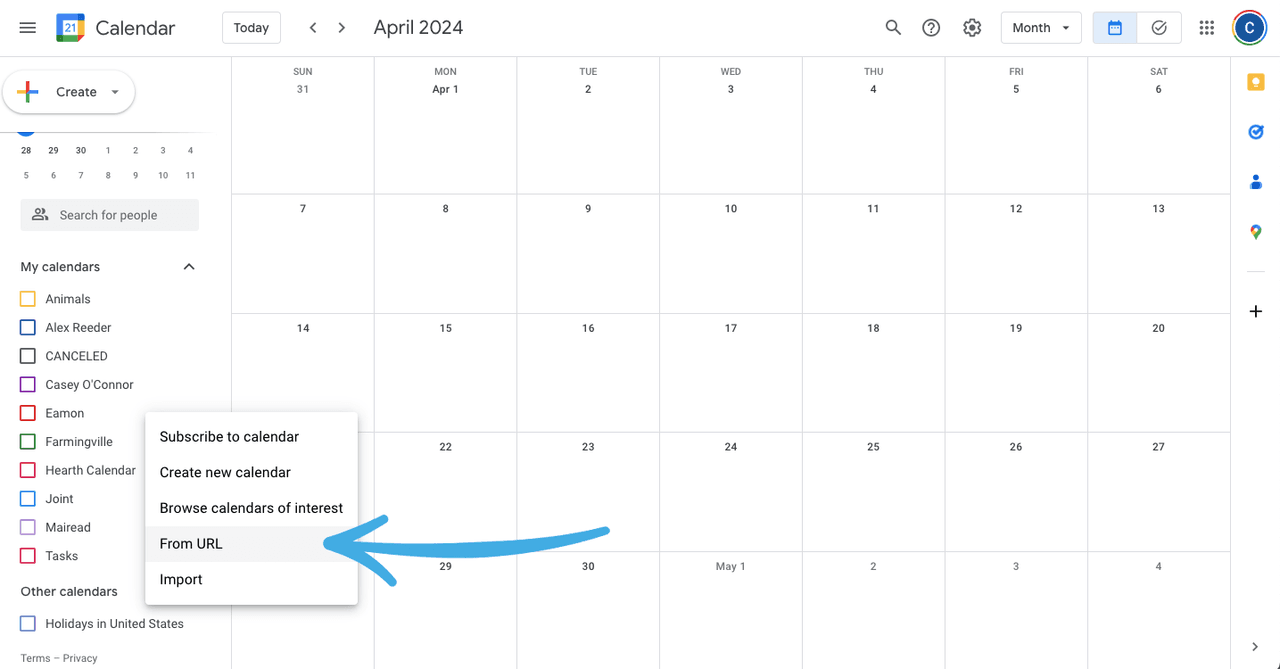
8. Paste the ICS link, then click Add Calendar.
9. Click the down arrow beside your newly added Outlook calendar. Then, click Settings to change the name of your calendar, update the time zone, and update any other relevant notification settings.
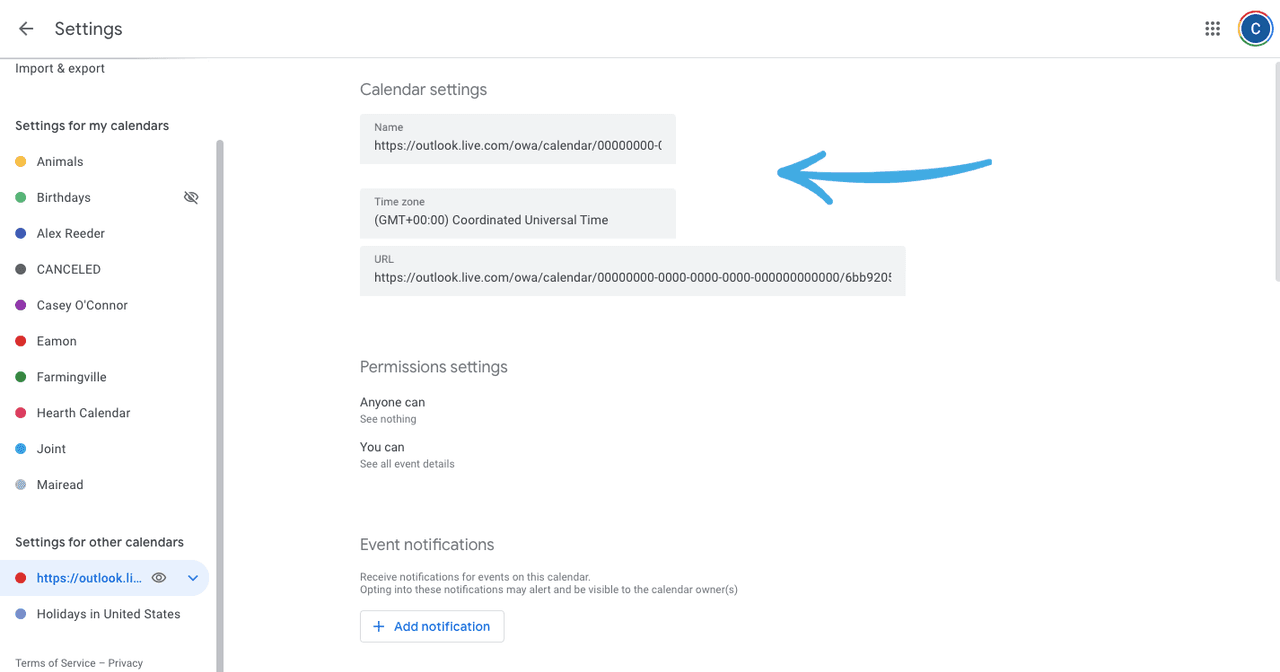
Once your Outlook calendar is synced, you can receive notifications for both Google Calendar events and those from Microsoft Outlook.
How to Sync Outlook Calendar With Google Calendar on iPhone
You can add both calendars to your iPhone Google Calendar app without needing to sync your full accounts.
1. On your iPhone, click Settings.
2. Click Calendar.

3. In the Calendar section, click Accounts.

4. Click Google and Outlook and enter any required credentials to add these accounts.
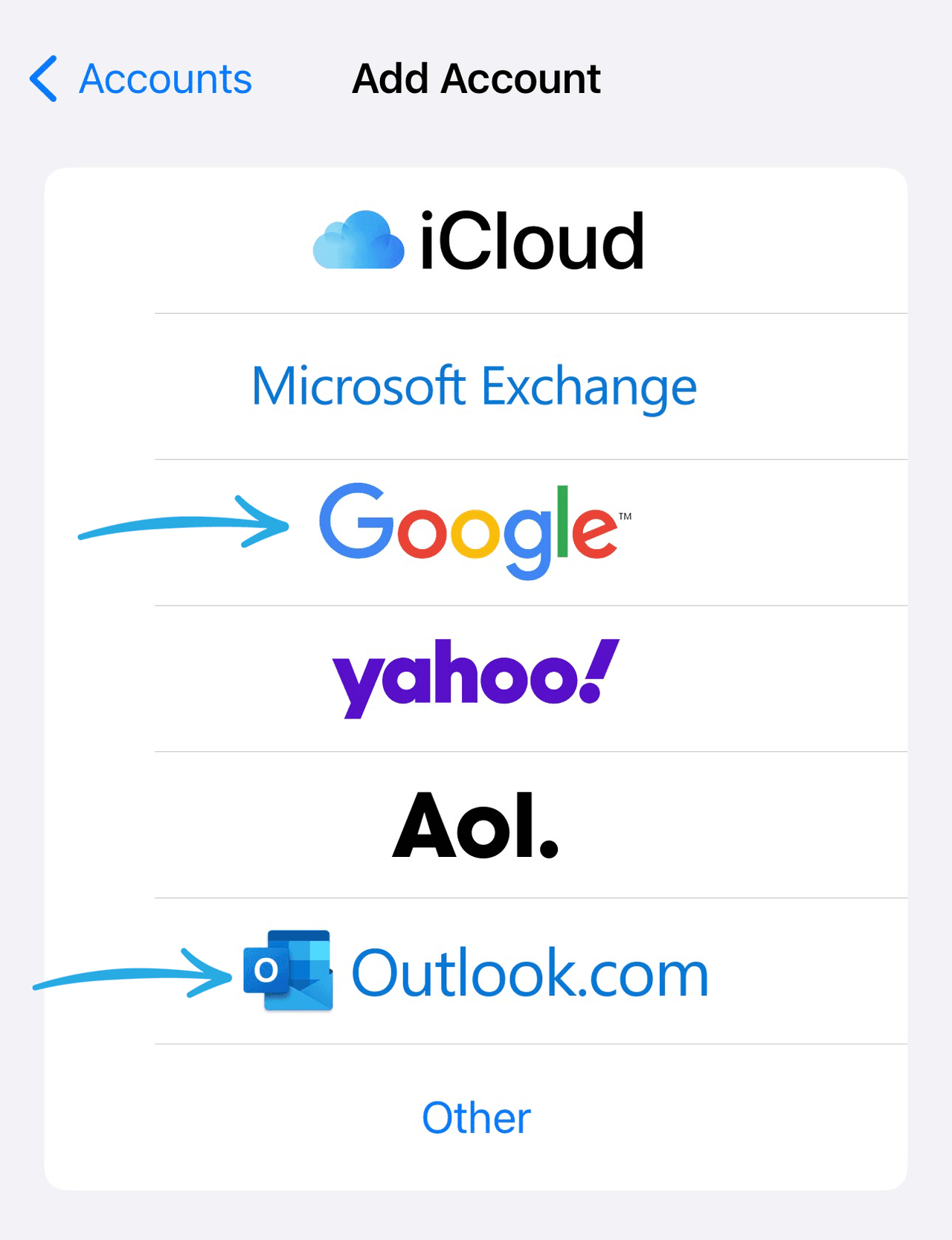
5. Slide the Calendars toggle to the right so that the toggle shows green.

Your data will all appear on the Calendar app on your iPhone or iPad.
How to Sync Outlook Calendar With Google Calendar on Samsung Android
To achieve Outlook/Google calendar sync on your Android phone, you first need to add Outlook to your mobile device through the app store.
1. Open the Google Play Store.
2. Locate the Microsoft Outlook app and click Install.
3. When the download process finishes, click Open and sign into your account.
4. A pop-up window will appear. Link your Outlook account to other Google accounts.
How to Export Your Outlook Calendar to Google Calendar
If all else fails, you can also export your Outlook calendar to your GSuite account so that you can see them overlapped.
1. Open the Calendar in Outlook.com and choose the calendar you want to export.
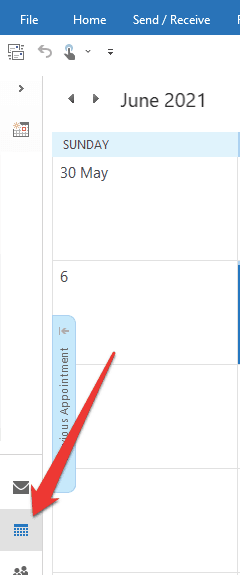
2. Click File, and then click Save Calendar. In the File name box, type the name of the iCalendar file or enter the default name.
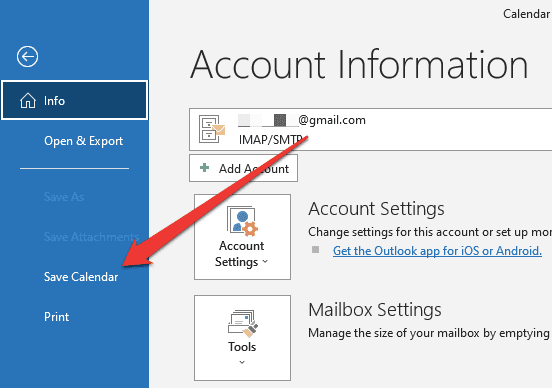
3. If you need to change any details within the calendar, click More Options and then Date Range. Change any details as needed.
4. Sign into your Google Calendar account. Click the Settings gear and then Settings.
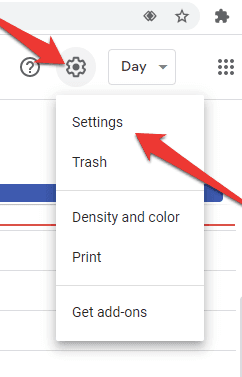
5. Click Import & Export on the left side of the screen.
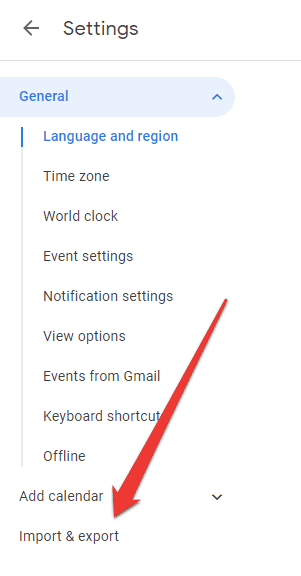
6. Click Select file from your computer. Click on the file you created earlier and then click Open. All of your Outlook events should now appear on your Google calendar.
How Yesware Can Help You Manage Your Outlook and Gmail Calendars
Yesware makes it easy to keep your calendar clean, up-to-date, and functional.
Our Meeting Scheduler is the easiest way to book meetings directly from your Gmail or Outlook inbox.
First, customize your meeting link and meeting details.
Here, you can edit the display name, welcome message, meeting link text to display, custom calendar link URL, video conferencing (Zoom or Microsoft Teams link), etc.
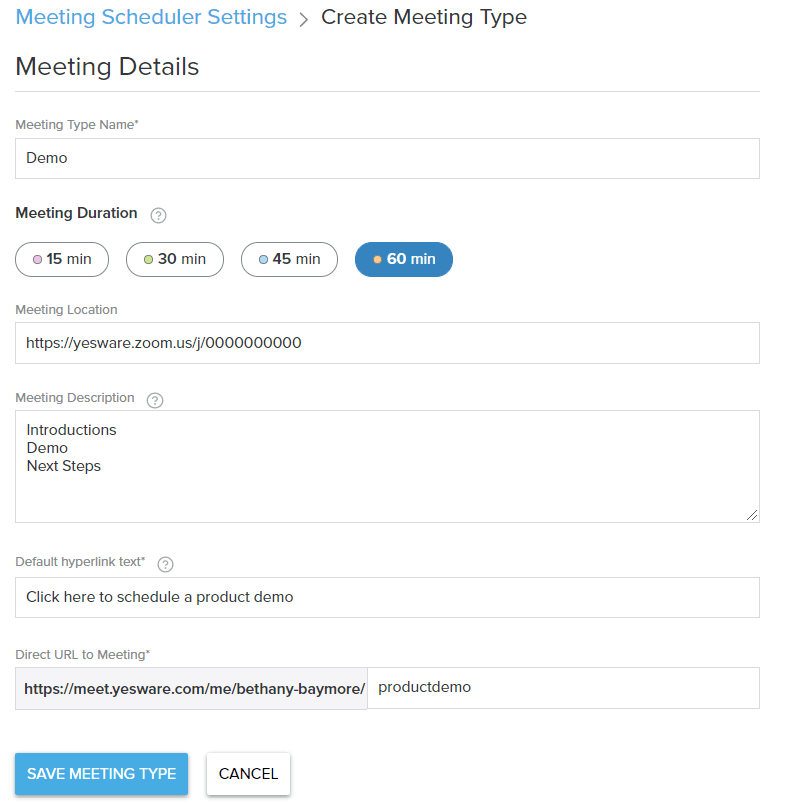
Now that this is set, simply insert your meeting link into any email, template, or campaign and let your recipients choose a time that works best for the both of you.
Seen below, for both Gmail and Outlook:
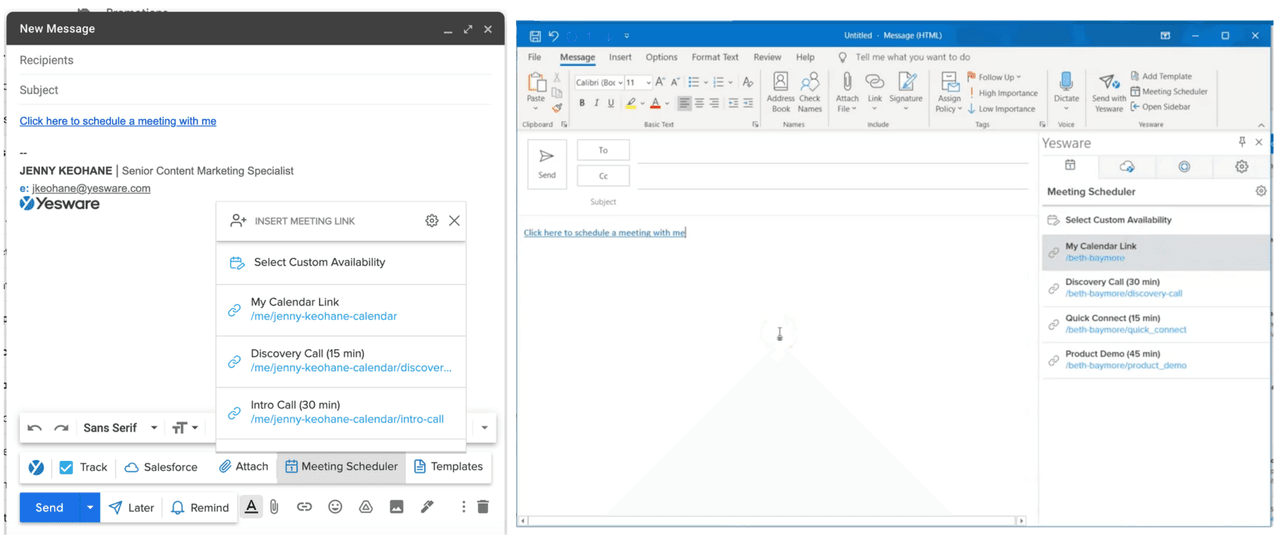
When your recipients click on the link, they’ll be able to choose the meeting time based on your availability.
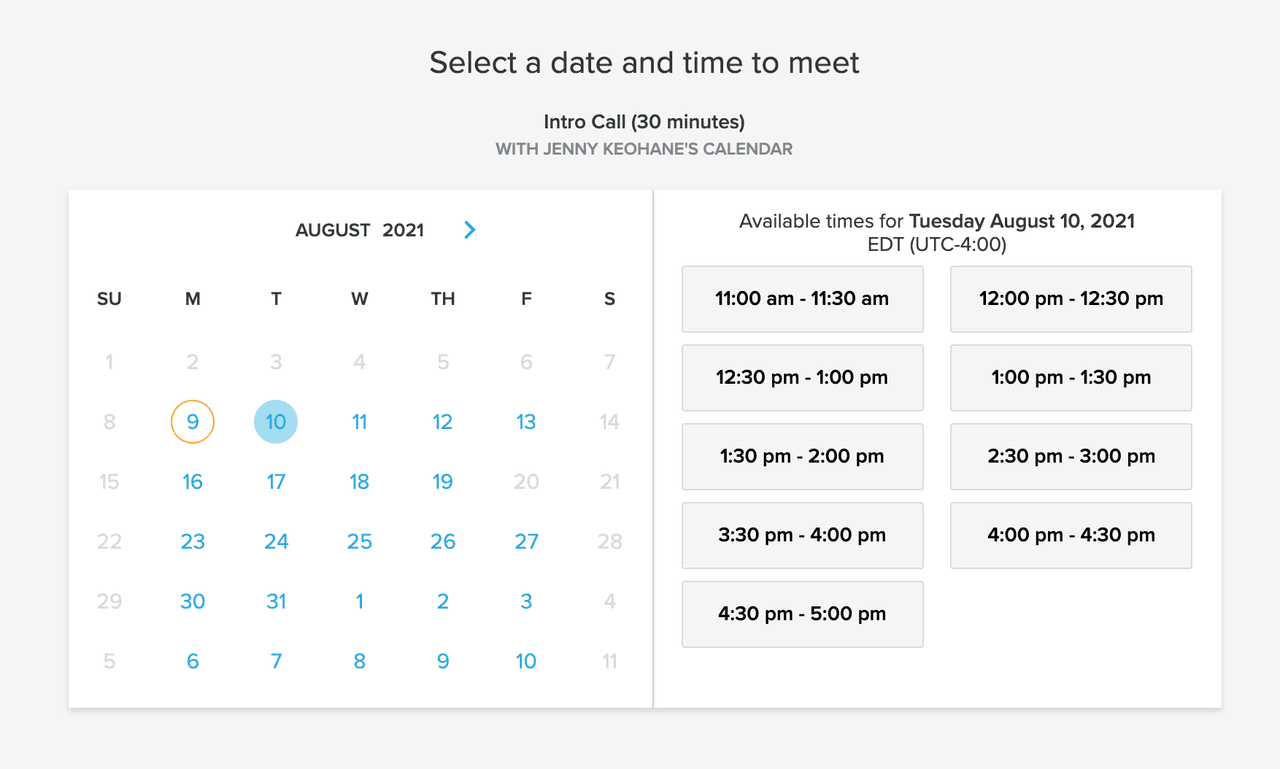
Once your recipient books the meeting, you’ll get a confirmation email, and the meeting will auto-populate on your Google calendar or Outlook calendar.
It’s as easy as that.
This article was updated on May 28, 2024.
Get sales tips and strategies delivered straight to your inbox.
Yesware will help you generate more sales right from your inbox. Try our Outlook add-on or Gmail Chrome extension for free, forever!
Related Articles
Ginelle DeAntonis
Casey O'Connor
Casey O'Connor
Sales, deal management, and communication tips for your inbox

