13 Professional Email Signature Examples + Best Signature Generators
Ginelle DeAntonis
Leaving a lasting impression is hard. Doing it at the end of an email is even harder. This is where your email signature can come into play.
That’s probably why so many of us end up searching for professional email signature examples every time we change jobs, get a promotion, or have a sneaking suspicion that our current sign-off isn’t up to par.
A strong email signature is attention-getting but professional. It’s not flashy, but it’s not bland either.
With that in mind, we’ve rounded up some of the best business email signature examples (plus templates) so you can see exactly what you should and shouldn’t include in yours.
We’ll also share the best free email signature generators so you can create your own unique signature in a snap (for Gmail, Outlook, Apple Mail, and other email clients).
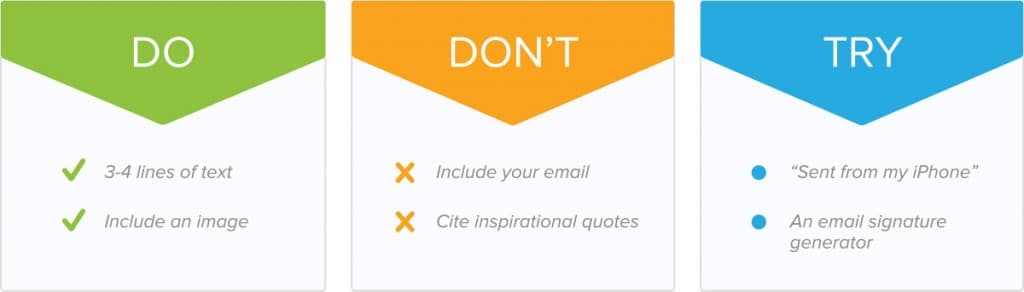
Here’s what we’ll cover:
- 13 Email Signature Examples and Templates
- Free Email Signature Generators
- How to Create an Email Signature in Microsoft Outlook & Gmail
13 Email Signature Examples and Templates
1. Keeping It Simple Email Signature
Tip: Limit your email signature to three or four lines of text.
Don’t overthink it. All you really need is:
Your Name
Title (optional), Company (linked to website)
Phone number
Simple, right? Here’s an example of what that might look like:
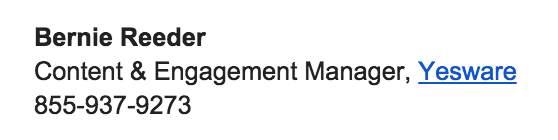
Once you have the basic format, consider adding one of these sign-off options to personalize your closing –> How to End an Email.
2. Straightforward Email Signature
Similar to the example above, here’s another simplified signature for professionals who want to keep their signature clear and straightforward. 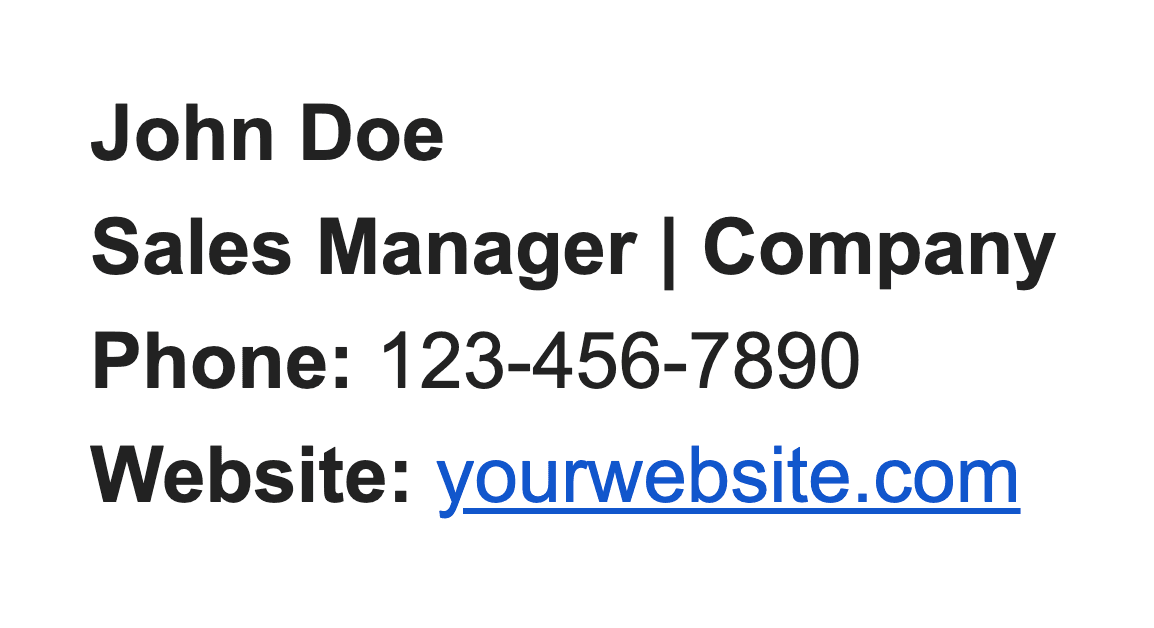 The main ingredients users include are: name, position title, company logo, contact information, website/social media links.
The main ingredients users include are: name, position title, company logo, contact information, website/social media links.
Email signature example template:
Name
Position | Company Name
Phone
Website
3. Simple Yet Branded Email Signature
Here’s another straightforward example, but this one is more customized to match the brand.
This can be as simple as adding your brand colors to your signature to spice it up.
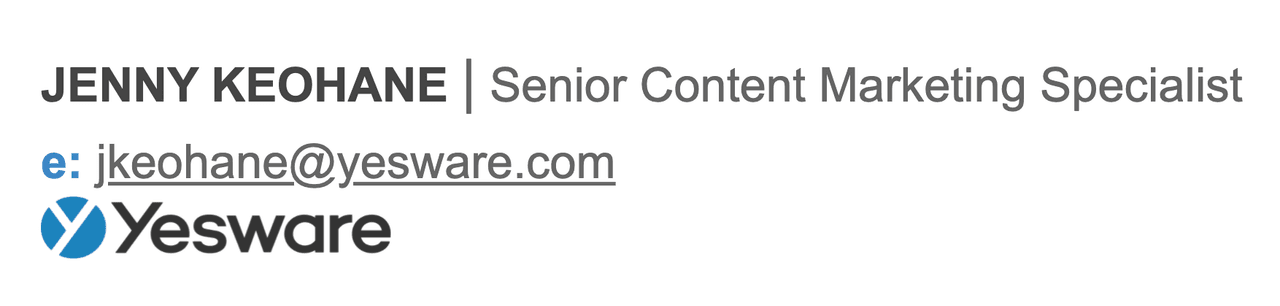
Here’s the template:
Name | Position
Contact Information
Company Logo
4. Social Media Branded Email Signature
Sales reps may want to include their LinkedIn profiles, while job seekers might argue they’re more active on Twitter.
This email signature example uses many different social media channels to help connect with potential sales candidates, so it naturally makes sense to include them all as points of contact.
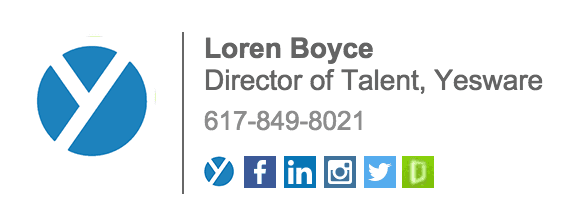
Here’s the template:
Company Logo | Name
Position, Company
Business Phone Number
[Icon links to relevant social media profile]
5. Showcase Your Expertise Signature
Have a product you want to tell the world about? A blog post that expertly outlines what you have to offer? Share it in your signature like Aaron Ross does in his:
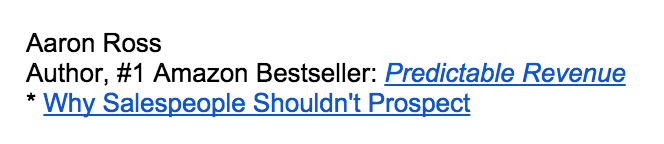
Template:
Name
Expertise
Content
6. Loaded Contact Information Email Signature
If you have various forms of contact information plus various social channels, this email signature example is for you.
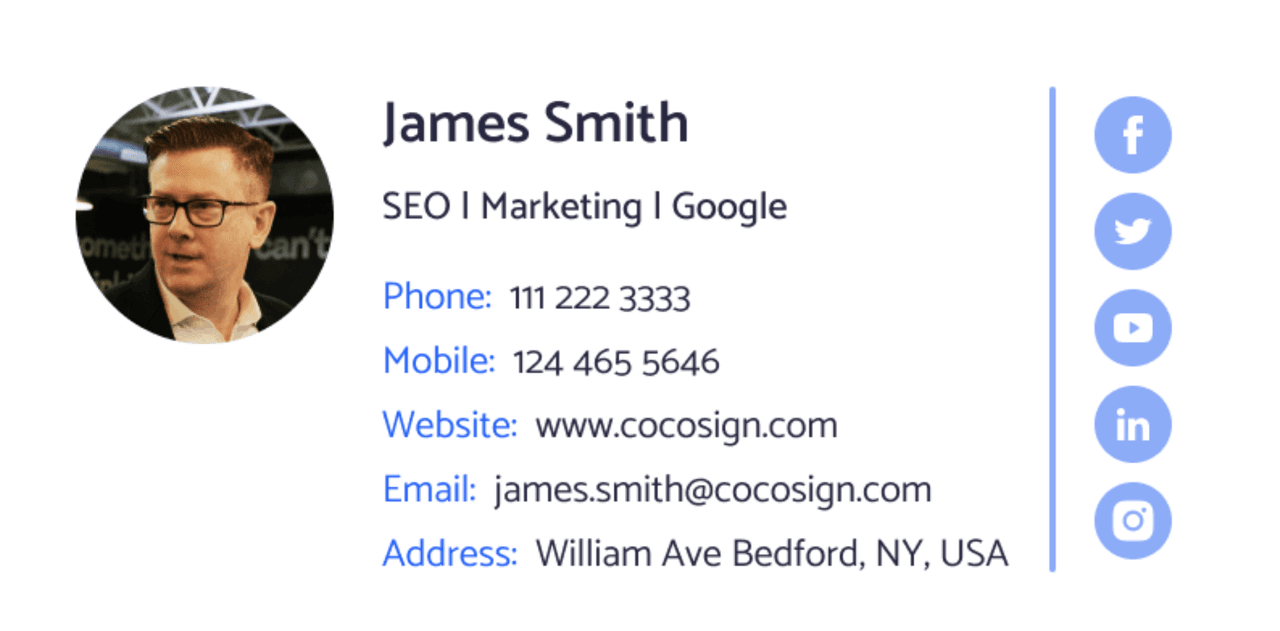
Email signature template:
Name
Expertise
Phone
Mobile
Website
Address
7. CTA (Call-To-Action) Email Signature
This is a line of text that prompts your recipient to take action. The action you want them to take could be just about anything: schedule a demo, attend an event, download sales collateral, etc.
For example, here’s how a content writer encourages people to visit her blog in the last line of her signature.
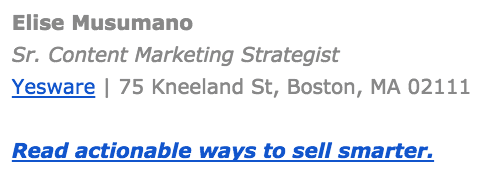
Template:
Name
Position
Company | Address
Call-To-Action
Tip: You can use email tracking to measure the effectiveness of your CTAs, testing variations of the same link or lead magnet to see what your prospects respond to most.
Caveat: Listing every possible phone number, email address, or social media network you belong to is overkill. In fact, the more pages you link to, the less likely it is your recipient will click on any of them any of them — a phenomenon known as the Paradox of Choice.
Here’s an example of an overstuffed email signature from The New York Times (fictionalized).
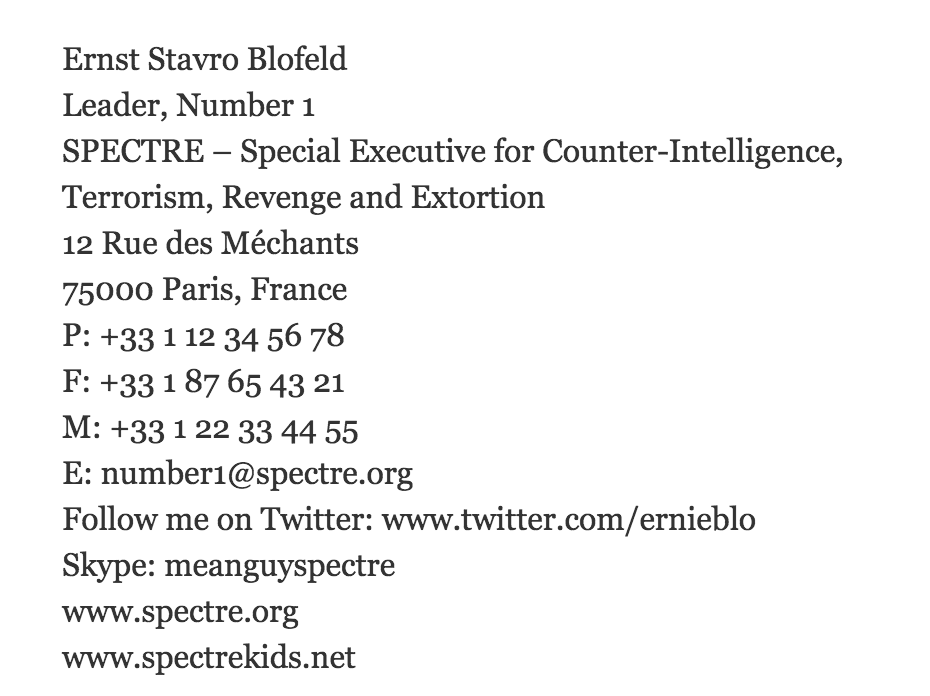
That’s 15 lines of text. Imagine how painful it would be to read on a mobile device.
8. Visual Email Signature
People remember visuals better than text. But there’s a certain kind of image that can make your email signature especially memorable.
See that beautiful mountainside below?

You’re probably going to forget it.
You’re more likely to remember this.
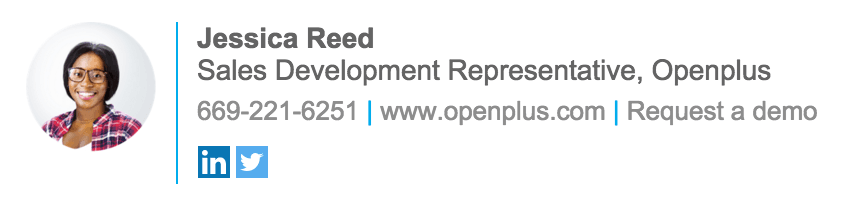
That’s because research shows that the most memorable photos are those that contain people. Psychologists have also found that color images are more memorable than black and white.
Bottom line: Consider putting a face to your name if you want to stand out from the crowd.
Here’s the template:
Image | Name
Position, Company Name
Phone Number | Website | CTA
Social Networks
9. Contact Information + Company Address Signature
Some professionals prefer to put their company address in their signature in addition to their contact information.
Here’s an example: 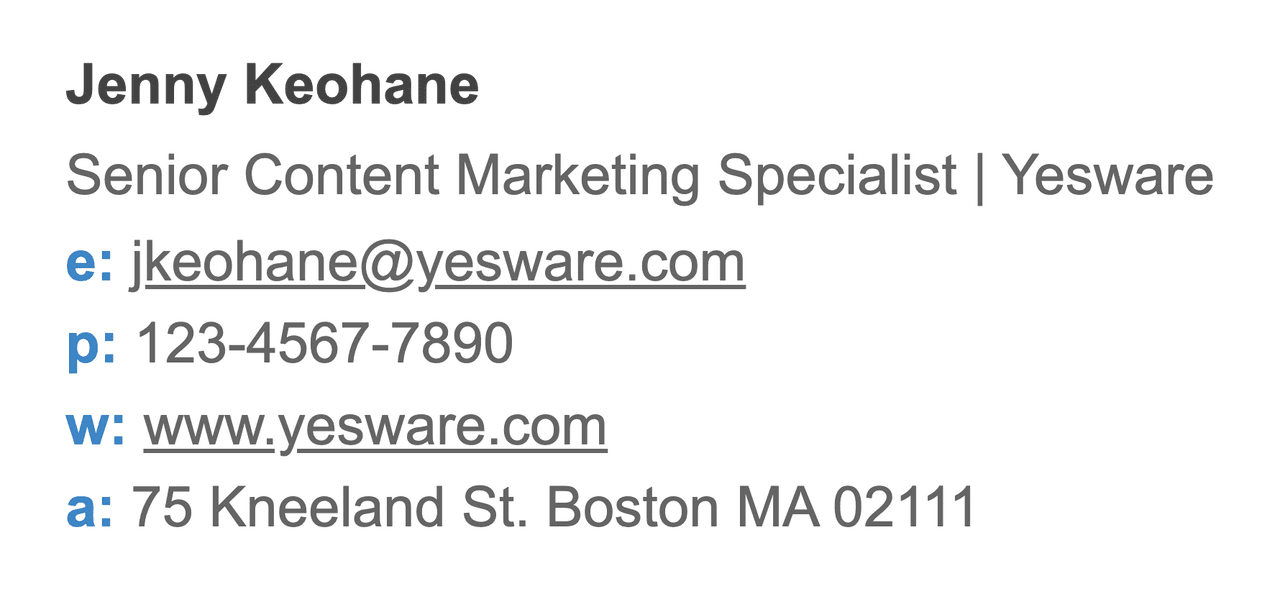
Email signature example template:
Name
Position | Company
Phone
Website
Company Address
10. Animated Email Signature
One way to stand out from the crowd? Include a GIF in your email signature.
Here’s an example of an effective animation that helps bring the email signature to life.

You can produce these types of signatures yourself or through email signature generators, which we will explore in the next section.
Tip: When using animated email signatures, be careful not to go overboard. Only animate one or two elements of your signature so it’s not overly distracting.
11. Legal Disclaimer Email Signature
Depending on your role, some industries may require an email disclaimer to ensure compliance.
An email disclaimer is a statement included at the end of an email that includes legal or liability disclaimers, confidentiality notices, and other relevant information.
If including a disclaimer is needed, attaching it to the bottom of your email signature is a smart way to ensure every email you send is compliant.
Here’s an example:
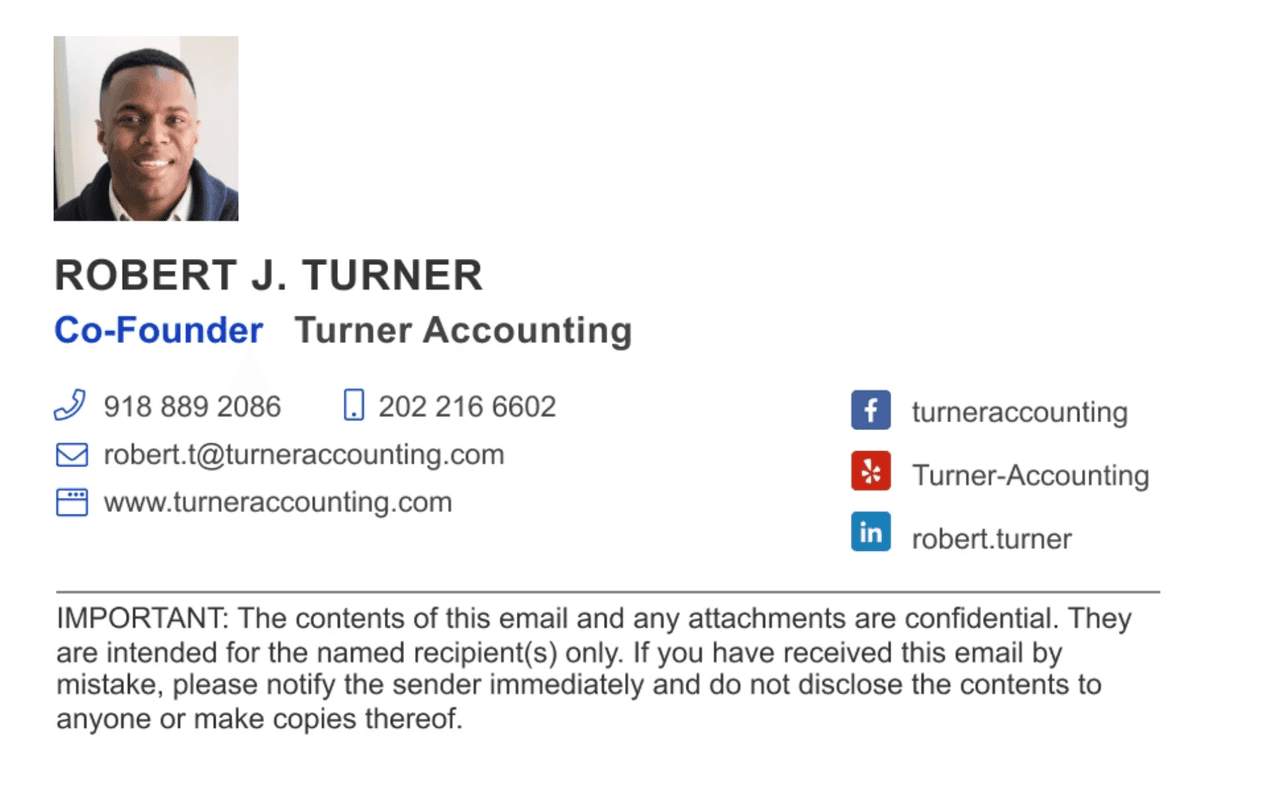
12. Graphic Designed Email Signature
Some prefer to avoid simple email signatures and opt for something more eye-catching. These will typically have to be designed by a graphic designer on your team or created with an email signature generator.
Here’s an example of a graphic-designed email signature that uses branded elements and follows the brand’s color palette.
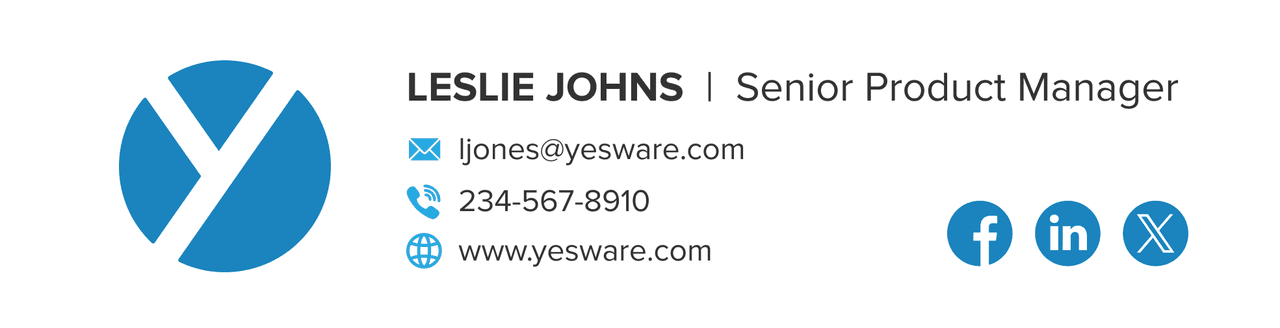

If you decide to go this route, you can provide your graphic designer with the email signature examples above for inspiration.
13. Email Signature Tip: Try “Sent from my iPhone”
A team of Stanford researchers recently studied the perceived credibility of misspelled emails sent with (and without) a “Sent from my iPhone” signature. One big takeaway: Using the iPhone’s stock signature could help improve your image.
What the researchers found was that when emails use correct grammar, spelling, and punctuation, the sender is perceived to be very credible — regardless of whether they’re writing from their phone or computer.
However, study participants attributed higher credibility to the person who wrote a sloppy email signed “Sent from my iPhone.” They were more forgiving of errors, as the chart below shows:
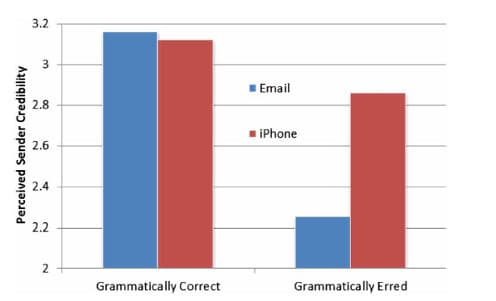
So does this 19-character disclaimer really offer a free pass out of writing detailed replies? Our advice is to know your audience. For every person willing to look the other way, there’s another who sees it as an annoying form of humble brag.
Bottom line: Don’t be afraid to use a mobile email signature if you’re on the go and it makes your life easier. If you’re not feeling the standard “Sent from my iPhone” or use a different mobile device, you can always create your own sign-off that follows the same general logic: Apology/Location/Status [Communication] from [My] [Device].
Need inspiration? Here are some of our favorite creative mobile email signature examples (h/t The Atlantic):
- Sent from a phone. Regularly foiled by autocorrect. But duck it.
- *Brevity and errors aided and abetted by my beloved iPhone*
- From my smartphone, so please forgive any dumb mistakes.
- iPhone. iTypos. iApologize.
- [Name] sent the message. iPhone sent the typos.
- Please excuse any tpyos as it was sent from my iPhone.
- Sent from my iPhone. Forgive the brevity, the typos, and the lack of nuance.
- Sent from a mobile device, all errors are self-inflicted.
Free Email Signature Generators
The good news is that you don’t have to take all this advice and whip up a brand-new email signature yourself. There’s an app for that.
Here are four we think you’ll want to take a look at.
1. WiseStamp
WiseStamp is a free email signature generator that integrates with your email client and automatically loads beautifully designed, customized email signatures into your compose window.
This signature generator makes it easy to add a photo, a live RSS feed that pulls your latest blog or social content, and more to your signature. Here’s a sample email signature of theirs that we particularly like:
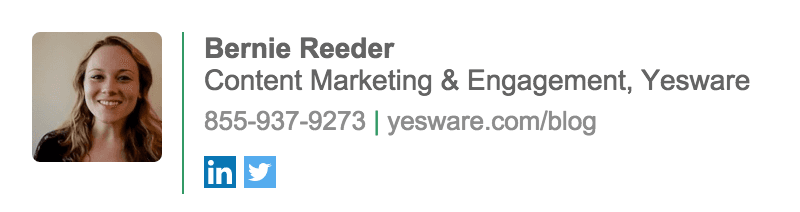
2. Newoldstamp
If you’re looking for something a little bit more unique, check out Newoldstamp. You can choose between a variety of professional email signature templates that consist of different colors, formats, and allow you to incorporate a photo and social buttons. You can preview your signature and make all desired changes before creating your final HTML.
We really liked their Autumn Feeling design:
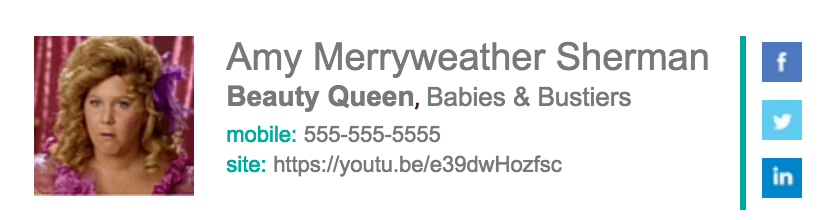
3. htmlsig
For a neat, basic email signature with just enough information and no unnecessary frills, try out htmlsig.com. You can also manage your signatures in your dashboard and monitor stats, plus share signatures with team members.
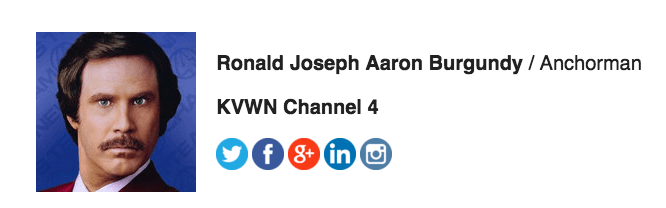
4. signature.email
With signature.email, designers and agencies can create beautiful, custom email signatures. Start with a template, change colors, fonts, spacing, add any amount of fields and rearrange them. Individuals can build a personal signature for free.
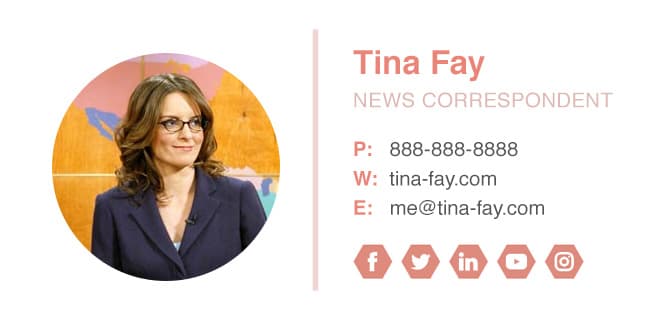
5. LeadFuze
LeadFuze is a search engine for leads, but they also have a free email signature generator.
You can choose various template layouts, but what’s really convenient is that when you are done you can generate a shared URL to send to others on your team so they can fill in their own information to make it easy for your whole team to have matching signatures.
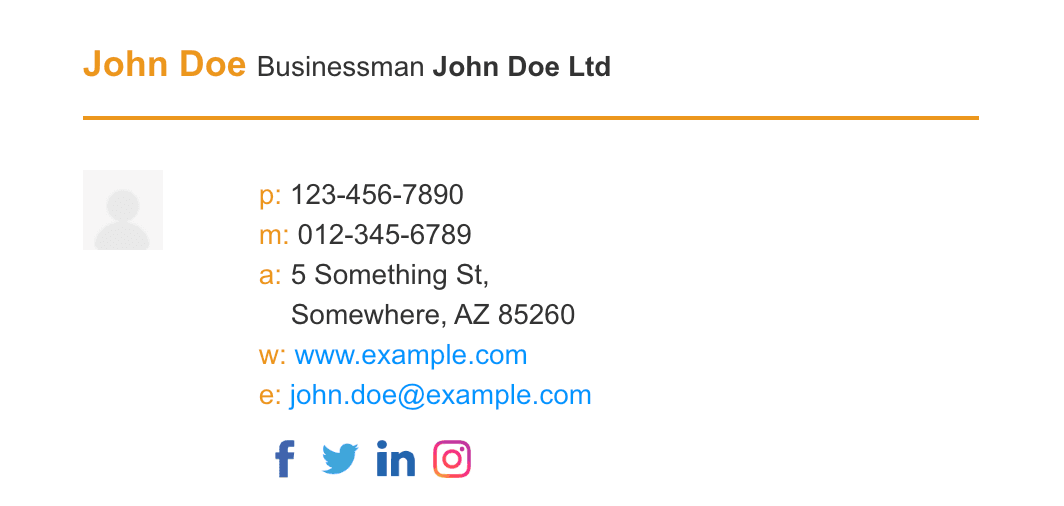
Looking for more email signature generators? Check out G2’s list of the best email signature software.
How to Create an Email Signature in Microsoft Outlook & Gmail
Looking for more email tips and guides on creating your own signature?
Here are how-to guides on how to create email signatures from your preferred email service provider.
This article was updated on May 29, 2024.
Get sales tips and strategies delivered straight to your inbox.
Yesware will help you generate more sales right from your inbox. Try our Outlook add-on or Gmail Chrome extension for free, forever!
Related Articles
Casey O'Connor
Jenny Keohane
Casey O'Connor
Sales, deal management, and communication tips for your inbox

