If you’re sending a PDF or PPT, you can see detailed page-by-page breakdowns to help you understand what your prospects are most interested in and what pieces are resonating.
When you select your file, you’ll be presented with two checkboxes:
- Allow recipient to download
- Ask the recipient to enter their name to access the presentation
Once you select one, Yesware will then convert your attachment to a presentation and insert it into the body of your email.
Pro tip: By going with option #2, you’ll be able to see the name of each individual who has accessed the attachment and for how long, this information is highly valuable for understanding the interest levels of your prospects.
This information will be shown in your Presentation Report.
The Presentation Report shows:
- How many people accessed the presentation
- The total number of views it received
- The average time spent viewing
- Engagement per page and per user
- How long it’s been since each person viewed and their completion rate
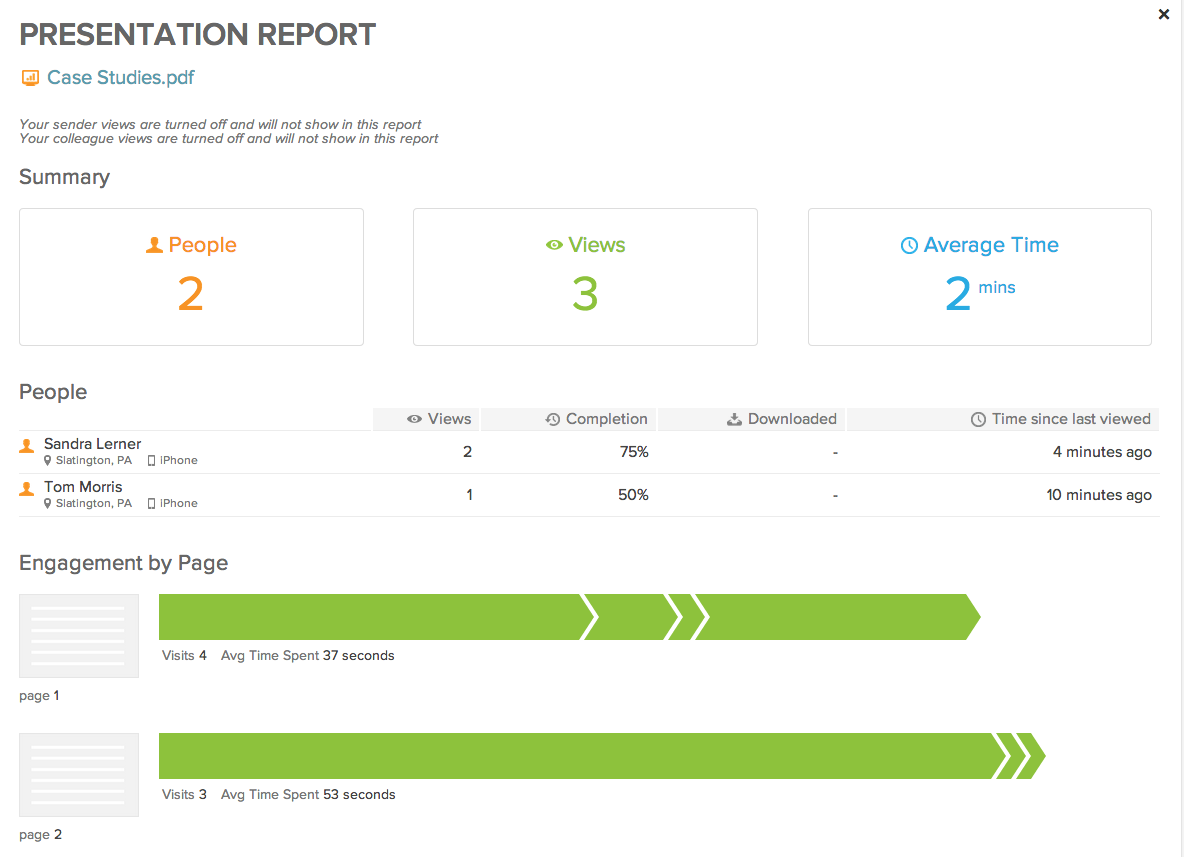
For quick access:
You can also find the presentation report in the top right corner of the original email by clicking on the eyeball icon.
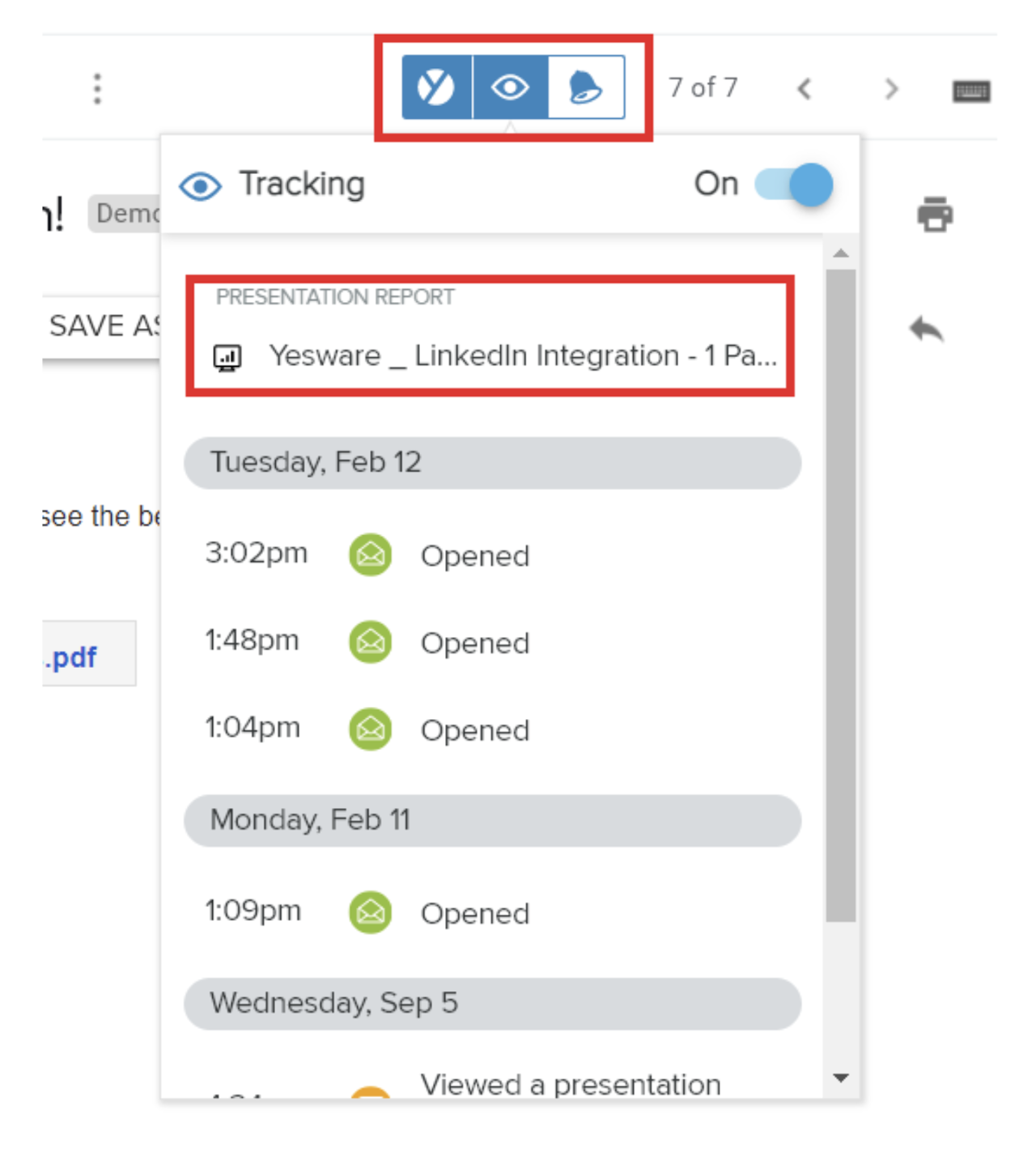
The presentation report will also be synced to Salesforce if you are on the Enterprise plan with Salesforce CRM Sync enabled.
Follow Up When You’re Top of Mind
Yesware’s email tracking software allows you to time your follow-up perfectly.
Focus your follow-up emails on your most engaged prospects and tailor your messaging based on whether they read your content. Send recipients further content that’ll resonate based on what pages/pieces of content they found most interesting.
With this information, you can go into every meeting armed with knowledge.
Use these insights to sharpen your content and increase your engagement. Then, share your best content across your team for repeated success.
That’s the power of Yesware.
Try our Outlook or Gmail add-on for free today (no credit card required).
FAQs: How to Track Email Attachments
1. How do I track email attachments in Gmail or Outlook?
You can track attachments by inserting them using Yesware’s tracked file upload tool in your Gmail or Outlook compose window. This lets you see when recipients open the attachment and how they engage with it.
2. Can I track when someone opens my email attachment?
Yes. With Yesware, you’ll receive real-time notifications when recipients open your attachments, including page-by-page breakdowns for PDFs and presentations.
3. What types of email attachments can be tracked?
You can track PDFs, PowerPoint decks (PPT), Word docs, spreadsheets, videos (MP4), and more using Yesware’s attachment tracking feature.
4. How do I see who opened my attachment and for how long?
Yesware’s Presentation Report shows who viewed your attachment, how long they spent on each page, total views, and their completion rate.
5. Can I track attachments sent through email templates or campaigns?
Yes. You can insert tracked attachments in both email templates and multi-touch Campaigns using Yesware for Gmail or Outlook.
6. Will my recipient know their attachment is being tracked?
Tracked attachments appear as stylized links. You can optionally ask recipients to enter their name to access the file, which helps personalize tracking.
7. Is it possible to track Google Drive files sent via email?
Yes. Yesware allows you to track Google Drive links when link tracking is enabled, giving you insight into when and how those links are accessed.
8. Can I get notified in real time when someone views an attachment?
Absolutely. You’ll be notified via the Yesware Activity Feed the moment your recipient views an attachment, clicks a link, or opens your email.
9. How can I use attachment tracking to improve my sales follow-ups?
Use engagement insights to identify which prospects are most interested and tailor your follow-up emails based on the specific pages or content they viewed.
10. Does Yesware’s attachment tracking integrate with Salesforce?
Yes. If you’re on the Enterprise plan with CRM Sync enabled, all presentation activity will be logged in Salesforce for streamlined reporting.
This guide was updated on June 26, 2025.
