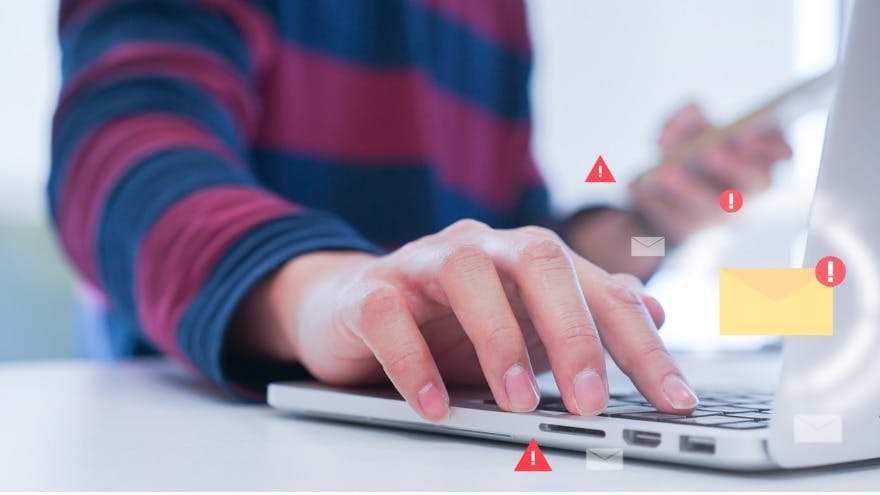13 Ways to Amplify Email Productivity
With the influx of emails sent and received each day and the increasing need for virtual communication, email productivity has never been more important.
Email productivity is measured by your ability to maximize efficiency and get more done in your inbox in less time.
The harsh reality is that working professionals spend an average of 3.1 hours a workday checking their email, according to a study conducted by Adobe.
Studies also show that the average working professional sends and receives 120+ business emails per day. With the rise of email clutter, achieving inbox zero has become a daunting task in 2021.
Through research and data analysis, we compiled a list of email productivity techniques and tips that’ll help you streamline your inbox — from email management to workflows and follow-ups — for both Gmail and Outlook.
Here’s what we’ll cover:
- Organizing Inbox for Email Management
- Setting Email Reminders
- Unsubscribing From Newsletters
- Creating Email Templates
- Managing Workflows
- Following Up
Organizing Inbox for Email Management
1. Use Filters
Inbox filters are a game-changer if you have a large number of incoming emails per day. Not all emails are created equal. A message from your boss is much different than a message from someone you don’t know.
Filters allow you to set automation rules to redirect emails/sort emails into folders as they reach your inbox.
For example, to decrease email clutter, you can have email newsletters skip your inbox. To do so, set a filter that includes the word “unsubscribe” in it, and redirect these emails to a folder specifically for these types of emails.
How to set up filters in both Gmail and Outlook:
Here’s how to filter emails in Gmail.
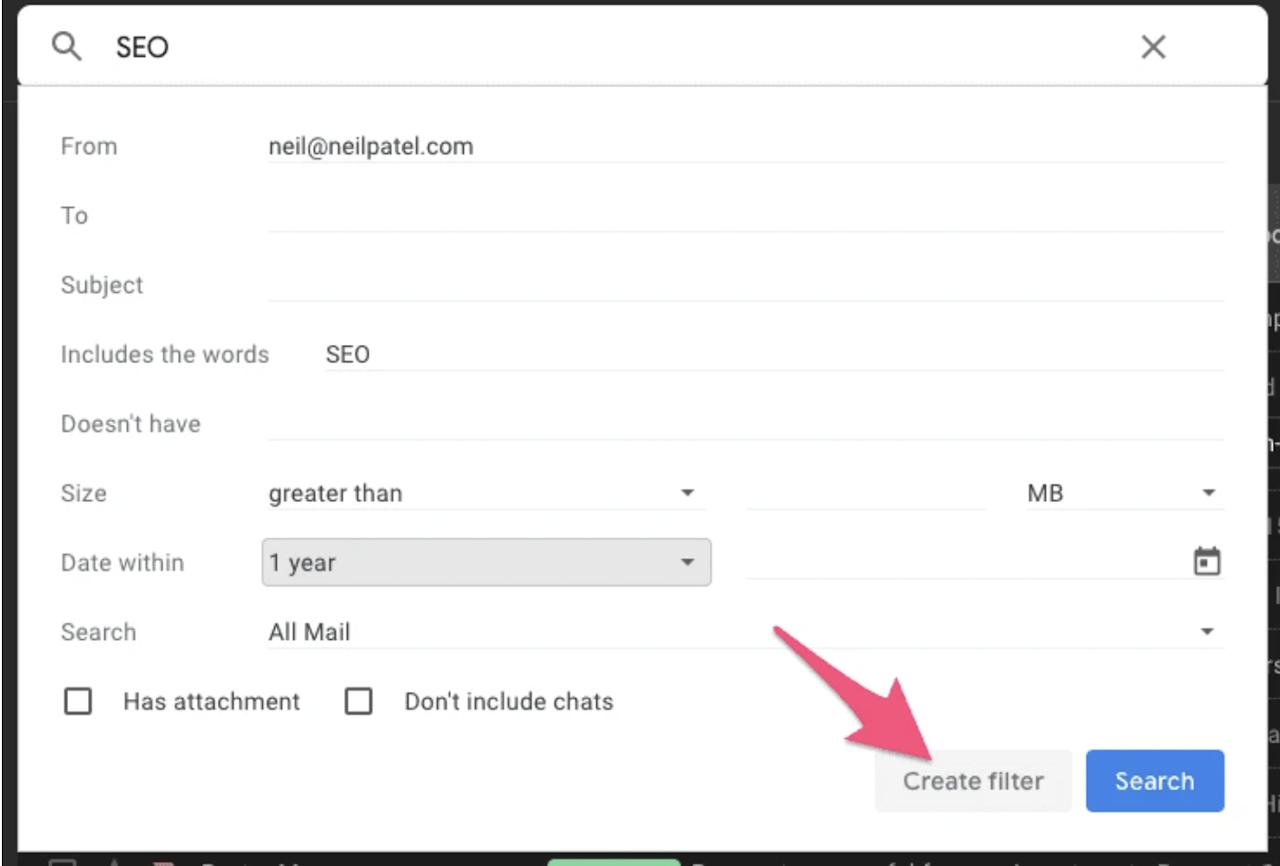
Here’s how to filter emails in Outlook.
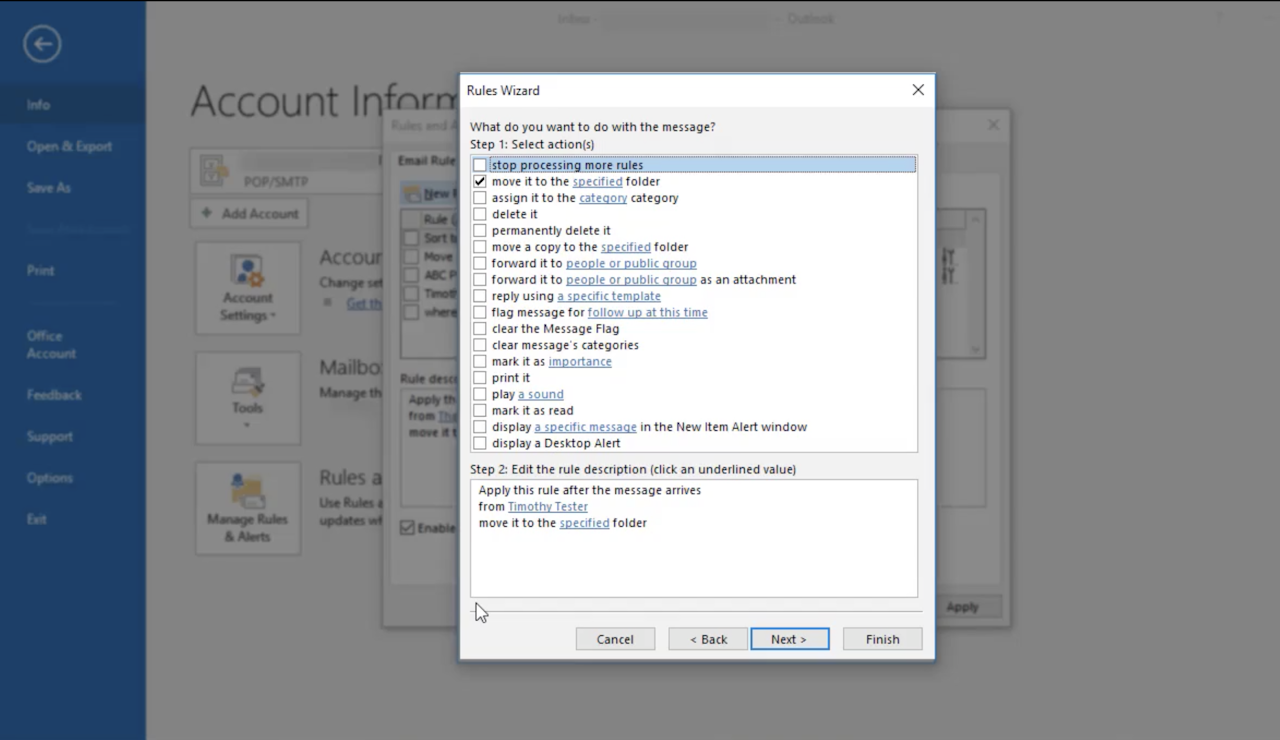
2. Use Folders
Moving your emails from your inbox into folders can help you streamline your inbox and boost productivity by categorizing your emails based on priority or importance level.
Let’s look at some examples.
You can set folders into email-type categories:
- “Newsletters”
- “Projects”
- “Team”
You can set folders into action items/importance level categories:
- “Action Required”
- “Follow Up”
- “Archived”
Or you can set folders into time-based categories:
- “Today”
- “This Week”
- “This Month”
Create these folders based on your everyday workflow. This will help increase your email productivity by ensuring you stay organized and move quickly through your inbox based on priority levels.
Here are some step-by-step guides on creating folders:
3. Use Labels
Labels can help you categorize your emails so that you immediately know what’s what when you scroll through your inbox.
Labels are similar to folders, but you can add multiple labels onto one email and they show up both in your inbox and in the label tab itself. You can also color-coordinate your labels.
Your inbox will then look like this:
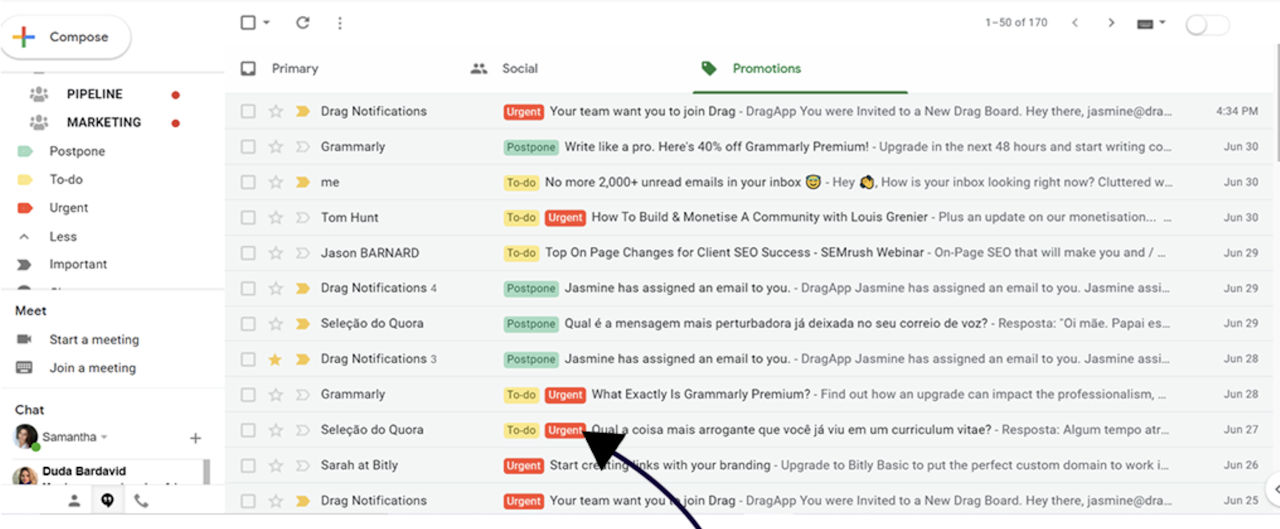
Tip: When you open an email, label it right away so that your inbox is always organized and action-specific. This way, you can prioritize your emails seamlessly and not have to click into an email to know what it is or what the priority level is.
Setting Email Reminders
4. Data Shows the Power of Email Reminders
Reminders help you to stay on top of what’s important in your email inbox so that nothing slips through the cracks.
When looking at our database, we compared email users who use reminders frequently vs. users who don’t. We found that Yesware users who use email reminders send more emails and campaigns weekly.
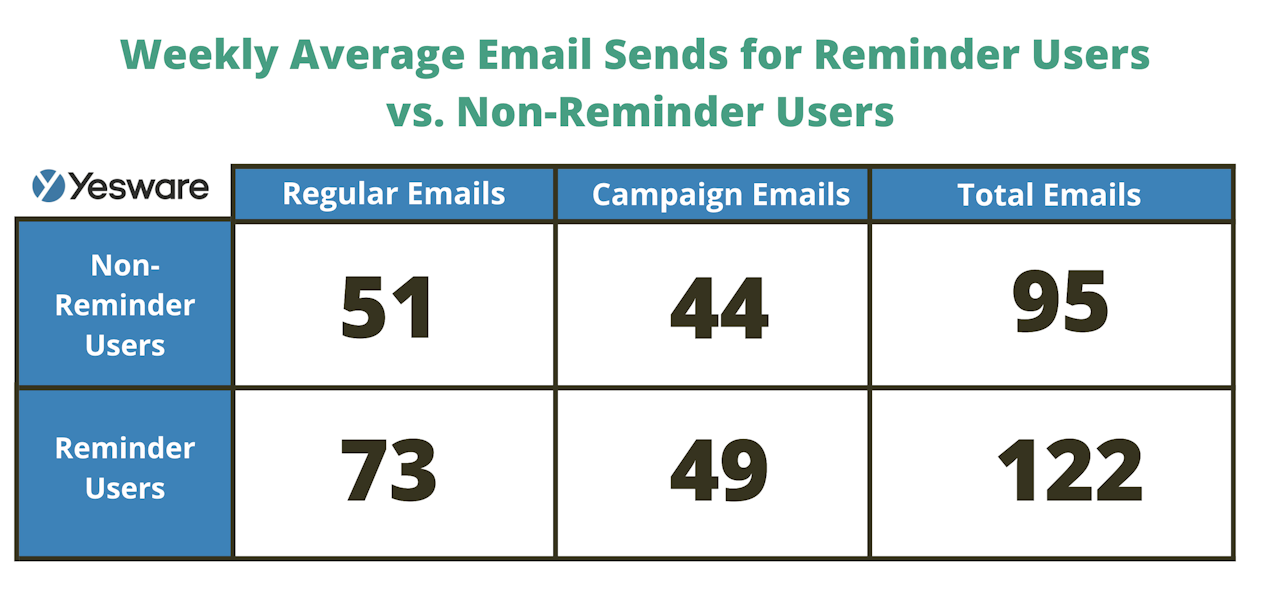 This indicates that reminder users may have higher email productivity because of their ability to stay on top of tasks.
This indicates that reminder users may have higher email productivity because of their ability to stay on top of tasks.
5. Get Email Reminders in Your Inbox to Skyrocket Email Productivity
Let’s look at Yesware’s Reminder feature to take a closer look at how to achieve this.
When sending an email, by clicking the bell icon at the bottom of the compose window, you can customize and schedule reminders for that specific email.
You can also set reminders on incoming emails or retroactively on a previously sent email.
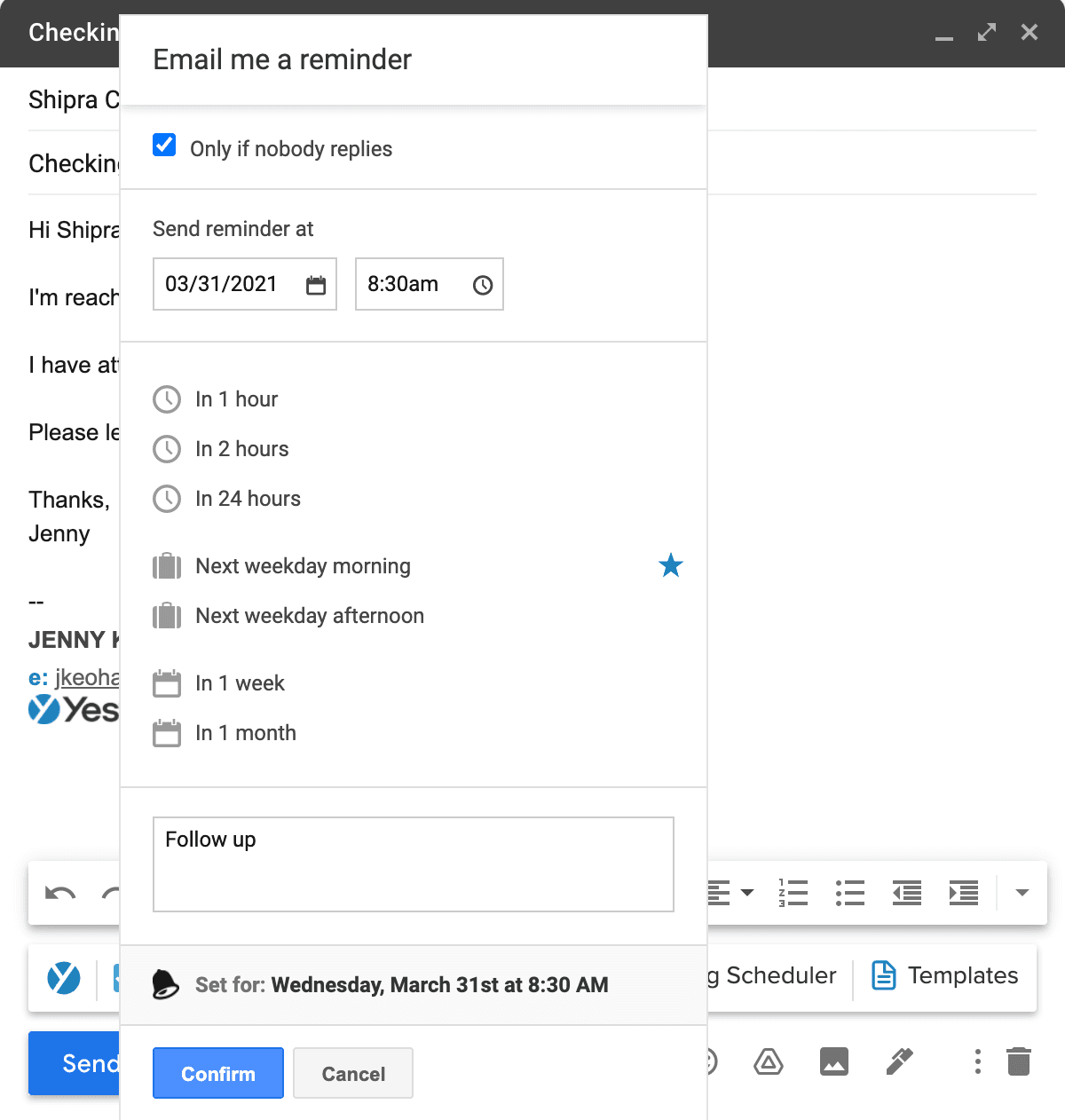
Then, these reminders will ping you at the top of your inbox for your next follow-up.
Your email and reminder note will come back to the top of your inbox when you want it to — whether that’s tomorrow, next week, or three months from now.
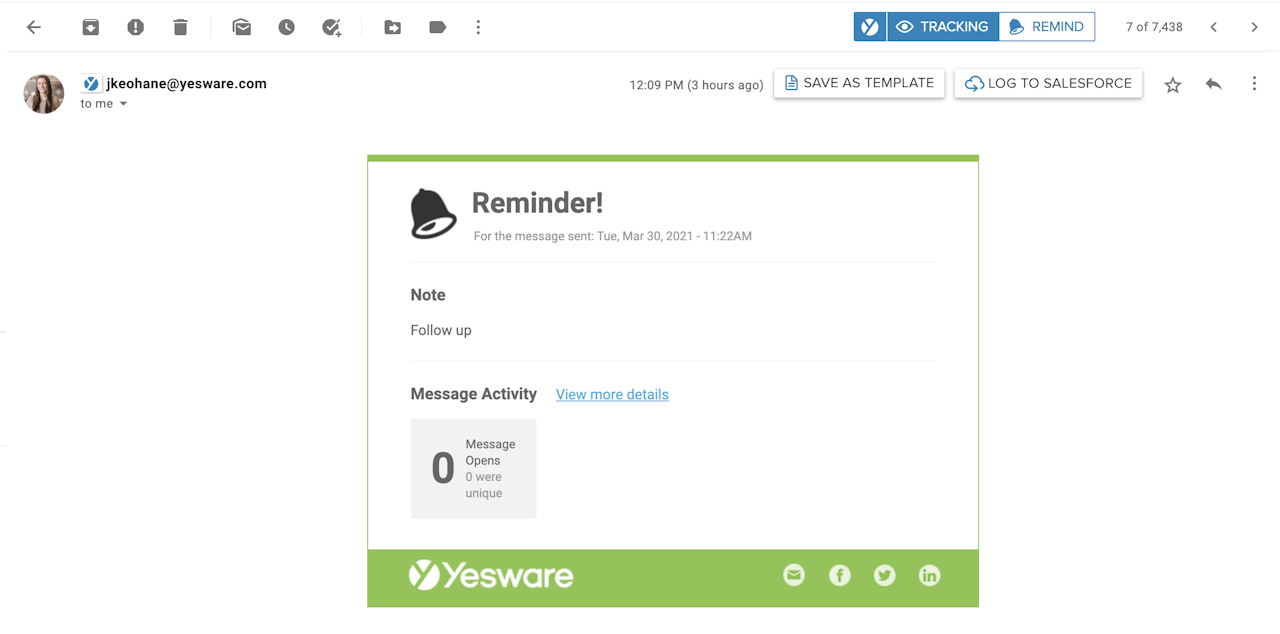
Reminders are like your own personal assistant for ensuring you don’t let important emails or follow-ups slip through the cracks.
Unsubscribing From Newsletters
6. Unsubscribe to Receive Fewer Emails
If you find yourself constantly erasing or skipping emails from specific domains, that’s your cue to unsubscribe.
Email newsletters can pile up quickly and add a significant amount of email inbox clutter.
If you receive frequent promotional emails that you never find value from, the best thing you can do is unsubscribe from all lists that aren’t significant. You will then receive fewer emails daily and decrease clutter and time spent in your inbox.
7. Move All Newsletters to Folders
If you don’t love the idea of unsubscribing to newsletters because you think you’ll find value in them later down the road, move all newsletters to a folder or label.
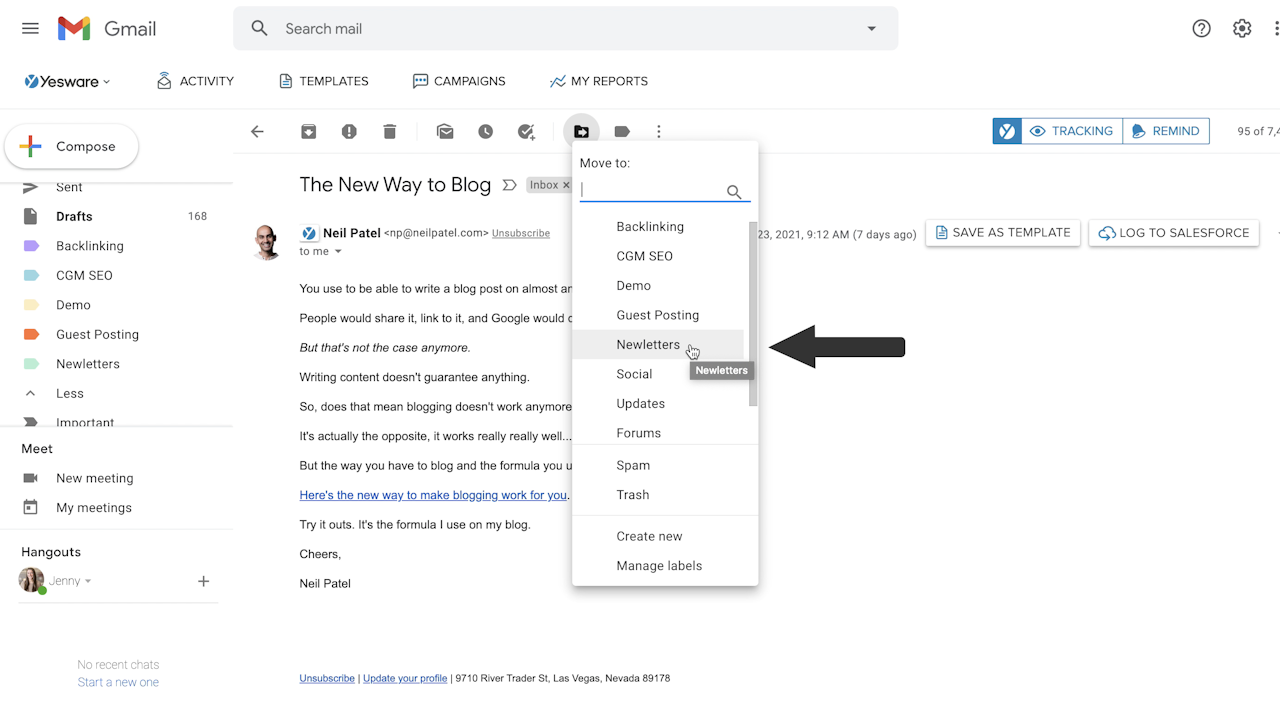
Or, as stated above, set a filter that moves these types of emails into your newsletter folder automatically.
Then, only check that folder once a week or once every few weeks to advance your email productivity. You’ll spend less time with these types of emails and remove distractions from your main inbox.
Creating Email Templates
8. Create Email Templates for Common Emails
Do you ever find yourself writing the same emails over and over again?
Enter, the power of email templates.
Email templates help you move quickly through your inbox outreach/replies without typing the same message but still personalizing the message with merge fields.
Looking at our users who use email templates vs. those who don’t, we found a significant increase in emails and campaigns sent per week:
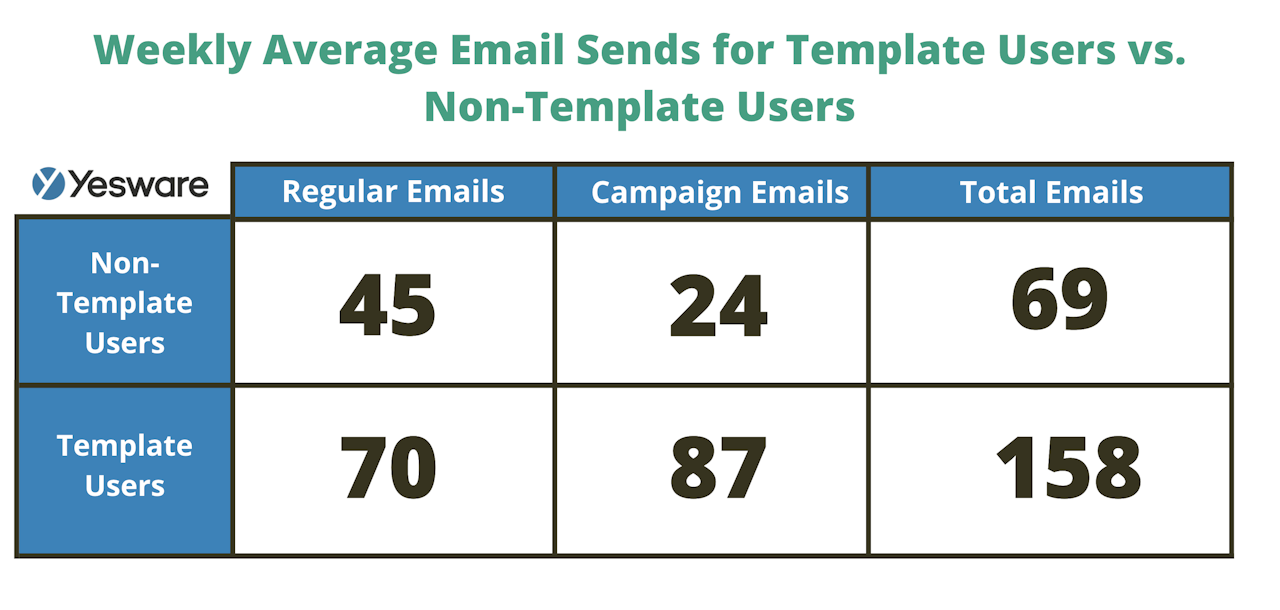 Here’s an example of an email template that’s highly valuable.
Here’s an example of an email template that’s highly valuable.
Sales professionals meet with prospects frequently and send emails after each of these meetings. So, having a general template ready-to-go will save reps hours a week re-typing the same messaging over and over again.
Tip: Make sure to always include plenty of merge fields throughout the message to ensure all emails are personalized to the recipient.
Subject: Meeting Summary + Next Steps
Hey {!Company name} team,
Great meeting with you today — thank you for your time and for having us {!come by the office/share in a discussion}.
I’m looking forward to talking again on {!Agreed upon date}. I’ll send you a calendar invite for that shortly.
Lastly, can you confirm that I recapped our discussion accurately?
Your Current Initiatives / Priorities / Goals:
{!Priority 1}
{!Priority 2}
{!Priority 3}
Agreed Upon Next Steps:
{!First Action + Date} – {!Owner 1}
{!Second Action + Date} – {!Owner 2}
Best,
Enhance email productivity by creating templates for all frequently sent emails. Start by looking at your inbox or jotting down messages you find yourself re-typing on a day-to-day basis and create these templates in an easily accessible place for re-use.
9. Create a Template Library of Ready-to-Go Messaging in Gmail or Outlook
Create a library of email templates for different types of messaging to help you stay organized and move fast.
This can be in a google drive folder/word doc, or better yet, get the library right in your inbox with Yesware.
Here’s an example of an Account Executive’s email template library in their inbox using Yesware’s Gmail and Outlook add-on.
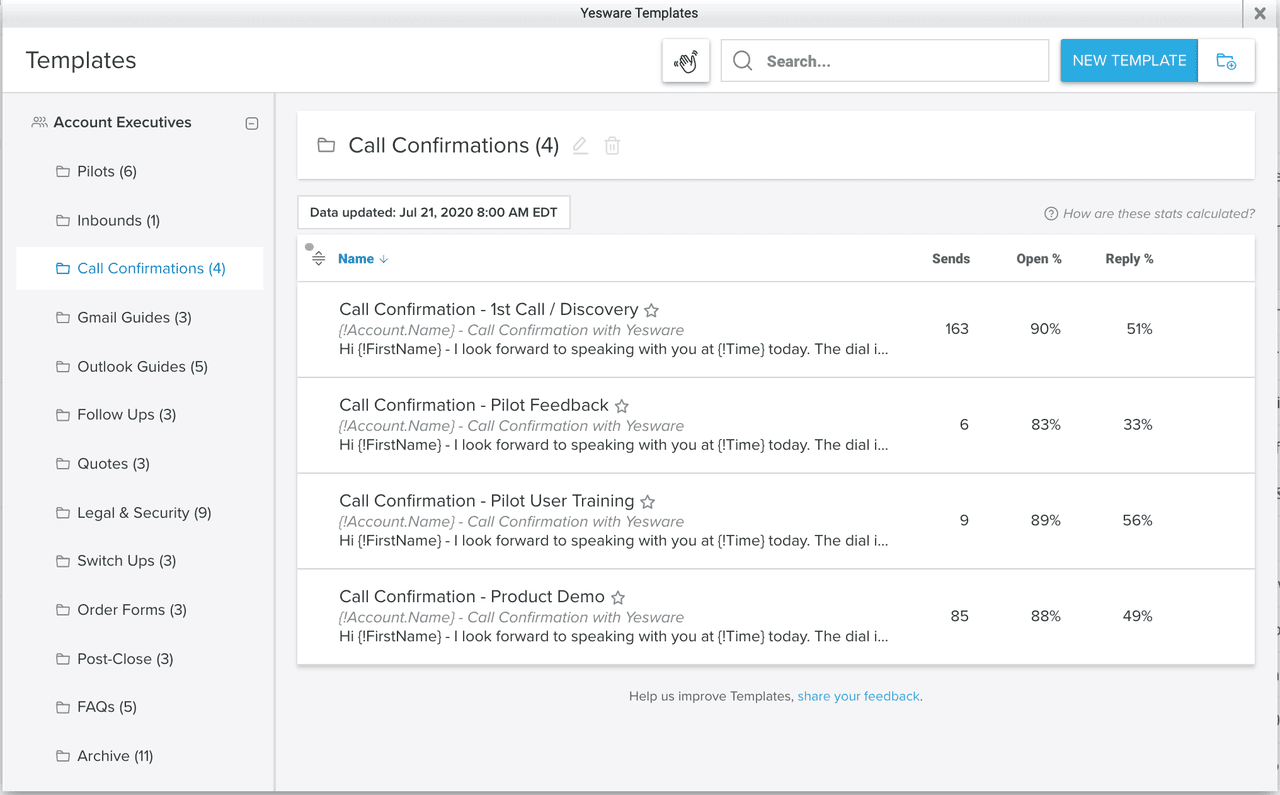
The folders are organized for the workflow and tasks of an AE. This allows them to quickly move through their library, find the correct template they need, and insert the template directly into an email in seconds.
Managing Workflows
10. When You Touch the Email, Take Immediate Action
This email productivity tip is taken from Chet Holmes’ book The Ultimate Sales Machine.
“If you spend just 15 minutes per day to revisit, readdress, or reread documents or emails, you will waste 97 hours per year where no action is taken.”
When you don’t have time to take action on a new email, don’t open it. Re-visiting emails over and over again and putting off the action required behind it will only waste more time and energy down the road.
It’s a good rule of thumb to only open an email if you know you have the time to take action. And if you can’t take immediate action, respond letting the person know you’ve read their email and will get back to them at a certain time or day once things clear up.
11. Cut Down on Internal Emails With a Chat Platform
With how virtual everything has become in this past year, most teams have implemented a chat platform such as Slack or Microsoft Teams.
A huge time-saver is to keep all internal non-formal discussions to a chat platform. Having a system as such in place with your team will decrease the amount of clutter in your inbox and maintain a structured workflow.
12. Set Time Blocks
Many working professionals have found this productivity tip to be a lifesaver. Blocking off time for tasks on your calendar helps with zoning in and focusing on specific tasks throughout your workday.
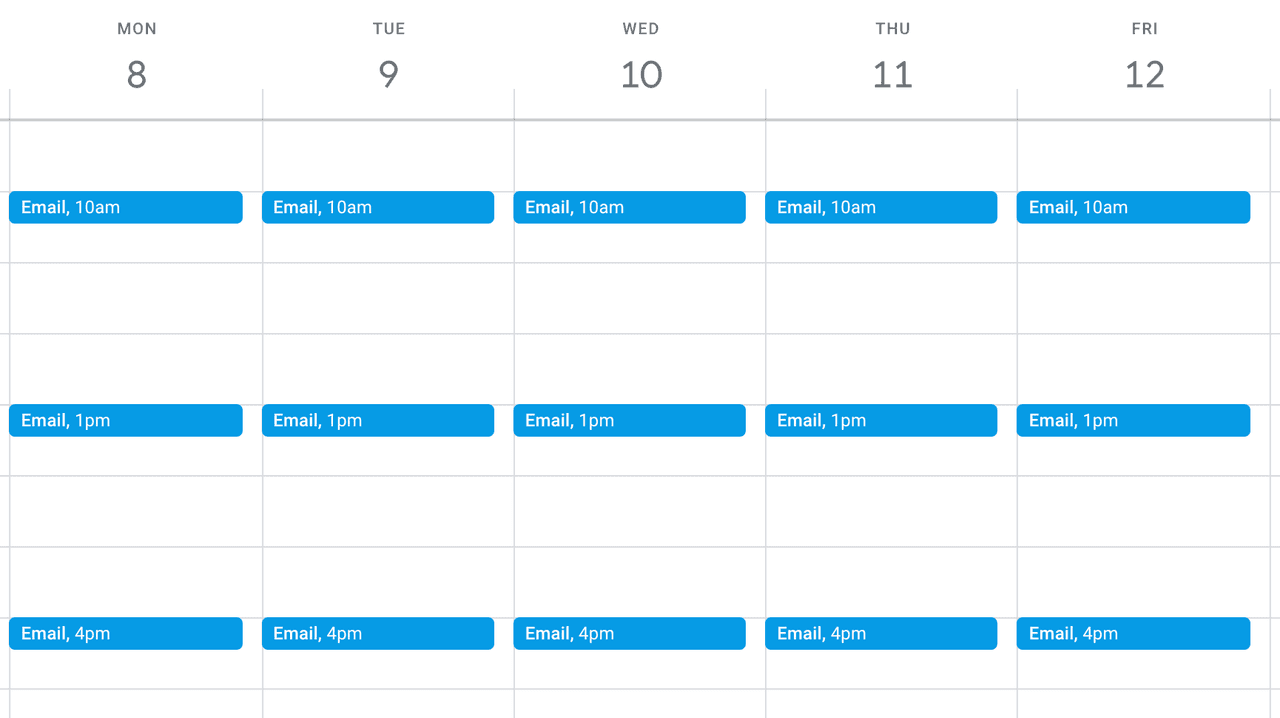
One of the best ways to ensure you’re not wasting a large amount of time throughout the day checking or sorting through emails in between other tasks is to set calendar blocks that are specifically assigned to checking and sorting your emails.
Following Up
13. Put Your Follow-Ups On Auto-Pilot With Campaigns
Integrating a tool into your inbox that allows you to set your follow-ups to auto-pilot takes away the burden of having to constantly remember to follow up with recipients who don’t respond.
For example, with Yesware Campaigns, you put follow-ups on auto-pilot based on whether your recipients replied to the previous email.
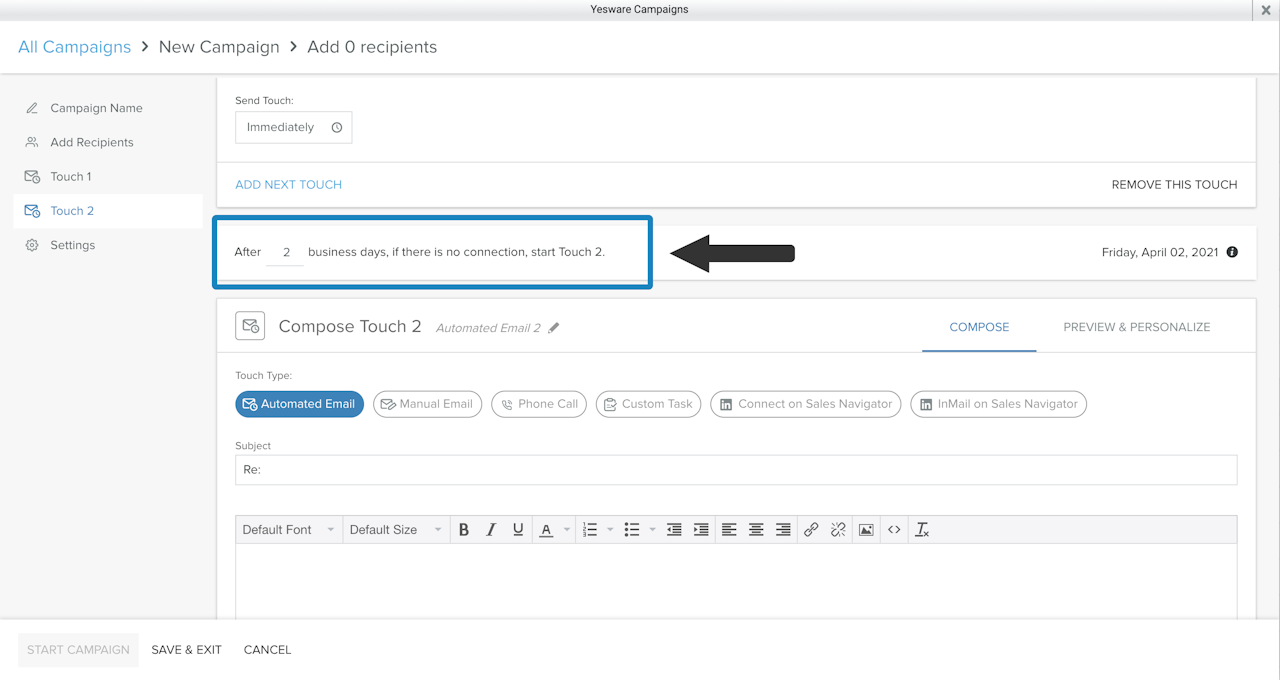
With this tool, you can create multiple touches that all send on their own. You can also choose from a variety of touches including email, custom task, LinkedIn InMail, etc.
Automating your outreach and follow-ups will significantly boost your email productivity and allow you to focus on more important tasks while your emails send on their own behind the scenes.
Conclusion: Continue to Improve Your Email Productivity
You’re always going to find ways to improve and alter your email productivity based on your everyday workflows.
Test to see what tips and techniques work best for you.
Reserve time in your quarters to reflect your current processes and make changes where needed. And don’t shy away from getting help through inbox integrations that’ll make your life easier.
Get sales tips and strategies delivered straight to your inbox.
Yesware will help you generate more sales right from your inbox. Try our Outlook add-on or Gmail Chrome extension for free, forever!
Related Articles
Jenny Keohane
Jenny Keohane
Melissa Williams
Sales, deal management, and communication tips for your inbox