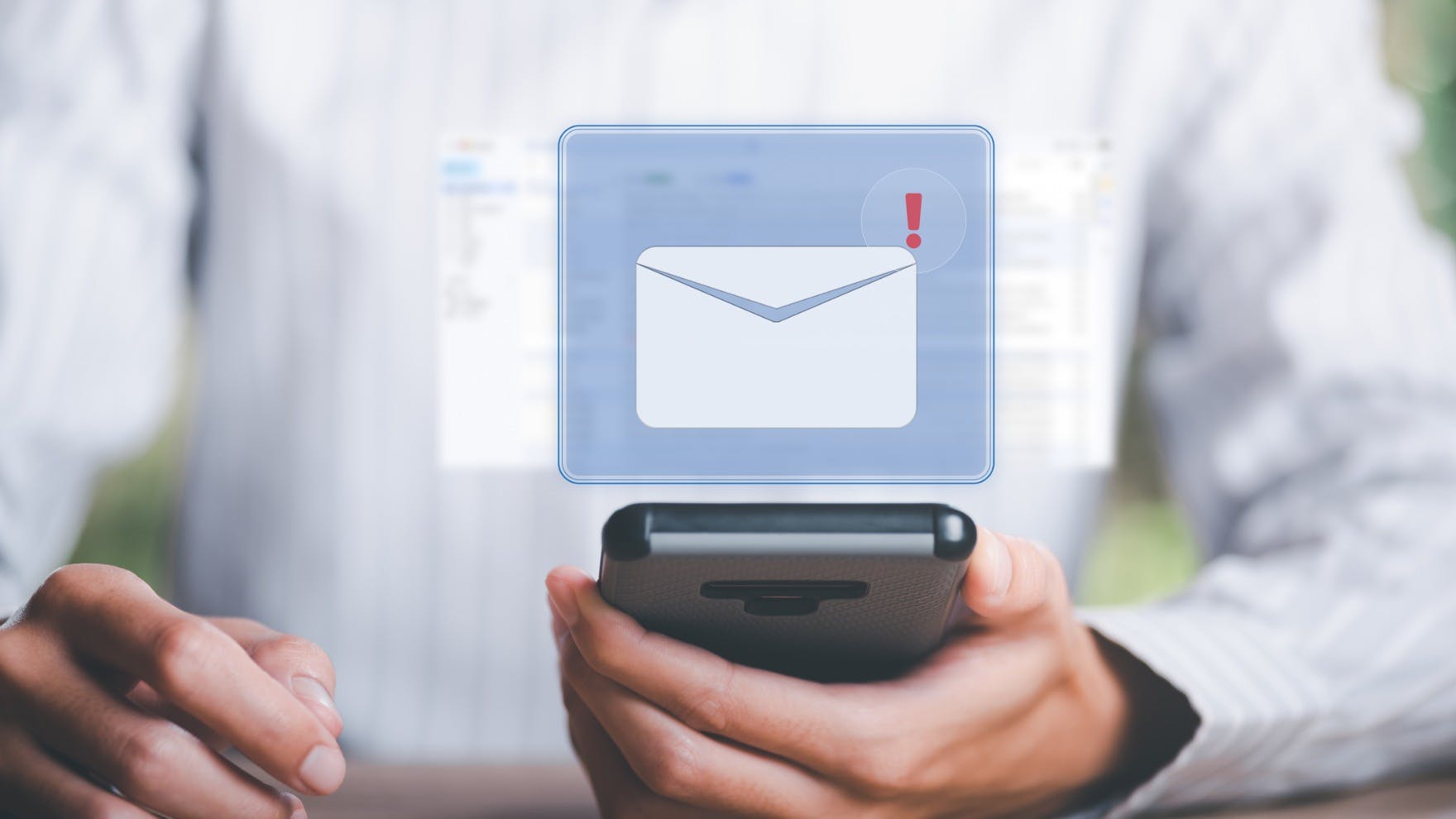Gmail Read Receipt: The Invisible Alternative That Always Works
Jenny Keohane
Contents
- What Is a Gmail Read Receipt?
- How to Enable Gmail Read Receipts via Admin Console
- How to Request a Read Receipt in Gmail
- Limitations of Gmail Read Receipts
- Gmail Read Receipt Alternative: Email Tracking
- 12 Ways That Email Tracking Is Better than a Gmail Read Receipt
- FAQs About Gmail Read Receipts
- FAQs About Yesware Email Tracking
- What’s Next?
A Gmail read receipt is like a vampire—it can’t do its job unless it’s welcomed in.
Vampires have other doors to try, but your email doesn’t. It needs a “yes” from your recipient to get any insight.
It’s not an ideal system. But it’s also not your only option.
Enter—email tracking from Yesware.
Accessible as a Gmail extension, it’s the quickest, easiest way to see when your emails are being opened.
Below, we look at what Gmail read receipts are, how to request them, limitations, plus 12 ways that email tracking totally surpasses what a Gmail read receipt can do.
Here’s what we’ll cover:
- What Is a Gmail Read Receipt?
- How to Enable Gmail Read Receipts via Admin Console
- How to Request a Read Receipt in Gmail
- Limitations of Gmail Read Receipts
- Gmail Read Receipt Alternative: Email Tracking
- 12 Ways That Email Tracking Is Better
- FAQs
What Is a Gmail Read Receipt?
A Gmail read receipt is a feature within G-Suite that allows users to request a read receipt from their recipients. If the recipient approves this request, the read receipt is then sent as an email with the time and date of when the email was opened.
The request looks like this:
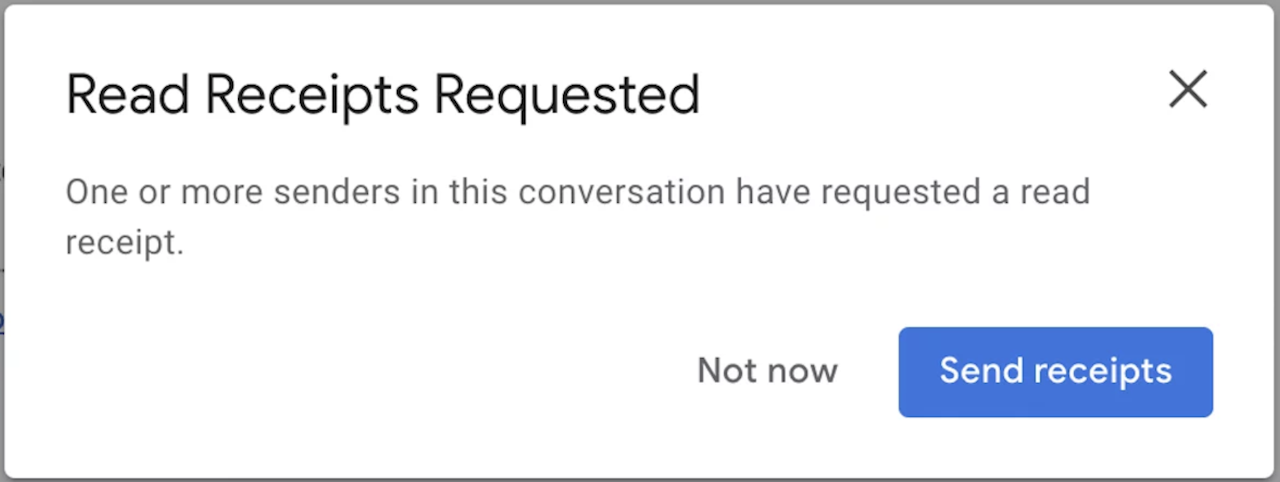
Gmail read receipts are only available on Gmail accounts for work or school that are set up by an administrator.
How to Enable Gmail Read Receipts via Admin Console
If you’re a Google Workspace Admin, you must first enable read receipts for your organization before users can request them. Here’s how:
- Go to your Google Admin console (admin.google.com).
- Navigate to Apps > Google Workspace > Gmail > User Settings.
- Scroll to Email read receipts.
- Choose which users can request and return receipts (you can allow receipts only between addresses in your organization or include external domains).
- Click Save.
Once this setting is enabled, users in your domain will be able to request read receipts when composing emails.
How to Request a Read Receipt in Gmail
1. Click Compose.
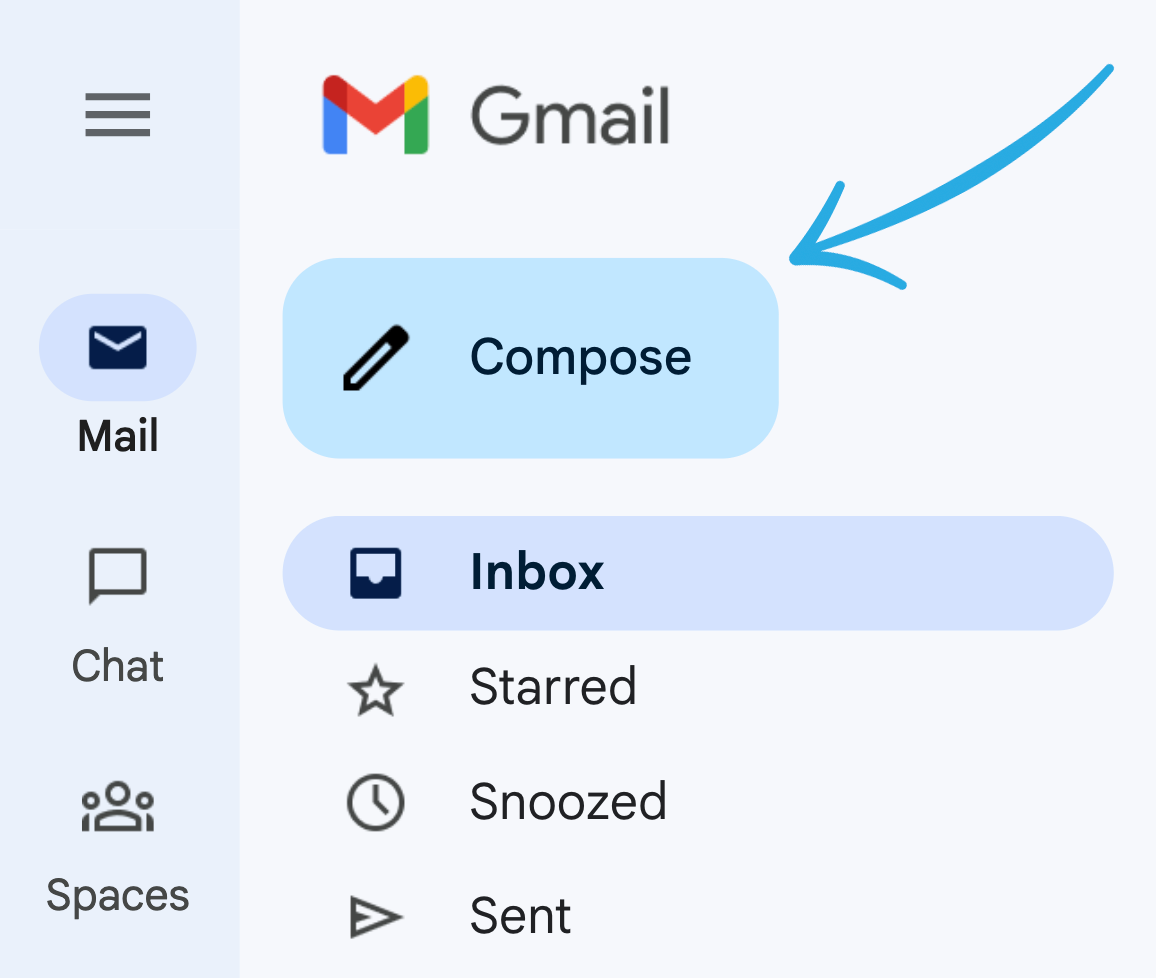
2. Type your email.
3. At the bottom right of the compose window, click More options.

4. Click Request read receipt.
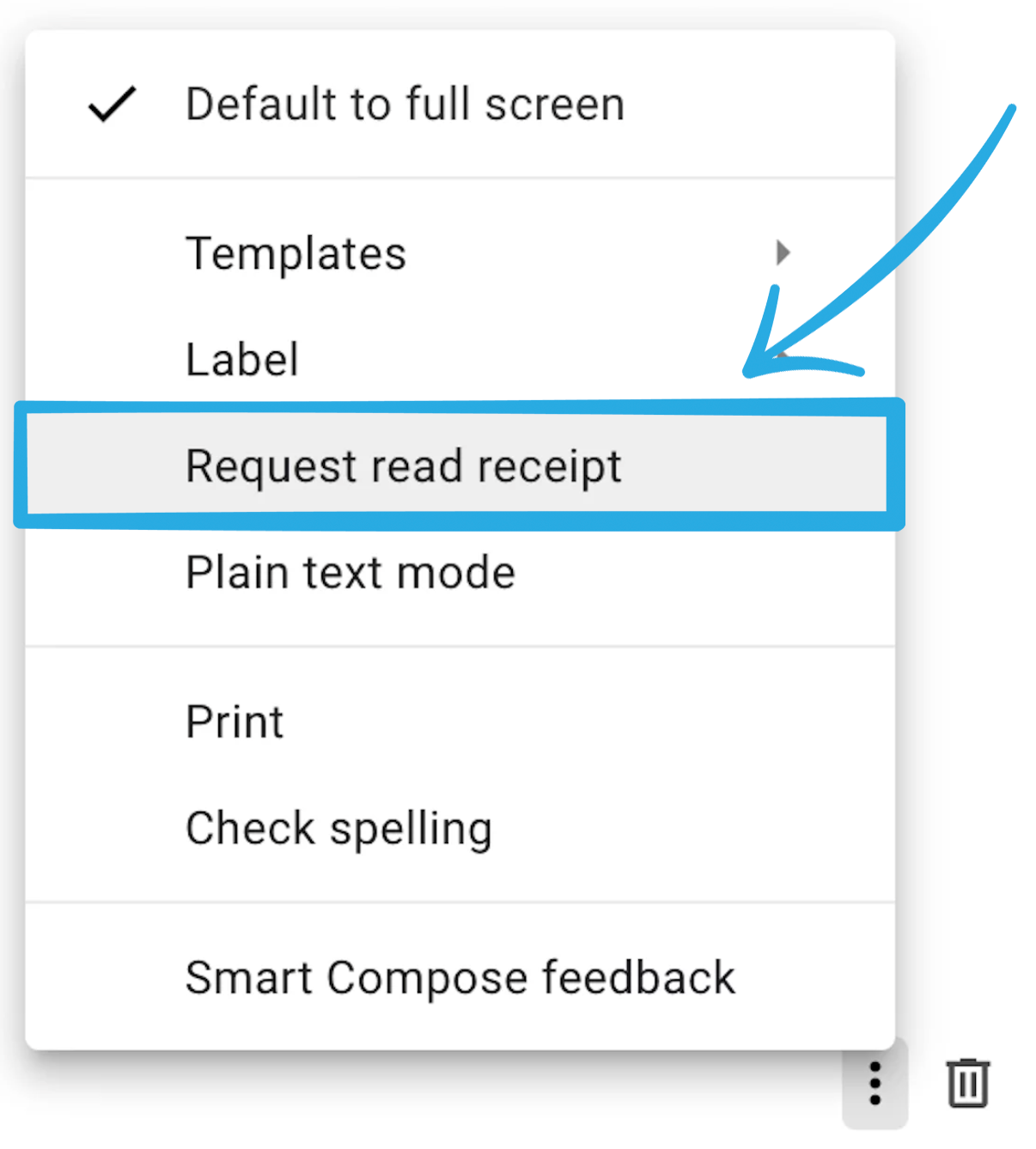
5. Send your email
Your recipient will receive this notification to either grant or deny the requested read receipt:
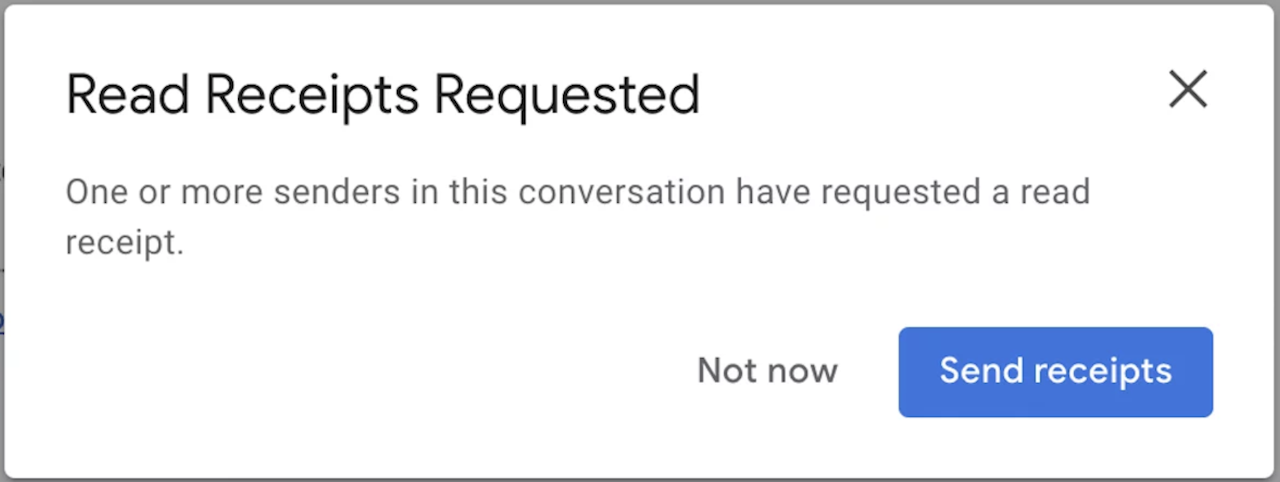
Limitations of Gmail Read Receipts
Even Google states that you shouldn’t rely on Gmail read receipts to certify delivery.
Read receipts don’t work in the following scenarios:
- The message is sent to a group mailing list or alias.
- An admin restricts receipts for your organization or for specific users outside your organization.
- The user doesn’t have a G-Suite account.
- The recipient’s email program doesn’t sync in real-time.
- The recipient marks your message as read using Internet Message Access Protocol (IMAP) but doesn’t actually open the message.
- The recipient’s non-IMAP mobile email app doesn’t support read receipts.
With these limitations, it’s safe to say that read recipients aren’t a reliable indication of whether your message has been read or not.
It’s also important to note that a Gmail read receipt requires action from your recipient. It puts the control in their hands and asks them to do something for you.
Here’s why that’s a problem:
- You haven’t built any trust with your recipient yet, and they have no incentive to lend you a hand raise (when cold emailing).
- Gives off the wrong impression when you haven’t had the chance to communicate your message yet.
- Gives recipients an out. As people, we want control of what we do and don’t share with others. When we’re in charge, we often opt for privacy.
Gmail Read Receipt Alternative: Email Tracking
What’s better than a Gmail read receipt? An invisible read receipt. Yesware’s Email Tracking does just that.
How?
When you send an email with Yesware, we embed an invisible pixel at the end of your outgoing message. This way, when your message is opened, the tracking pixel loads and you’ll receive a notification letting you know.
The best part? Your recipient won’t see a thing.
Unlike read receipts, our tracking pixel is completely invisible. So, you gain insights while your recipient has the same experience as they do with any other email.
12 Ways That Email Tracking Is Better than a Gmail Read Receipt
1. Email Tracking Requires No Additional Steps
Spend 60 seconds up-front to add the plug-in to your Gmail inbox. From there, tracking happens automatically.
You don’t need to set anything up, because the Compose box defaults to checking off the track option for you:
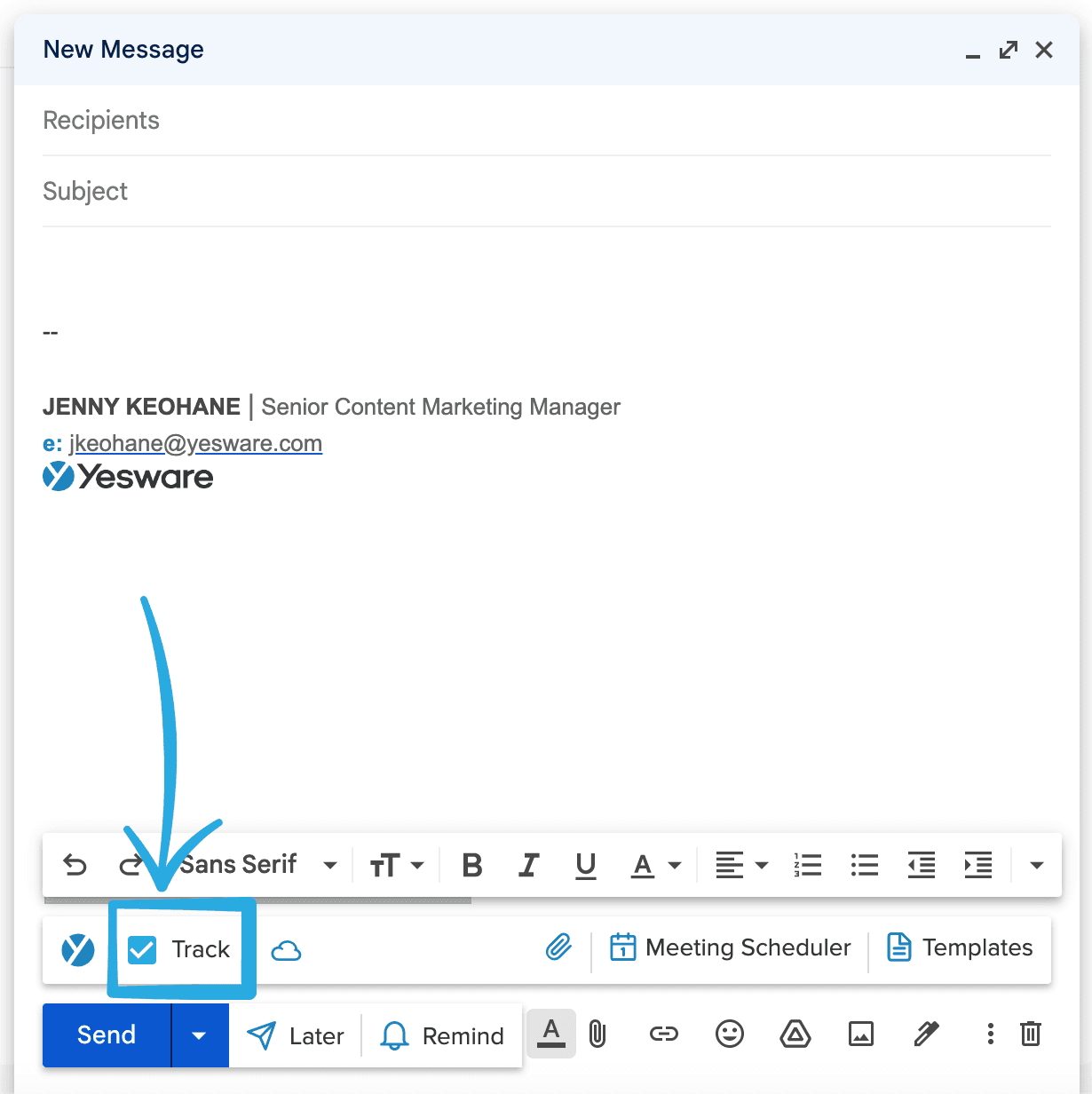
Send your messages as-is, and they’ll all be tracked automatically.
2. View All Email Activity in One Place
Get real-time insights from your Activity Feed at the top of your Gmail inbox:
![]()
Here, you can view all activities, including email opens, link clicks, and attachment views.
Within the Activity Feed, you can click on a message to see the expanded message view, where you see the full context of an email exchange:
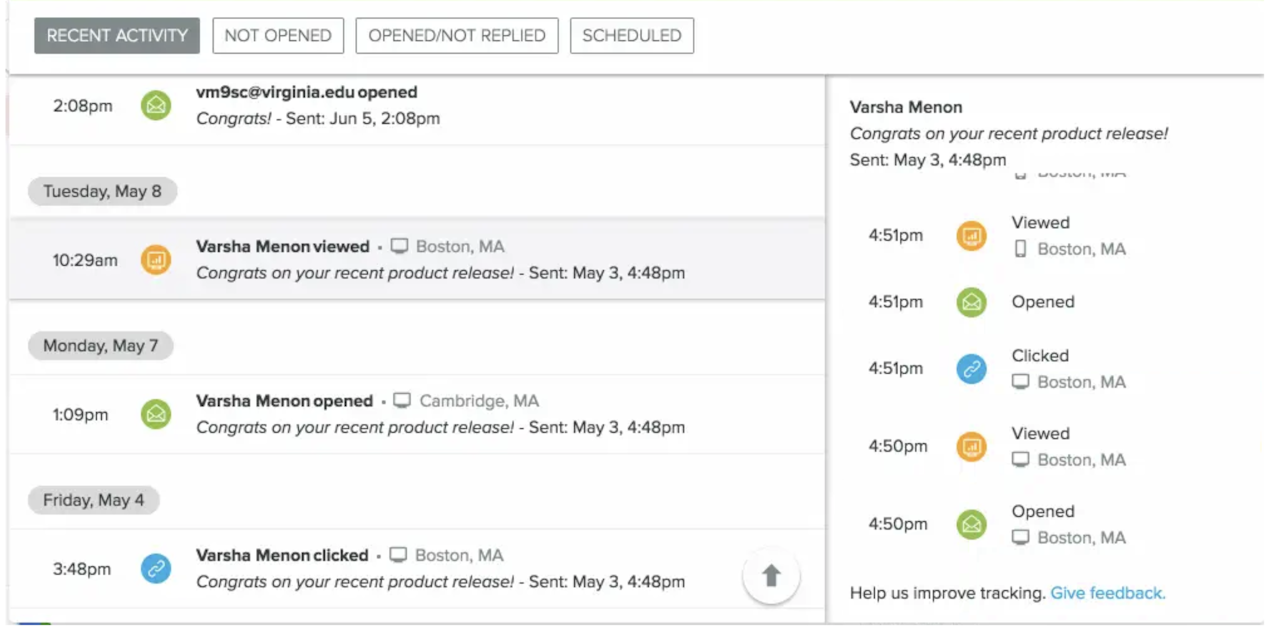
This information allows you to digest who your hottest leads are, where you should spend your time, and which messaging is most effective.
3. Get Insights Within Your Inbox and Email Threads
You can view email activity in other places throughout your inbox as well. Because the insights you need to do your job should live where you do your job. It’s that simple.
Use the tracking icons in your inbox/sent folders to see at a glance who’s engaged.
When you see a blue eye icon next to a message, hover over it to see recent activity:
![]()
If you’re in a thread, you can click on “Tracking” or the blue eye icon to see all tracked activity on a thread:
![]()
This is a great reference point when you’re replying to an email and want a better sense of past engagement on the thread.
So, no matter where you are in your inbox or what you’re doing, you will always have quick visibility into your email engagement.
4. Know How Interested Recipients Are With Link & Attachment Tracking
Email tracking goes beyond just letting you know when your email has been read.
- When a link within your email is clicked.
- When and for how long your attachments are being viewed (i.e., 5 seconds on the first page of your PDF, 2 seconds on the third page, etc.).
You can track PDFs, PPTs, DOCX, CSV, MP4 files, and more. Simply add your attachment using the blue paper clip icon in your compose window:
![]()
After you send, you can see who’s looking at your presentation (and for how long) by clicking “View Report” in Email Tracking.
Reporting shows:
- How many people accessed the presentation.
- The total number of views it received.
- The average time spent viewing.
You can also see how long it’s been since each person viewed and their completion rate:
![]()
5. Receive Real-Time Desktop Notifications
You can set up notifications so that you’re notified whenever prospects open and read emails or click on links.
The moment a Yesware user’s email is opened, we send an instant desktop notification letting them know.
![]()
Bottom line: You don’t need to have Gmail open; you’ll see the push notification wherever you are on your computer. Every notification shows the subject line of the email that’s been opened and the recipient’s name
6. Know Every Time Your Email Is Opened in Gmail without the Recipient Knowing
A Gmail read receipt only reveals the first time your email is opened. That doesn’t give you the full story.
Email tracking flags each open (and reopen) so you can better gauge their interest.
The bottom line: Why stay in the dark wondering whether your messages are being opened? With email tracking, you can turn on the lights and see their engagement in real-time.
Take it from this G2 Crowd user:
In the past, I would send an email and it would disappear into a black hole. I wouldn’t know if it was received, opened, or viewed. Now I have visibility into how my audience is interacting with my email, which allows me time to communicate better (I don’t want to pester), and if I haven’t received a response but I know that the recipient is viewing my email, it could be a cue to try a different approach.
Click here to set up email tracking in your inbox.
7. Track All Email Templates and Campaigns
Yesware’s email tracking goes a step further and breaks down all tracking for your templates and campaigns. See open, reply, and connect rates for all shared content.
Find your most effective, highest-converting campaigns and templates in your Reporting Dashboards, accessible from your Gmail inbox.
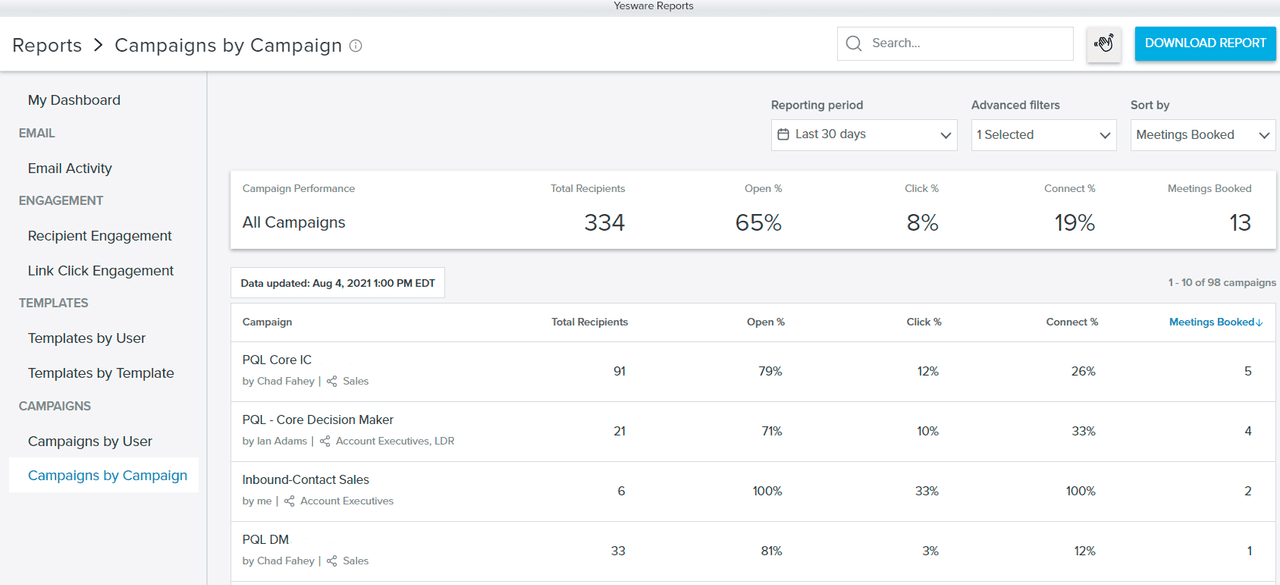
You can also view the success rates of all of your email templates so you know what’s working, what needs improvement, and which templates to share with your teammates for continued success.
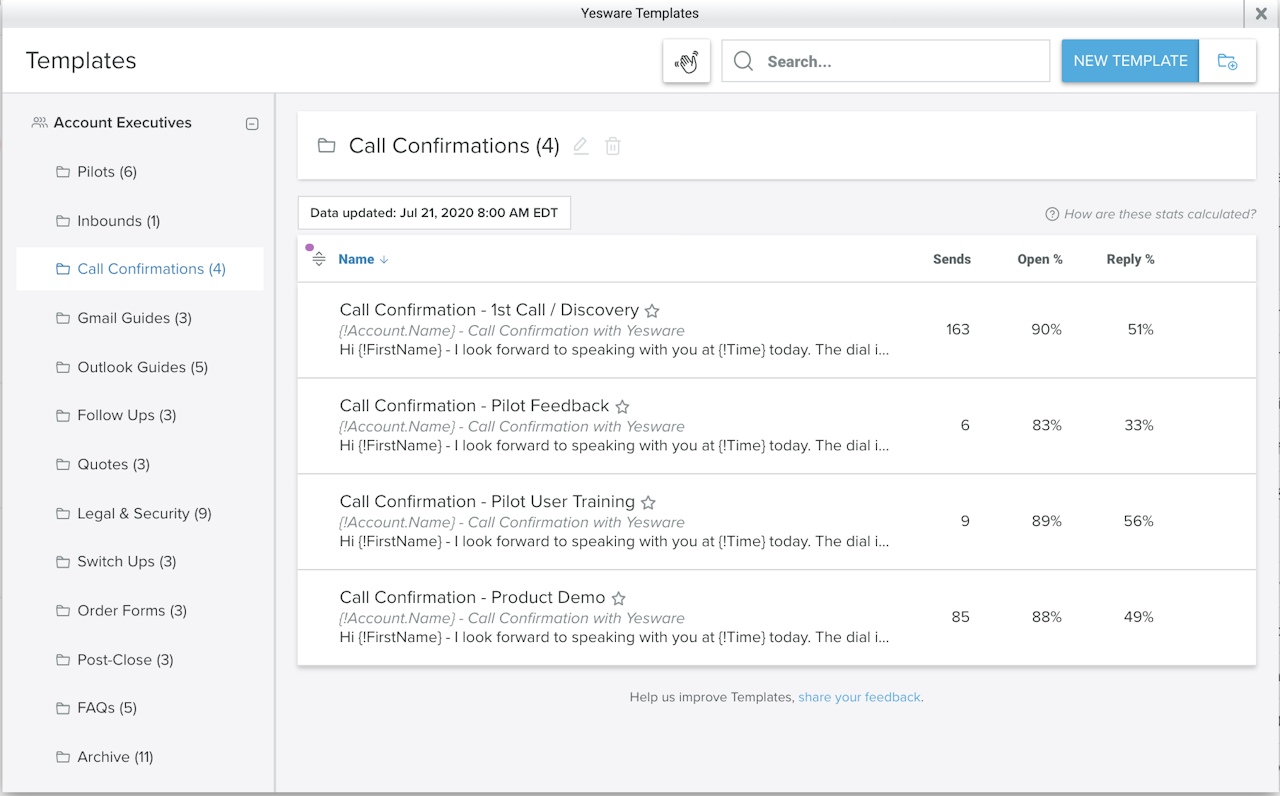
8. Know When Your Recipient Is on the Move or Your Email Is Being Forwarded
Location information can change your entire perspective on a sent email.
Take it from this Yesware user who sent an email to a client in New York:
Last week, I had sent out an email to a client as a follow up. It included a presentation on one of our new products. I got the notification that he’d opened the email, and I got the notification that he had looked at the presentation, which was awesome. He’s in New York, and it said he opened it in New York.
Almost immediately after that, I got notifications that the attachment was being opened but in Atlanta, and by multiple people. I could tell that, because the client’s headquarters is in Atlanta, he had forwarded it to his leadership team, and there’s no way I would have gotten that information if it wasn’t for Yesware.
Not only does email tracking show you forward to headquarters, but it also tips you off when your recipient is on vacation or has just returned.
This way, if you’re waiting on a time-sensitive answer, an overdue deliverable, or a contract sign-off, you’ll stay up to date on their whereabouts.
9. See What Devices They’re Reading On (So You Know Where to Reach Out)
If you call a desk phone and no one’s there, did you really call at all?
Email tracking shows you what device they’re on (desktop vs. mobile), so you know whether to follow up via computer or cell phone.
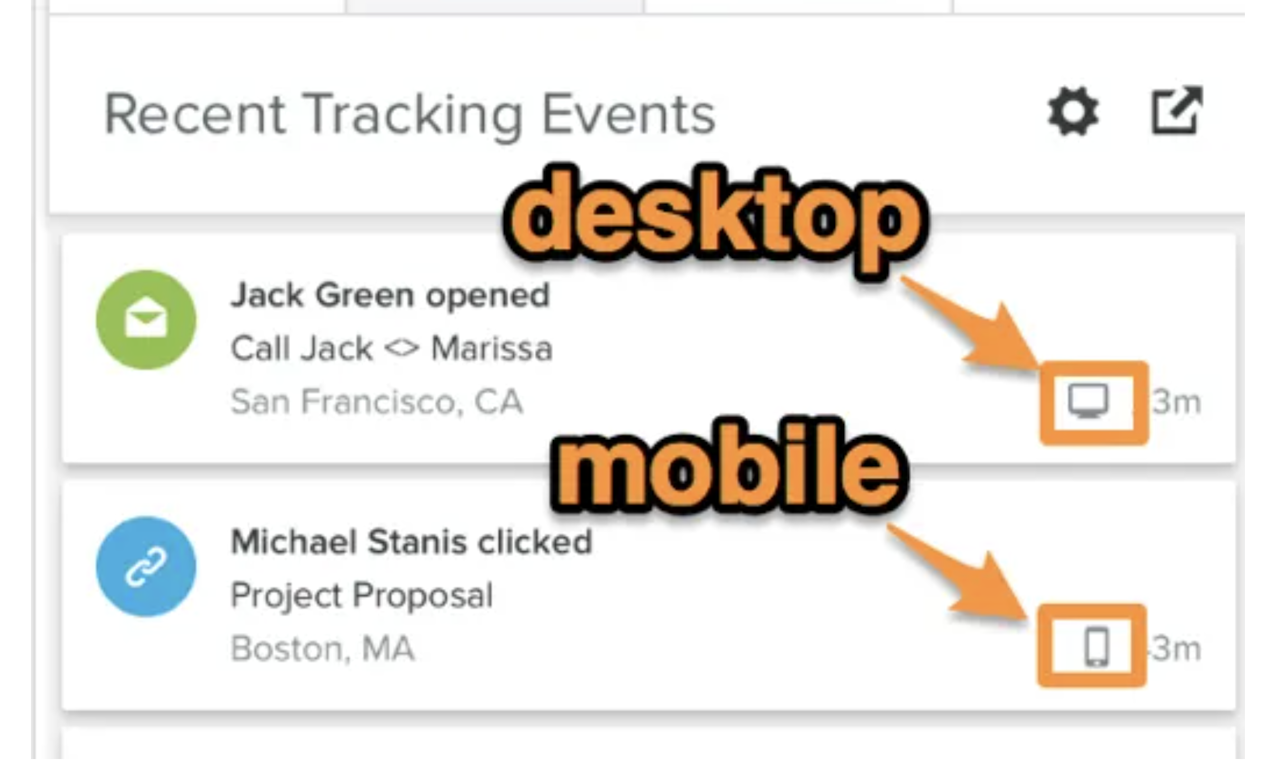
10. Schedule Self-Reminders Based on Reply Tracking
With Reminders, you can add a note to yourself so you can have the right context handy when you need it.
At a designated time, a reminder pops up in your inbox, flagging future you to follow up at the right time.
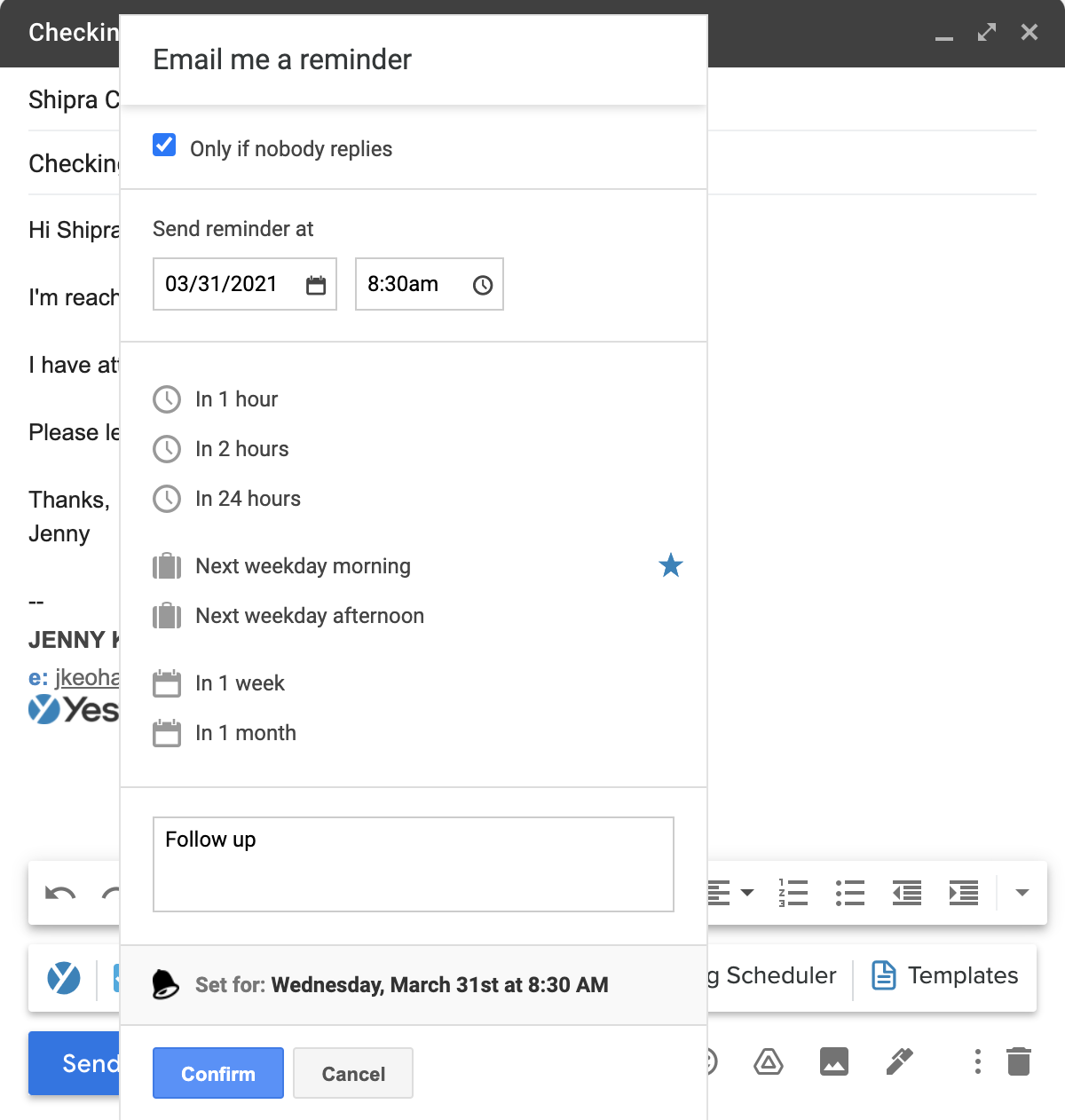
Why does following up matter? About 90% of emails that get replies do so within the same day.
When you remember to follow up the next day, your chances of a reply rate rise to 21%.
11. Put Follow-Ups Entirely on Autopilot, So They Send to Recipients Based on Engagement
If you already know what you want to write in your follow-up email, you can automate your entire email sequence.
Because email tracking logs opens and replies, you can set any secondary stages to send to those who haven’t opened your first email or those who haven’t replied.
It’s called Campaigns.
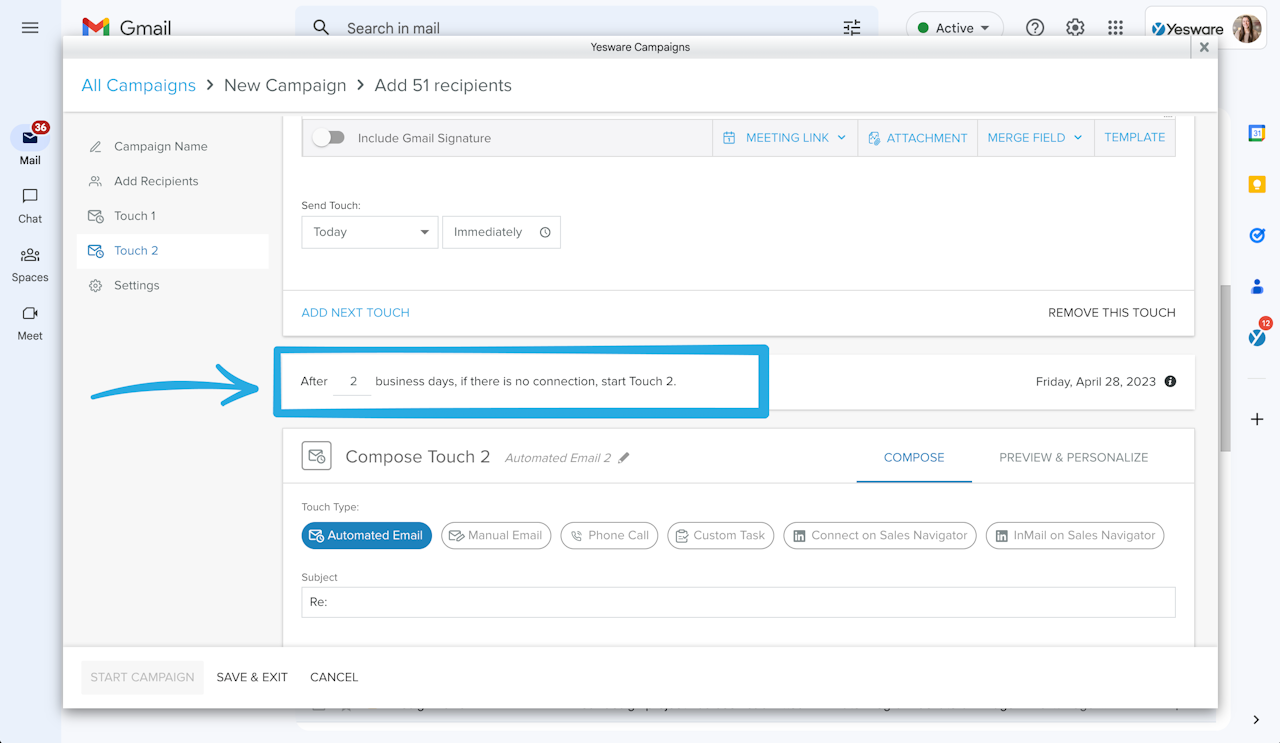
You write your messages upfront and then schedule it with send criteria for when you want it to go out.
The best part?
You can schedule each stage to go out to multiple people at once, scaling the output of your writing. Users simply upload a CSV file (or Salesforce list) as their recipient list and include merge fields in the email body that personalize to each person.
See who opened, clicked, or replied to emails in the Yesware Campaigns module.
12. Send Opens and Replies to CRM Automatically (So You Don’t Have to Each Time)
Four of the sweetest words in the English language: No more data entry.
Email tracking collects recipient engagement and auto-syncs it to CRM.
No more setting aside hours out of your day. Start pushing emails, calls, and meetings to the correct Salesforce record in real-time without any customization work.
FAQs About Gmail Read Receipts
1. Can I use Gmail read receipts with a personal Gmail account?
No. Gmail read receipts are only available to users with Google Workspace (formerly G Suite) accounts. Personal Gmail users won’t see the option to request or return read receipts.
2. Do recipients always send a read receipt when prompted?
Not necessarily. Even if a read receipt is requested, the recipient must manually approve it by clicking “Send Receipt.” Many choose not to, which limits the feature’s reliability.
3. Does Gmail tell me if my email was forwarded or opened multiple times?
No. Gmail read receipts only track a single open (if approved). They don’t provide visibility into forwards, multiple opens, or recipient behavior.
4. Can Gmail read receipts track link clicks or attachment views?
No. Gmail’s native feature only tracks a basic open confirmation. It does not support advanced engagement tracking like link clicks or document views.
5. Can I enable or restrict Gmail read receipts as an admin?
Yes. Google Workspace admins can manage read receipt settings in the Admin console — enabling, disabling, or restricting them to internal use only.
6. Can I request a Gmail read receipt for every email automatically?
No. Gmail doesn’t support automatic read receipt requests. You must manually request a read receipt for each email you send.
7. Can recipients block or disable read receipts in Gmail?
Yes. Recipients can choose not to send the receipt when prompted. Additionally, some organizations or admins may block the feature entirely.
8. Are Gmail read receipts stored anywhere in Gmail?
Read receipt confirmations are sent as regular emails to your inbox. Gmail doesn’t store them in a central location like a tracking feed.
9. Can I request a Gmail read receipt after sending the email?
No. Gmail read receipts must be requested at the time of composing your email. Once the email is sent, there’s no way to retroactively request a read receipt.
10. What’s the difference between a Gmail read receipt and email tracking?
A Gmail read receipt requires recipient approval and provides limited data (e.g., one-time open acknowledgment). Email tracking, like Yesware’s, works silently in the background and can track multiple opens, link clicks, attachment views, and device/location insights—all without user intervention.
FAQs About Yesware Email Tracking
1. Can I track if someone forwarded my email?
Yes. With Yesware’s email tracking, you can often see when an email or attachment is being opened from a different location or device, which usually indicates it’s been forwarded.
2. Can recipients tell if I’m using email tracking?
Not with Yesware. Unlike Gmail read receipts, Yesware’s tracking pixel is completely invisible. Your recipient will have the same experience as usual.
3. Will email tracking work on mobile devices?
Yes. If the recipient opens your email using a standard mobile email app that supports HTML content and loads images, the tracking pixel will register the open. However, some privacy-focused apps may block it.
4. Does email tracking work on group emails or mailing lists?
Gmail read receipts typically don’t work with group email addresses or mailing lists. Email tracking may still show an open, but it can be difficult to determine exactly who opened the message unless you’re sending to individual recipients.
5. Can I track link clicks in my emails with Yesware?
Yes. When Link Tracking is enabled, Yesware notifies you every time a link is clicked. This helps identify prospect interest and optimize follow-ups.
6. Can I track attachments with Yesware?
Yes. Upload files using Yesware’s paperclip icon to track them. You’ll see who viewed them, how many times, and the time spent per page for PDFs and presentations.
7. Does Yesware work with Google Drive links?
Yes. Tracked Google Drive links function like regular links, but make sure Link Tracking is enabled in your settings.
8. What happens if the recipient disables images?
If images are disabled, the tracking pixel won’t load, and the open won’t be recorded. Including an image in your email signature can help prompt image display.
9. Where can I view all my email tracking data?
In your Gmail inbox’s Activity Feed, inbox/sent folders, or within email threads. You can filter by engagement to prioritize outreach.
10. Is email tracking with Yesware legal?
Yes. Email tracking is legal in most regions. Yesware adheres to privacy regulations and never shares your data without consent. Check local laws and always follow ethical practices.
What’s Next?
Sign up for Yesware for free to see firsthand how email tracking changes the game.
This guide was updated on April 30, 2025.
Get sales tips and strategies delivered straight to your inbox.
Yesware will help you generate more sales right from your inbox. Try our Outlook add-on or Gmail Chrome extension for free, forever!
Related Articles
Jenny Keohane
Jenny Keohane
Jenny Keohane
Sales, deal management, and communication tips for your inbox