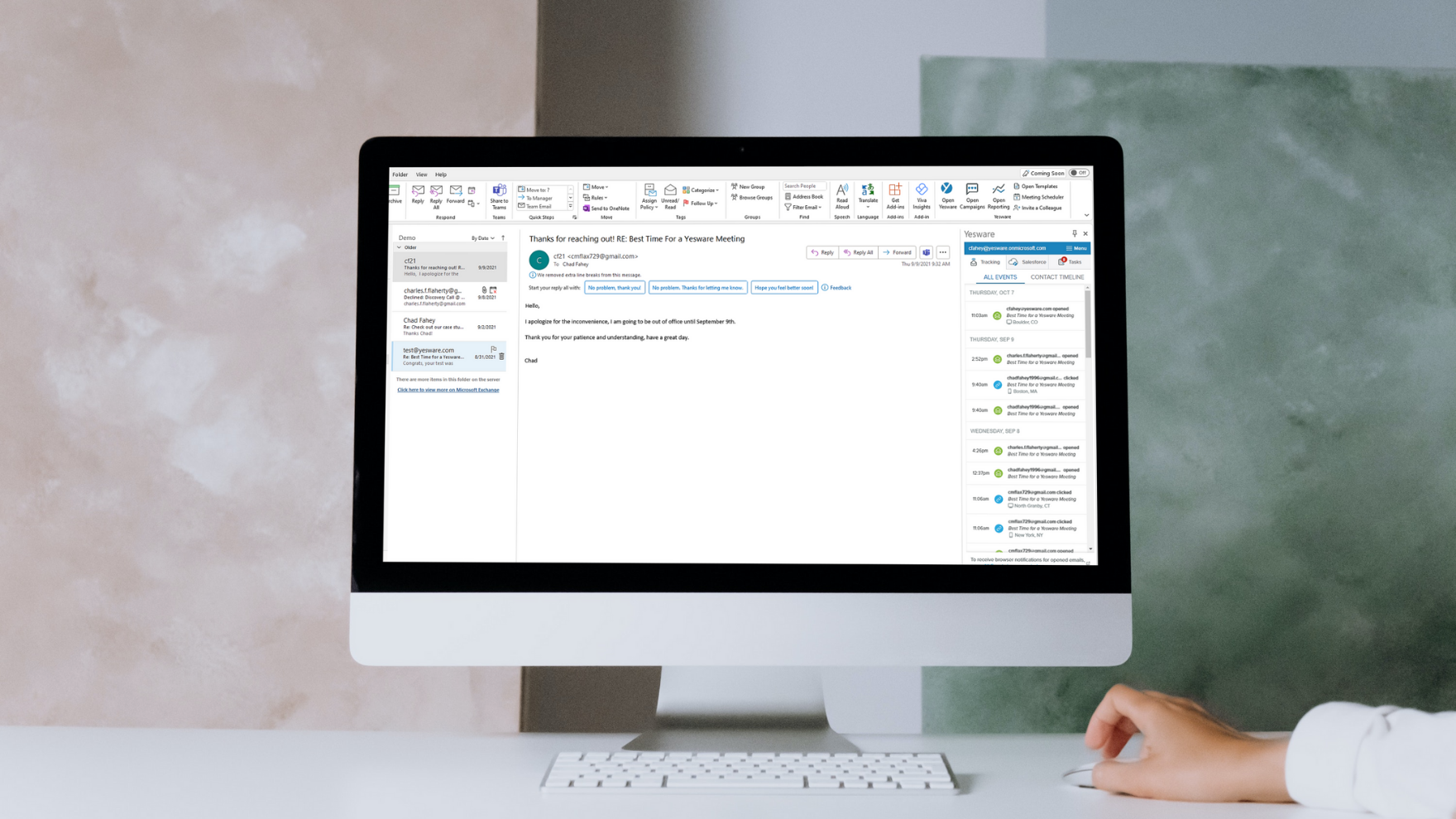Outlook Read Receipt Guide: Setup, Limitations, and Smarter Email Tracking
Jenny Keohane
Contents
- What Is an Outlook Read Receipt?
- How to Set Up an Outlook Read Receipt
- Outlook Read Receipt Limitations and Etiquette
- Can You Request an Outlook Read Receipt Without Recipients Knowing?
- What Is Yesware Email Tracking?
- How to Track Outlook Read Receipt Without Recipients Knowing
- The Benefits of Email Tracking
- 3 Additional Tools You Get In Your Inbox
- What’s Next?
- Outlook Read Receipt FAQs
Have you ever sent a contract, proposal, or other time-sensitive email in Outlook and wondered if it was actually opened? That’s where Outlook read receipts come in. They’re designed to notify you when a recipient views your message, but there’s a catch: the recipient always knows you’ve requested one, and they can easily decline.
This makes Outlook read receipts a mixed bag. While they can provide reassurance in some scenarios, they’re inconsistent, intrusive if overused, and don’t always work across different email clients.
In this guide, we’ll walk you through everything you need to know about Outlook read receipts, including how to set them up, when (and when not) to use them, and their biggest limitations. We’ll also introduce a smarter alternative: Yesware email tracking, which delivers real-time, invisible insights into your emails without tipping off your recipients.
Here’s what we’ll cover:
- What Is an Outlook Read Receipt?
- How to Set Up an Outlook Read Receipt
- Outlook Read Receipt Limitations and Etiquette
- Can You Request an Outlook Read Receipt Without Recipients Knowing?
- What Is Yesware Email Tracking?
- How to Track Outlook Read Receipt Without Recipients Knowing
- The Benefits of Email Tracking
- 3 Additional Tools You Get In Your Inbox
- Outlook Read Receipt FAQs
What Is an Outlook Read Receipt?
Outlook offers two built-in options for tracking emails:
- Delivery receipts confirm that your email was delivered to the recipient’s inbox.
- Read receipts confirm that the recipient opened your email.
This might sound useful, but there are some big caveats:
- Recipients are notified when you request a read receipt and can easily decline.
- Not all email clients support Outlook’s read receipts.
- Even when they do, the notifications aren’t always reliable.
Common use cases:
- Sending contracts or client proposals.
- Confirming HR or compliance emails.
- Time-sensitive business messages.
But if you’re in sales or business development, where email communication happens daily, these limitations can quickly become a roadblock.
How to Set Up an Outlook Read Receipt
If you want to try Outlook’s built-in feature, here are the steps for different platforms.
How to Add a Read Receipt for a Single Email
Windows (PC):
- Open Outlook and click New Email.
- In the compose window, go to the Options tab.
- Under the Tracking group, check the box for Request a Read Receipt.
- Finish writing your message and click Send.
Mac:
- Draft a new email in Outlook.
- From the menu, select Options > Request Receipts > Request a Read Receipt.
- Send your email.
Web (Outlook Online):
- Currently, Outlook web does not support read receipts the same way as the desktop app. You’ll need the desktop version for this feature.
How to Add Read Receipts to All Emails (PC Only)
- Go to the File tab.
- Select Options > Mail.
- Scroll down to the Tracking section.
- Under “For all messages sent, request,” check Read receipt confirming the recipient viewed the message.
- Click OK to save your changes.
Note: Outlook for Mac and Outlook Web don’t offer this global setting.
How to Stop Sending Read Receipts (As a Recipient)
If you’re on the receiving end and don’t want to send read receipts:
- Go to File > Options > Mail.
- Scroll to the Tracking section.
- Under “For any message received that includes a read receipt request,” choose Never send a response.
- Save your settings.
This way, the sender won’t get a notification, even if they requested one.
Outlook Read Receipt Limitations and Etiquette
Outlook’s native read receipts come with important limitations:
- Recipient control: They can always decline.
- Client compatibility: Doesn’t always work outside of Outlook.
- Inconsistency: Notifications aren’t guaranteed.
- No legal standing: They’re not proof of delivery or acceptance.
Etiquette Tips
- Use sparingly: Constantly requesting read receipts can feel intrusive.
- Respect privacy: Don’t use them for routine or casual communication.
- Context matters: What may be fine with a colleague could seem unprofessional with a client.
Bottom line: Outlook’s receipts can do more harm than good if misused.
Can You Request an Outlook Read Receipt Without Recipients Knowing?
The short answer: No.
If you request a read receipt in Outlook, your recipient will always see a prompt asking whether they want to send one back.
This makes the feature unreliable at best—and awkward at worst.
So, how can you track emails invisibly without your recipients ever knowing? That’s where Yesware comes in.
What Is Yesware Email Tracking?
While Outlook’s read receipts only give you a basic notification (if the recipient agrees), Yesware email tracking goes much further, and it’s completely invisible to your recipients.
Here’s what it means in practice:
- Every email you send with Yesware includes a lightweight tracking pixel.
- When the recipient opens your email, the pixel loads instantly and sends you a notification.
- Unlike Outlook read receipts, your recipient is never asked for permission and doesn’t see anything different in their inbox.
Key Features of Yesware Email Tracking
- Invisible tracking: Recipients won’t know their engagement is being tracked.
- Real-time alerts: Get desktop or inbox notifications the moment your email is opened.
- Full engagement history: View open, click, and attachment activity across the entire thread.
- Device and location insights: Understand where and how emails are being opened (desktop vs. mobile, office vs. remote).
- Link tracking: See if recipients are clicking through to the links you include.
Why It’s Better Than Outlook Read Receipts
- Works across Outlook, Gmail, and most major email clients.
- Provides detailed engagement data, not just “opened or not.”
- No awkward prompts for recipients.
- Gives sales reps, marketers, and business professionals the insights they need to follow up at the right time.
With Yesware, you get more than a simple receipt—you get actionable data that helps you work smarter and close more deals.
How to Track Outlook Read Receipt Without Recipients Knowing
Here’s how to use Yesware to track emails without recipients knowing.
- In the compose window, click Open Sidebar in the Outlook ribbon and pin the sidebar for easy accessibility.
- Ensure your settings are toggled on for Track Email Opens.
- Compose the email as you normally would, then click Send.
As long as you have the sidebar open, your email will be tracked. If your sidebar is not open, click “Send with Yesware” in the Outlook ribbon.
Tip: By pinning your sidebar, all emails will be automatically tracked.
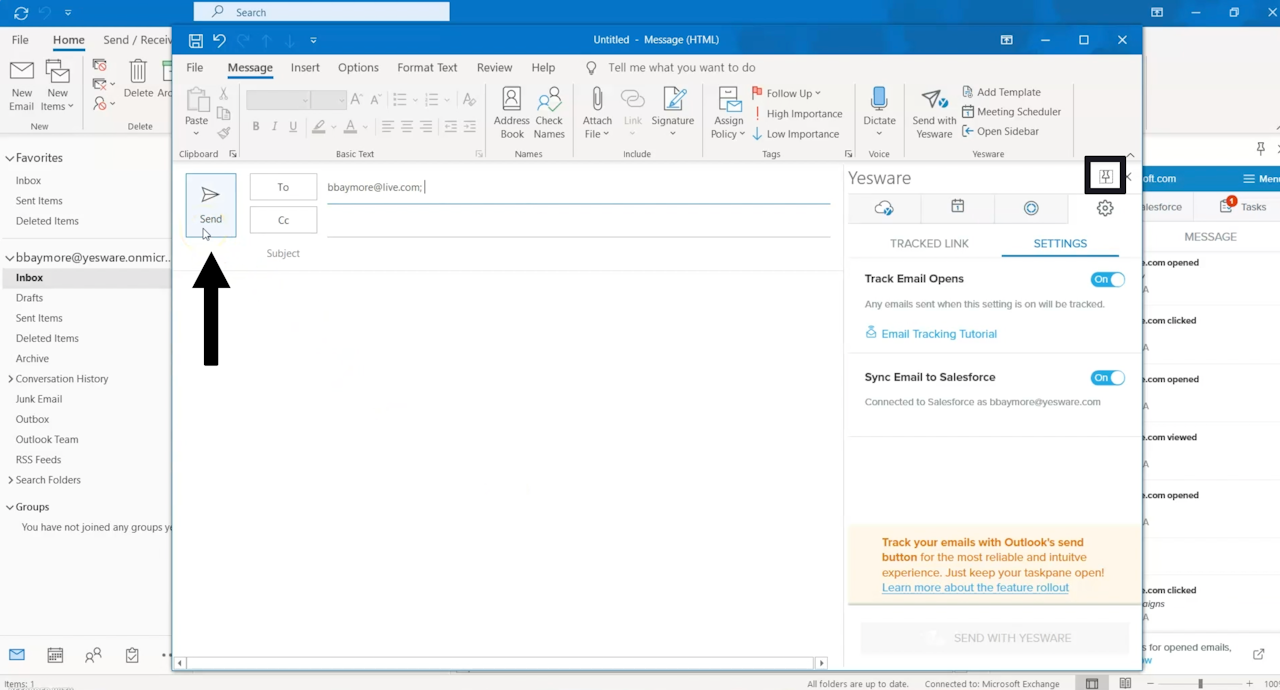
That’s it. Once you click send, your email will be tracked.
Now, you will see all recipient engagement right in your Outlook inbox. In the Yesware sidebar, you can see who opened your email, clicked on a link, and viewed an attachment. You can also see when they were opened, on what device, and where.
![]()
With Yesware, you open your inbox up to limitless possibilities. Plus, your recipient won’t suspect a thing.
Let’s walk through the benefits of email tracking so that you can start working smarter from your inbox.
The Benefits of Email Tracking
Know the Interest Level of Your Buyers In Real-Time
Email tracking flags each open (and reopen) of an email, so you can better gauge your recipient’s interest.
Each time you get a new open, we’ll alert you with a desktop notification. You’ll also see tracking and reporting right in your inbox.
You can further dissect the interest level of recipients by viewing the full engagement history for each individual email message.
![]()
See What Device Your Users Read Emails From
The coolest part? Email tracking from Yesware will allow you to view the device they’re reading on, so you know whether to follow up via phone or computer.
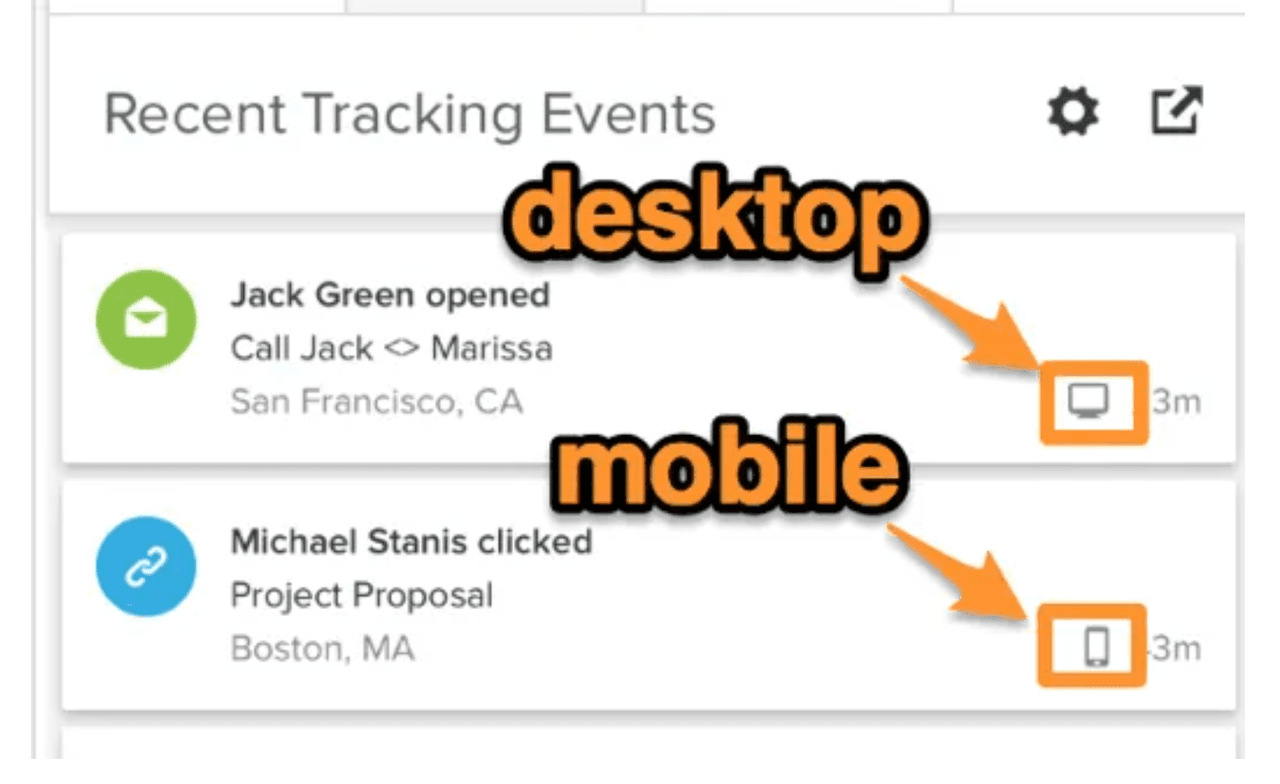
Follow Up When You’re Top of Mind
With email tracking, you can time your follow-up emails for when you’re already top of mind.
This will not only help you connect with more buyers but also help you reach them at the right time. Why? You’ll know when your recipients are most active in their inbox.
Track Links in Your Email to Gauge Interest Levels
Once the recipient opens your email, how engaged are they with the context of your message?
Take Outlook read receipts to the next level with link tracking.
To insert a tracked link, click on the “Tracked Link” tab in the Yesware sidebar. In the “Text to Display” box, insert the word you want to be hyperlinked. In the “URL” box, enter the web address you want to send them to. And in the “Title” box, write a description that will display in the hover.
Click “Insert Tracked Link” and you’re done.
![]()
Once you click send, your link will be tracked.
Use these insights to craft your next email outreach or make a timely call to discuss their interests.
With email tracking, you know exactly what happens after you click send.
3 Additional Tools You Get In Your Inbox
With Yesware, on top of invisible Outlook read receipts, you’ll also get access to various other inbox tools that’ll supercharge your productivity and help you send more informed messages.
1. Create And Save Personalized Email Templates That Live In Your Inbox
Email templates are the core of Yesware. Why? Because they’re a simple way to save a ton of time.
Gone are the days of composing the same messages over and over again. Create and save ready-to-go templates that personalize in seconds.
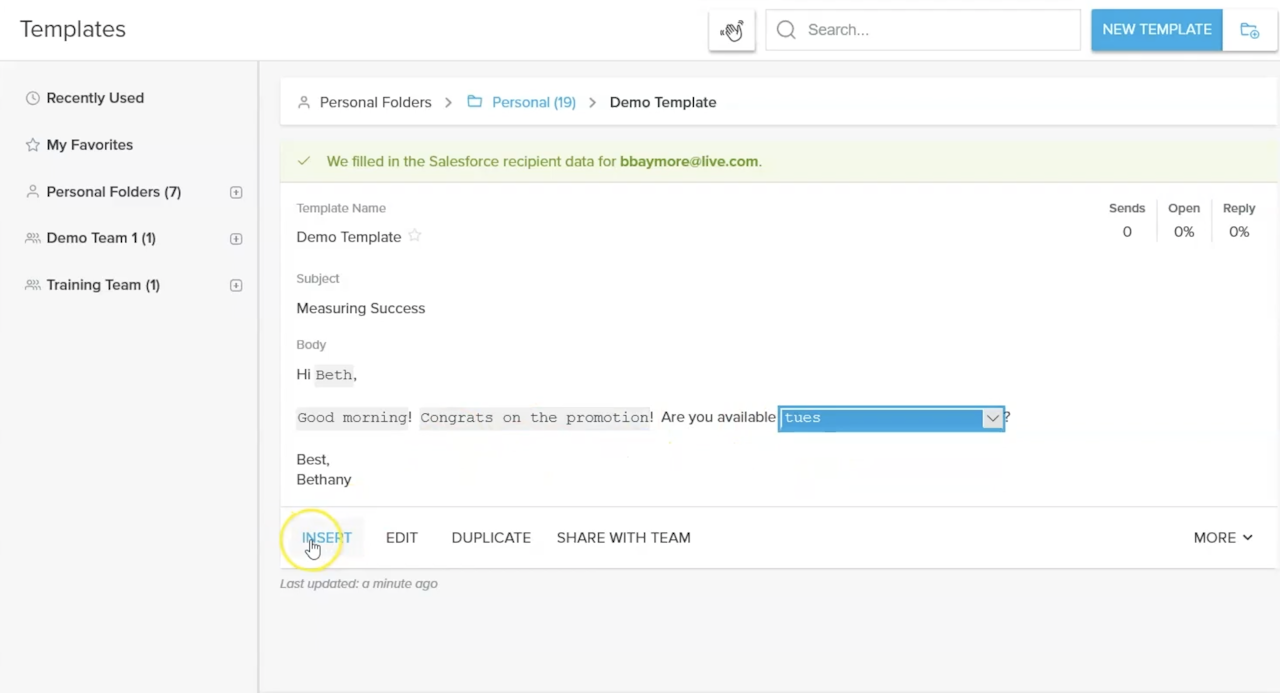
You can expect to:
- Save emails with placeholders in a library that plugs right into your inbox.
- Insert (and send) a templated email in less than 60 seconds (instead of 10 minutes).
- See open and reply rates by template, so you can ditch what’s not working and hone in on what is.
See what it’s all about — Plug Templates into your inbox for free.
2. Use Campaigns to Send Automated Mass Email Sequences Based on Engagement
When you need to send a bunch of emails, it’s difficult to keep track of everything.
Knowing when to follow up or send additional emails shouldn’t take up any of your time.
So, why not put everything on autopilot?
Yesware Campaigns help you stay on task by sending automated, personalized email campaigns.
Campaigns will send automated follow-up emails out based on recipient engagement.
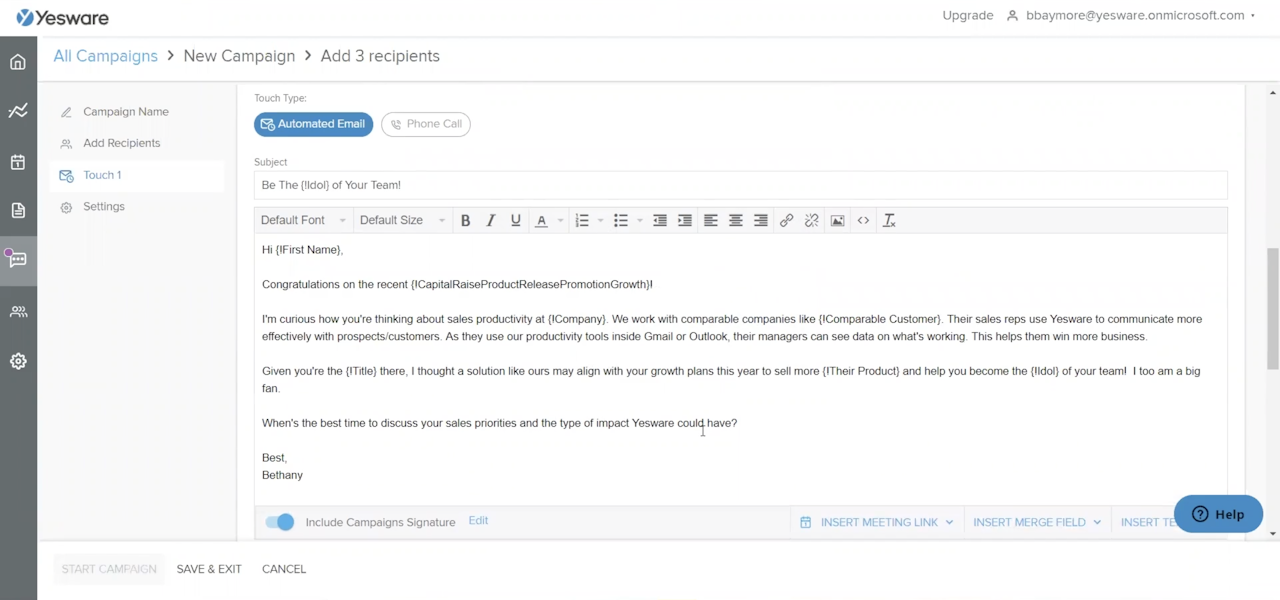
Tip: Switching from Microsoft Outlook to Gmail? Yesware integrates with Gmail as well.
3. Auto-Sync Recipients To CRM
Data entry shouldn’t be the bane of your existence. Especially when there are plenty of workarounds.
That’s why we integrated with Salesforce and have a BCC option for other CRMS.
So, when you send an email with Yesware, your message will automatically sync to CRM.
Also, the Salesforce Sidebar allows you to see your contact’s recent activity and create Salesforce Tasks without switching apps.
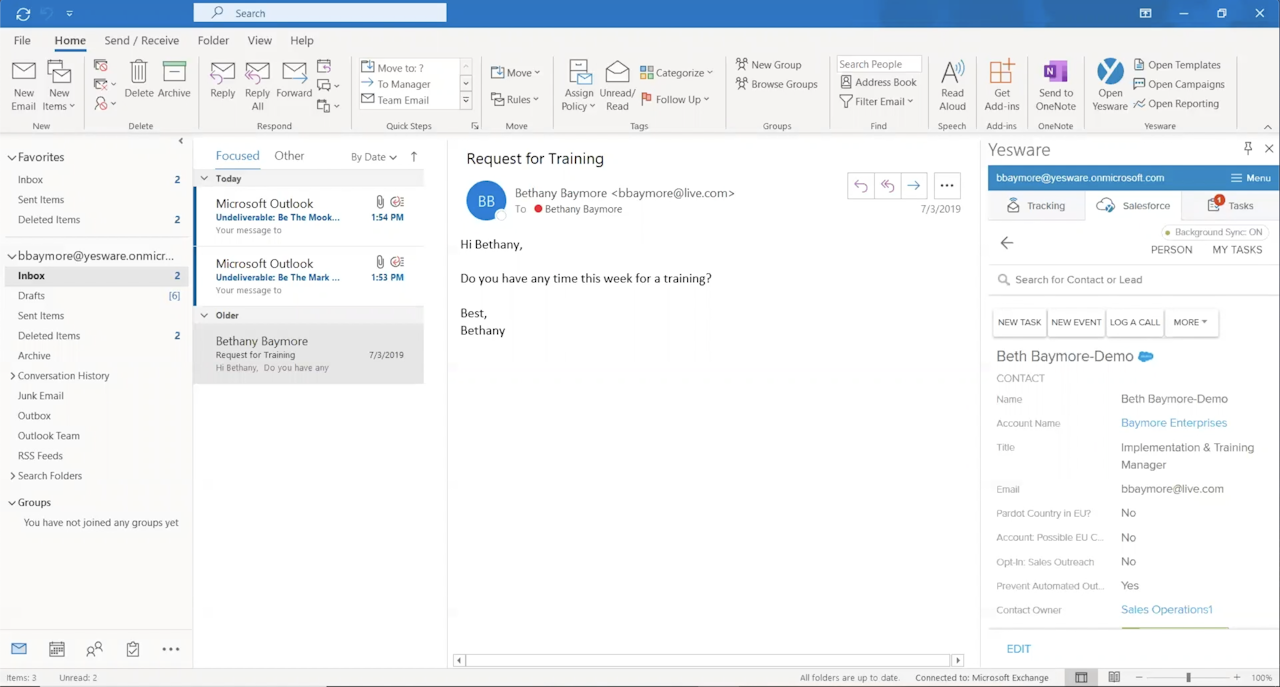
What’s Next?
Your inbox shouldn’t stress you out. It’s a place where you can gain insights and see what’s working with your messaging.
Try Yesware for free to supercharge your inbox and begin tracking Outlook read receipts without the recipient knowing. Soon, you’ll be working smarter with the best of them.
Outlook Read Receipt FAQs
1. Do Outlook read receipts work on mobile devices?
Outlook’s mobile app does not consistently support read receipts. Even when enabled on desktop, the feature often doesn’t translate to iOS or Android. If you need reliable tracking across devices, Yesware offers seamless email tracking for Outlook and Gmail that works no matter how your email is opened.
2. Can Outlook read receipts be blocked by recipients?
Yes. Recipients can decline a read receipt request or set Outlook to automatically block all read receipt responses. This makes the feature unreliable for important communication. Tools like Yesware bypass this issue with invisible tracking that doesn’t rely on recipient approval.
3. Do I need to use Outlook read receipts for every email?
No. Experts recommend using them sparingly, since constant requests can feel intrusive. Save read receipts for time-sensitive or critical emails. For day-to-day outreach, Yesware email tracking offers a smarter way to get engagement insights without damaging relationships.
4. How accurate are Outlook read receipts?
Outlook read receipts are not always accurate. They depend on the recipient’s email client, settings, and willingness to send a receipt. In contrast, Yesware email tracking delivers precise, real-time engagement data so you know exactly when and how emails are opened.
5. Can I set up Outlook read receipts in Office 365?
Yes, Office 365 for Windows supports read receipts, but Mac and Outlook Web versions have more limited functionality. If you work across different platforms, Yesware provides consistent tracking in both Outlook and Gmail without restrictions.
6. Do read receipts in Outlook show the time an email was opened?
Yes, Outlook receipts can display when a message was opened, but only if the recipient agrees to send the notification. Yesware enhances this by showing the exact time of every open, plus link clicks and attachment views—all without the recipient knowing.
7. Why didn’t I receive a read receipt in Outlook?
There are several reasons: the recipient may have declined, their email client may not support receipts, or the feature may be disabled. If reliable visibility is critical, Yesware ensures you receive tracking data automatically without relying on recipient actions.
8. Can I disable Outlook read receipts for specific emails?
Yes. In Outlook settings, you can choose whether to send receipts on a case-by-case basis. When a prompt appears, simply select “No” to decline sending a notification.
9. Do Outlook read receipts work with Gmail recipients?
Not consistently. Outlook’s read receipt requests often fail with Gmail and other non-Microsoft clients. Yesware email tracking solves this by working across platforms, giving you insights into recipient engagement regardless of their provider.
10. Is there a better alternative to Outlook read receipts?
Yes. Outlook read receipts are limited and visible to recipients. Yesware offers invisible email tracking with real-time insights into opens, clicks, and attachments, helping professionals follow up at the right time and close more deals without guesswork.
This article was originally published in October 2021 and was updated in September 2025 to include the latest information and insights.
Get sales tips and strategies delivered straight to your inbox.
Yesware will help you generate more sales right from your inbox. Try our Outlook add-on or Gmail Chrome extension for free, forever!
Related Articles
Jenny Keohane
Jenny Keohane
Jenny Keohane
Sales, deal management, and communication tips for your inbox