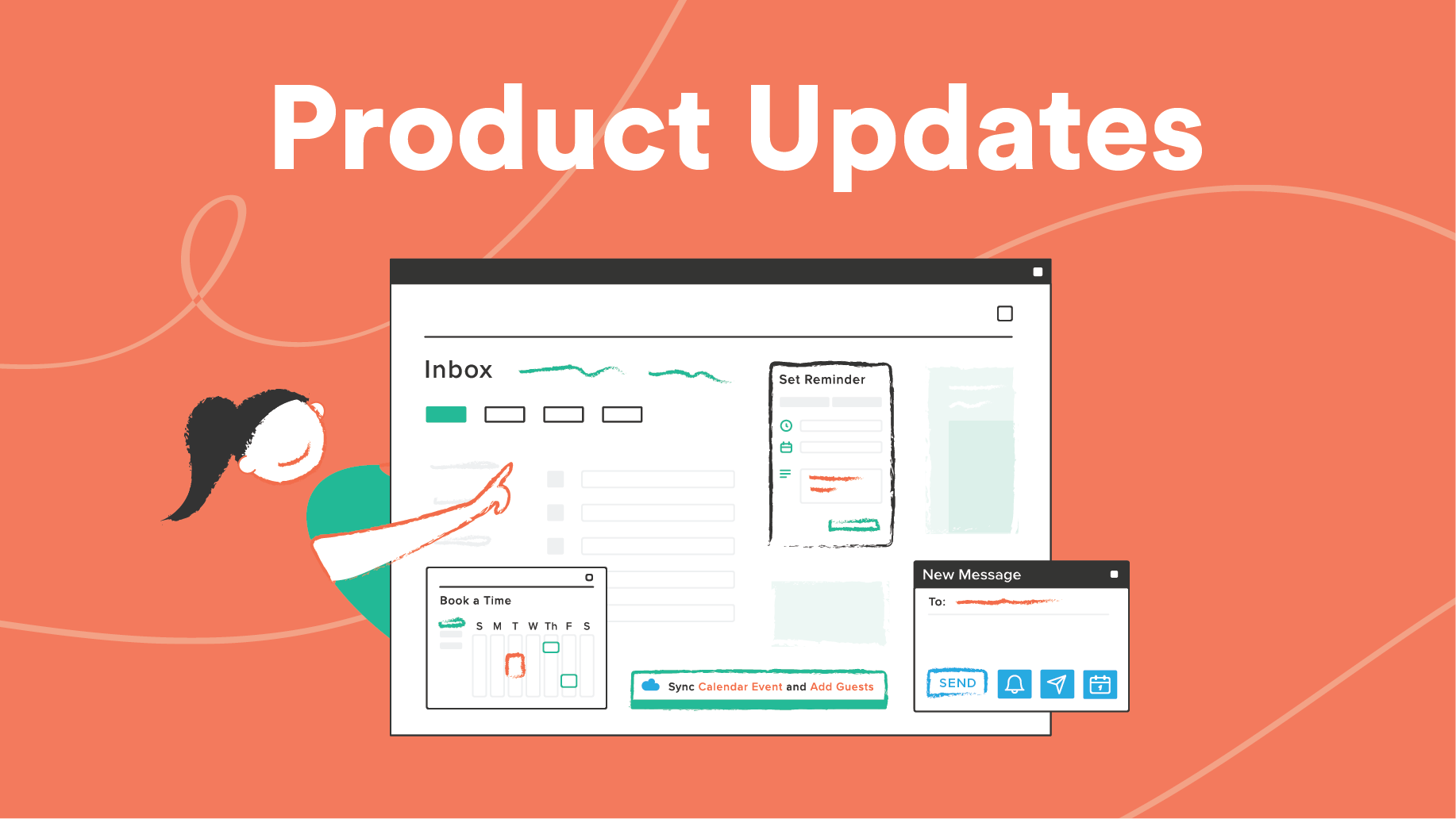Response Insights for Better Engagement
Jen Sullivan
Want better engagement with your emails? Look no further than Response Insights – our newest email engagement tool that lives right in your inbox.
Response Insights in the Compose Window
When creating or editing an email, you can now click the ‘Insights’ button located in the body of your email to reveal the Response Insights tool.
The tool will analyze your email draft and provide feedback based on extensive research we’ve done on what makes an email most effective (i.e. subject length, word count, question count, and readability.) From these insights, you’ll also get recommendations to gently guide you to craft the perfect message.
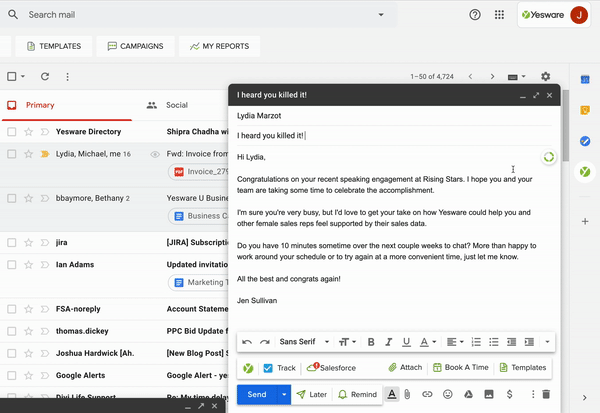
Response Insights in Templates
Our Response Insights tool is also available for Templates. When you edit a template, there will be an option to “Get Insights” and open up the Response Insights tool.
Again, the tool with grade your template based on subject length, word count, question count, and readability – providing you with an overall score and recommendations to make your message more engaging.
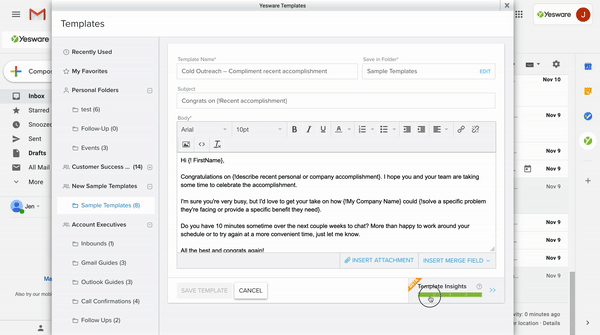
A Look at the Data
To determine the ideal subject length, word count, question count, and grade level (or readability) – we analyzed 262,518 templates (which is 4.5M data points) to find the most successful subject length, word count, question count, and grade level depending on open and reply rates.
Here are the key findings and our recipe for success when building your own templates:
Subject Length: Subject lines peak at 1-5 words
The most successful emails based on open and reply rates had subject lines between 1-5 words. This supports our common belief that clear and concise is key to generating the perfect subject line. Your subject line should describe the contents of the message concisely but remain short enough for your recipient to read it on their phone. Always keep mobile users in mind and never exceed 7 words in your subject line.
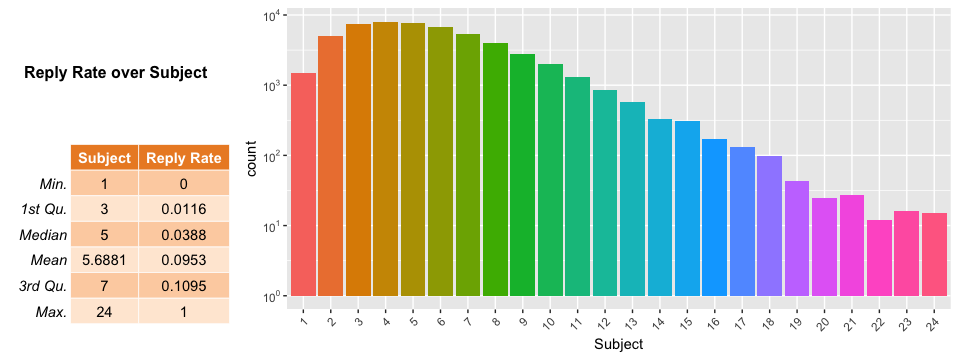
Word Count: Emails should range between 50-125 words
Our data shows that the average Yesware email clocks in at 132 words. While this may seem concise, it’s actually a bit too wordy. Research shows that the ideal email length is 50-125 words. To be exact, 75 word emails are optimal.
Our most exciting finding was hard proof that mass emails don’t work. Templates sent at a high volume consistently yielded lower reply rates. Highly personable templates that are low volume are most effective. And keep in mind to always refresh your templates and don’t overuse your old ones.
Question Count: Asking only one question is ideal
All else being equal, emails that contain a question tend to receive higher reply rates. Mosher found in his study that the most effective question count based on open and reply rates is right at one question. That’s right – just 1.
This indicates that 2 questions might be too much, a 3rd doesn’t make much difference, but after that, predicting reply rates becomes less accurate.
Our conclusion is that too many questions can overwhelm the recipient. Respondents tend to answer only one question regardless of how many you ask, so save yourself time and stick to one question per template. And make sure this question will move the conversation forward.
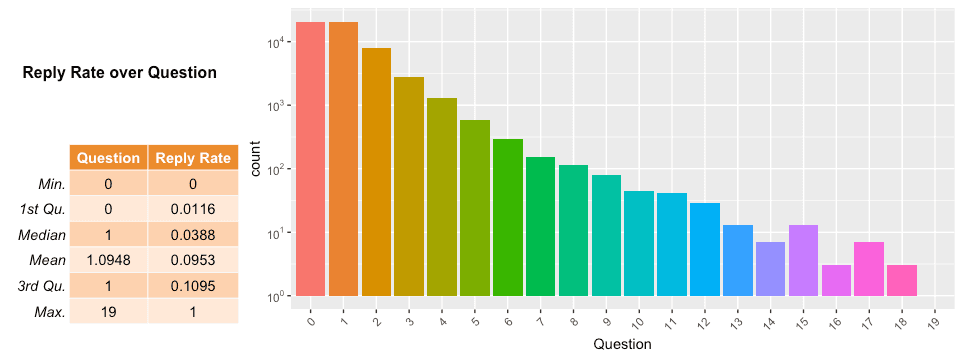
Grade Level: Aim towards a lower grade level
Did you know that “dumbing down” your messages can actually result in higher response rates?
The data shows that writing at a lower grade level (think 1st Grade, 2nd Grade, 3rd Grade) increases reply rates. In fact, the sweet spot is to write at a 3rd grade level, using words that a 9-year-old could grasp. That makes your life a little easier! So, choose words that are accessible such as shorter words with fewer syllables. And avoid run-on sentences at all costs.
Sample templates with a “perfect score” to get you started!
Forming the perfect template is easier said than done. We’ll help you get started with some email templates that were graded 4/4 by the Response Insights tool.
Cold Email Template
Subject line: Really impressed with your work
Dear {!FirstName},
We haven’t met in person, but I’ve been impressed with your {!work/leadership/blog} for some time. {!Details about how this has made an impression on you}.
This isn’t a particularly easy environment to excel in. Amazing work.
I was wondering if I could ask you a couple of questions. My company is having some success with {!product/service}, but your insights could really help us accelerate.
I’d like to follow up about this with a quick phone call. We can cover the important issues in 20 minutes. Can I call you at {!time and date} EST?
Follow-Up Template
Subject line: Great to meet you
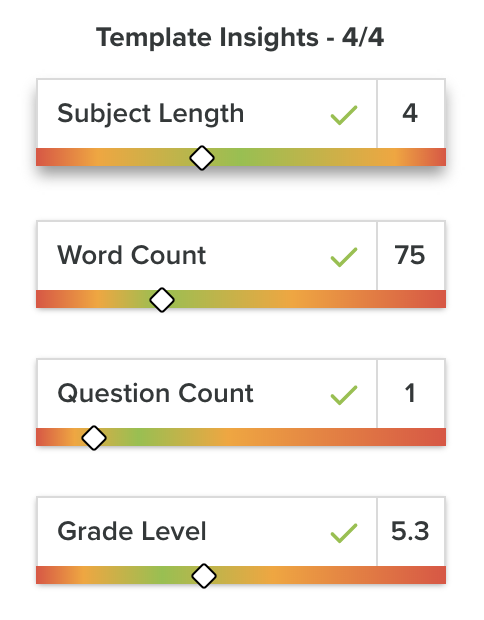
Hi {!First Name},
It was nice to meet you at {!Occasion where you met}. I loved learning more about {!Something discussed}.
I’m really interested to hear more about your role as {!Job title} at {!Company}, as {!Reason why you’re interested}.
If you have time in the coming weeks, let’s {!Follow up action}. I’m generally free on {!Days of the week}, if that works for you?
Looking forward to keeping in touch!
Keeping-in-Touch Template
Subject line: Great news got me thinking
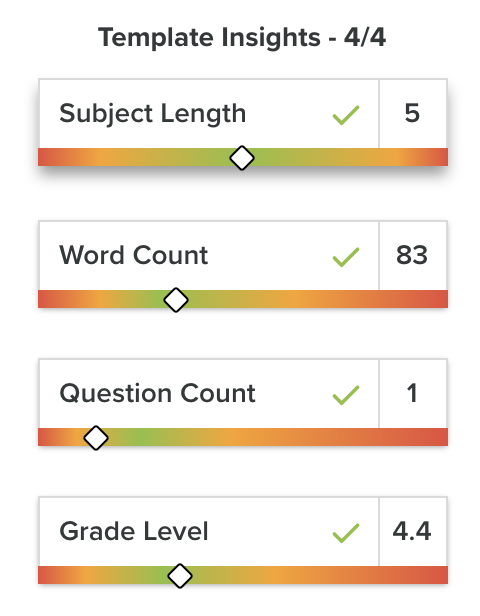
{!FirstName},
Last week I sent you an article from {!source} on {!subject} because it seemed to speak to your situation. This morning I found out {!exciting news}!
Congratulations to you and your team. In looking over the materials you posted, I had a question. {!ask about how it works}? {!tie into your product}.
I ask because my company makes {!XXX} and {!YYY}. I’m always trying to find new applications and to learn new approaches for our work here.
Interested to hear your thoughts,
Get this tool right in your Outlook or Gmail inbox today.
We hope you get tons of value from Response Insights!
Have feedback? Let us know using this form.
Get sales tips and strategies delivered straight to your inbox.
Yesware will help you generate more sales right from your inbox. Try our Outlook add-on or Gmail Chrome extension for free, forever!
Related Articles
Jen Sullivan
Jen Sullivan
Jen Sullivan
Sales, deal management, and communication tips for your inbox