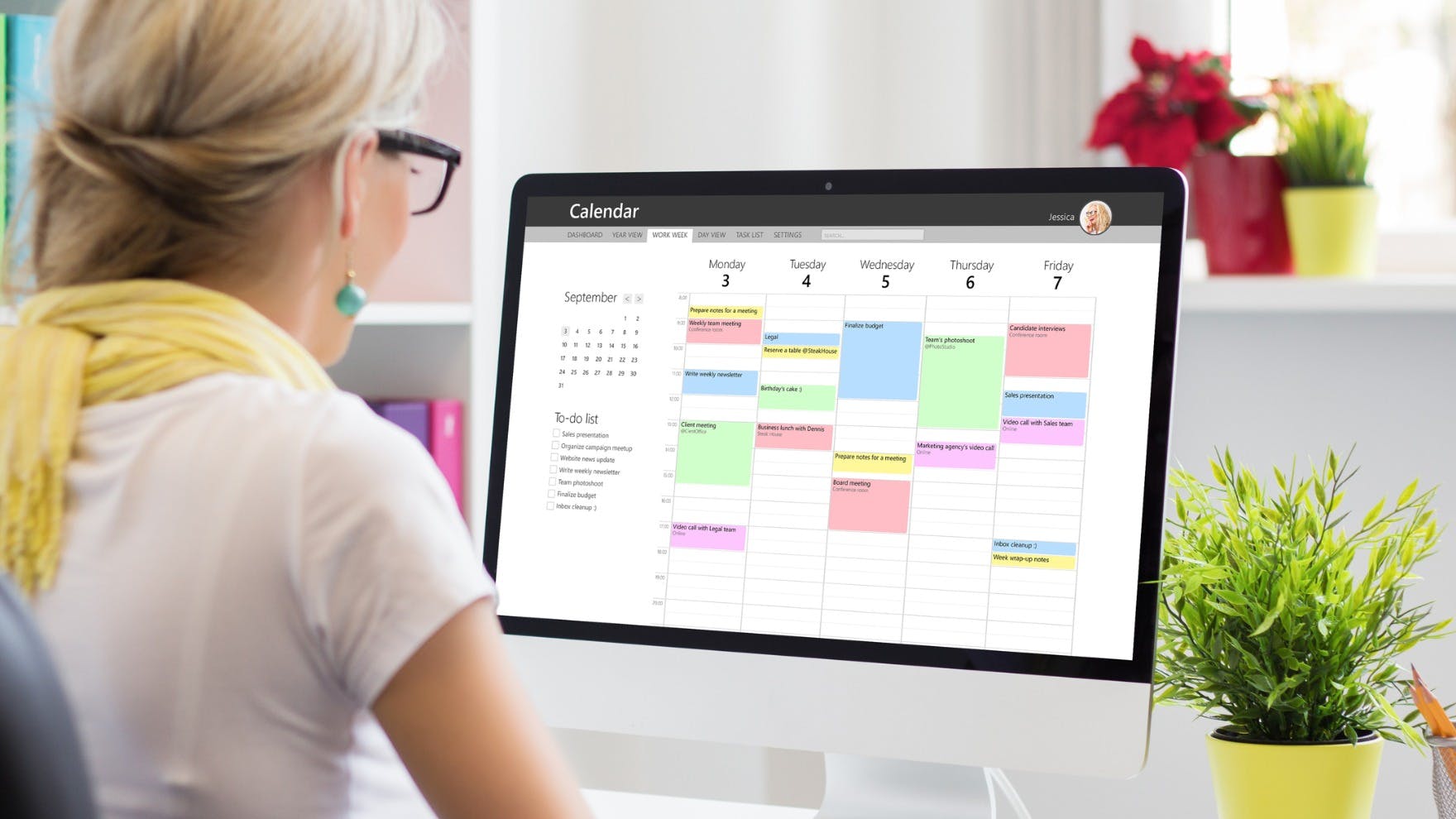How to Schedule a Meeting in Outlook and Gmail (+Templates)
Jenny Keohane
Contents
- How to Propose a Sales Meeting Via Email
- When to Send Your Meeting Requests
- How to Find the Best Time to Meet
- How to Schedule a Meeting Using Meeting Scheduler (Outlook & Gmail)
- What to Include In Your Calendar Invitation
- What to Include In Your Meeting Reminder
- How to Follow Up on a Sales Meeting
- Conclusion
With various platforms, integrations, and tools, the question of how to schedule a meeting has become more and more complex.
In sales, meetings can’t happen without an effective meeting scheduling process in place.
In today’s hyper-competitive landscape, there are many moving pieces to not only booking a meeting but ensuring the prospect shows up.
The correct process significantly increases the number of meetings booked and lowers your chances of no-shows. Let’s take a look.
In this article, we’ll look at the right formula for proposing a sales meeting, how to schedule a meeting in both Outlook and Gmail, reminder email templates, effective calendar invites, and more.
Here’s what we’ll cover:
- How to Propose a Sales Meeting Via Email
- When to Send Your Meeting Requests
- How to Find the Best Time to Meet
- How to Schedule a Meeting (Outlook & Gmail)
- What to Include In Your Calendar Invitation
- What to Include In Your Meeting Reminder
- How to Follow Up on a Sales Meeting
How to Propose a Sales Meeting Via Email
There’s no question that the hardest part of the meeting scheduling process is getting prospects to agree to meet with you in the first place.
Unlike recurring meetings, sales meetings require a meeting request email (an email sent to a lead/prospect asking for a meeting).
To get a meeting booked, you must demonstrate value, engage the prospect, and get them to take action.
How to schedule a meeting via email:
- Write an engaging subject line
- Introduce yourself
- Provide value behind your offering
- Explain why you want to meet
- Request a time or send a calendar link
- Provide a CTA/next steps
And if your initial message doesn’t resonate, it’s important to always follow up.
Here’s an effective sales formula for scheduling meetings:
Attention — Grab the reader’s attention.
Interest — Make it personal to engage their interest.
Desire — Build desire for what you’re offering.
Action — Ask for a meeting.
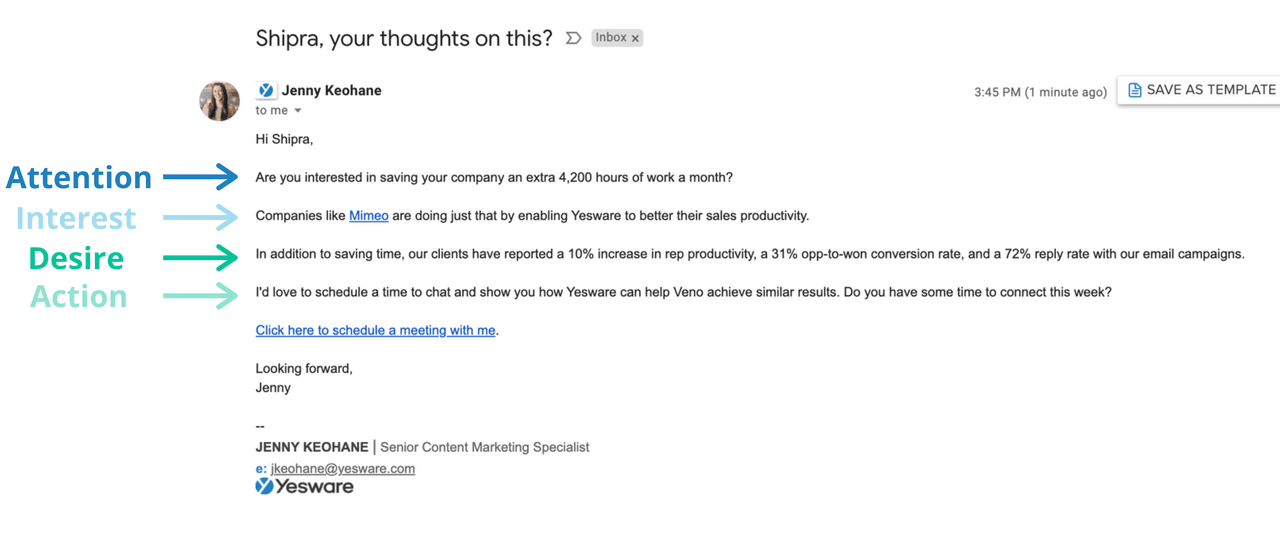
Here’s this formula in an easy-to-use template (with merge fields and drop-downs):
Hi {!First name},
Are you interested in saving your company an extra {!stat} a {!day/week/month}?
Companies like {!Customer name} are doing just that by enabling {!Product/serive} to better their {!outcome}.
In addition to saving time, our clients have reported {!stat 1}, {!stat 2}, {!stat 3} with our {!feature}.
I’d love to schedule a time to chat and show you how {!Product/service} can help {!Company} achieve similar results. Do you have some time to connect this week?
{Insert calendar link}.
Looking forward,
If you’re looking for more templates to help you book meetings, check out the guides below:
When to Send Your Meeting Requests
Sending your meeting requests/invites at the right time will significantly boost the likelihood of getting those meetings locked in on both you and your recipient’s calendars.
In a recent meeting schedule emails study — we found that the best time to send your meeting invite is 2 PM. This time results in the most meetings booked, based on 180,000 data points.
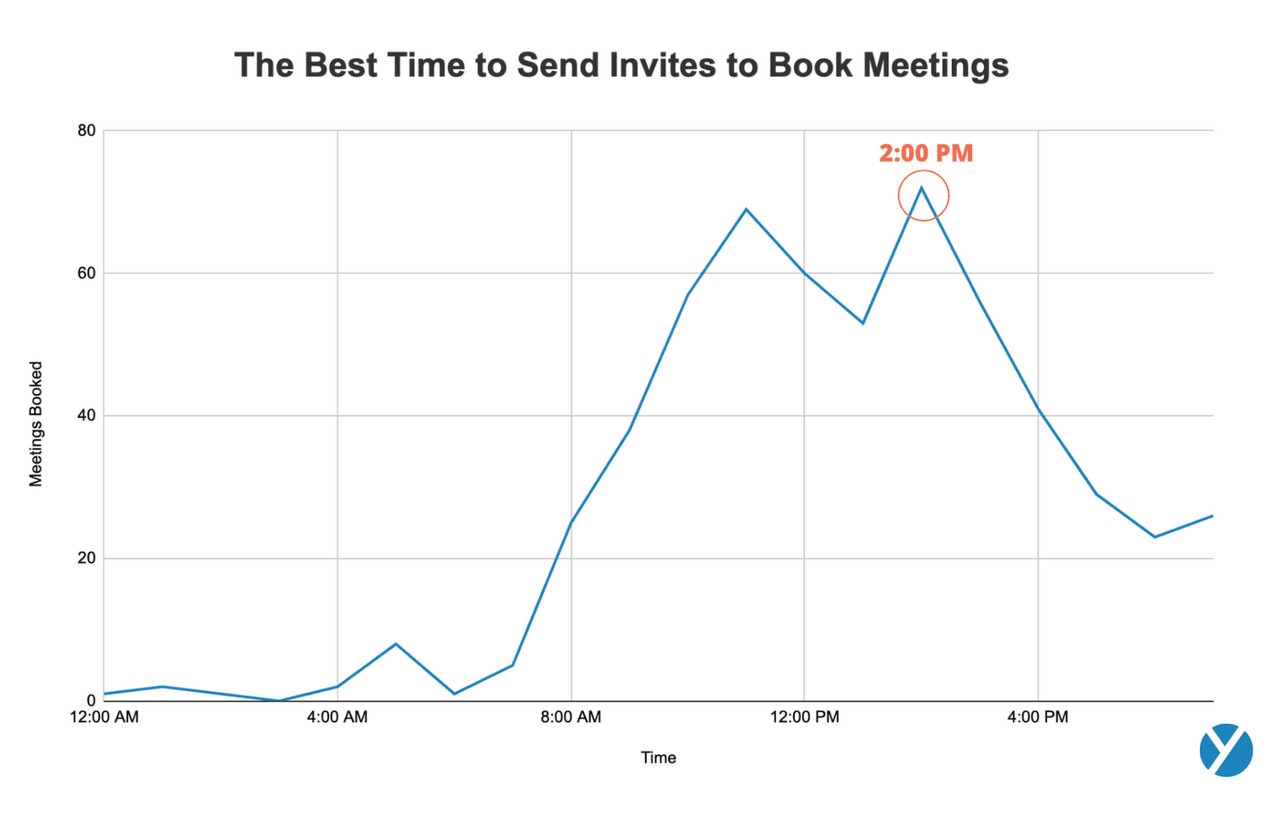 Observing the data to effectively schedule a meeting:
Observing the data to effectively schedule a meeting:
- 2 PM is the best time to send your meeting invites
- The second-best time is 11 AM
- And the worst time is before 9 AM
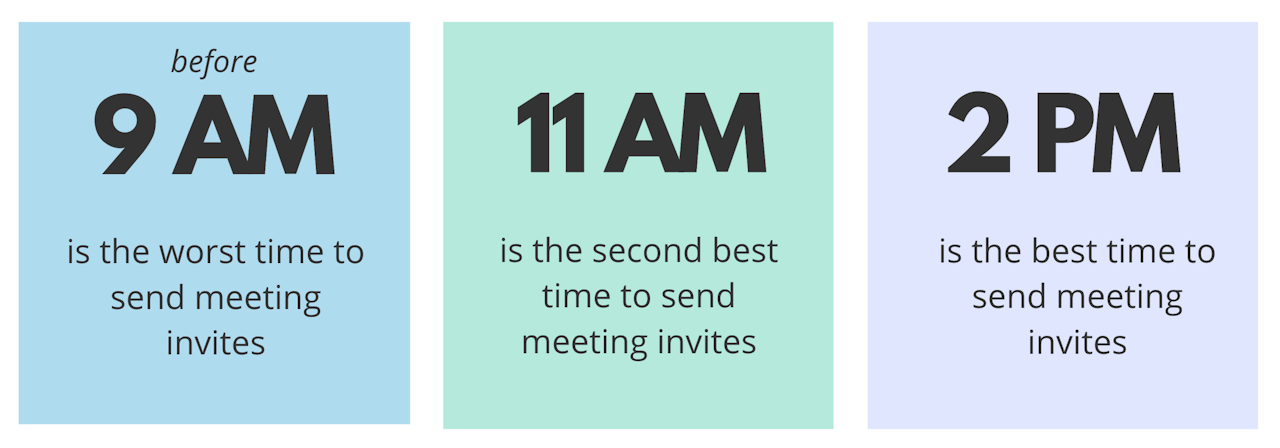
In the study, we also found that the best weekday to send meeting invites is on Monday. Meaning on this day of the week, your meeting request emails are most likely to result in meetings booked.
On Mondays, professionals aren’t as overwhelmed with meeting requests as the rest of the week but are still maintaining booked meeting activity.
The sweet spot: Send your meeting request emails on Monday at 2 PM.
Tip: How to Sync Outlook Calendar With Google Calendar.
How to Find the Best Time to Meet
Now that you’ve effectively sent your meeting request out, how do you find the best time to meet?
The best answer: a meeting scheduling tool.
Let’s face it; working professionals are busy. There’s no time for back-and-forth emails to find a time that works for the both of you. Unless you can physically sit next to each other and look at one another’s calendars, a scheduling tool is necessary.
Let’s look at Yesware’s Meeting Scheduler tool.
Meeting Scheduler eliminates the back-and-forth by creating a scheduling link you can send to your recipients, which allows them to book meetings directly on your calendar.
The tool has calendar integrations with Outlook and Gmail. Let’s take a look.
How to Schedule a Meeting Using Meeting Scheduler (Outlook & Gmail)
First, customize your meeting link and meeting details.
You can edit the display name, welcome message, meeting link text to display, custom calendar link URL, video conferencing (Zoom or Microsoft Teams link), etc.
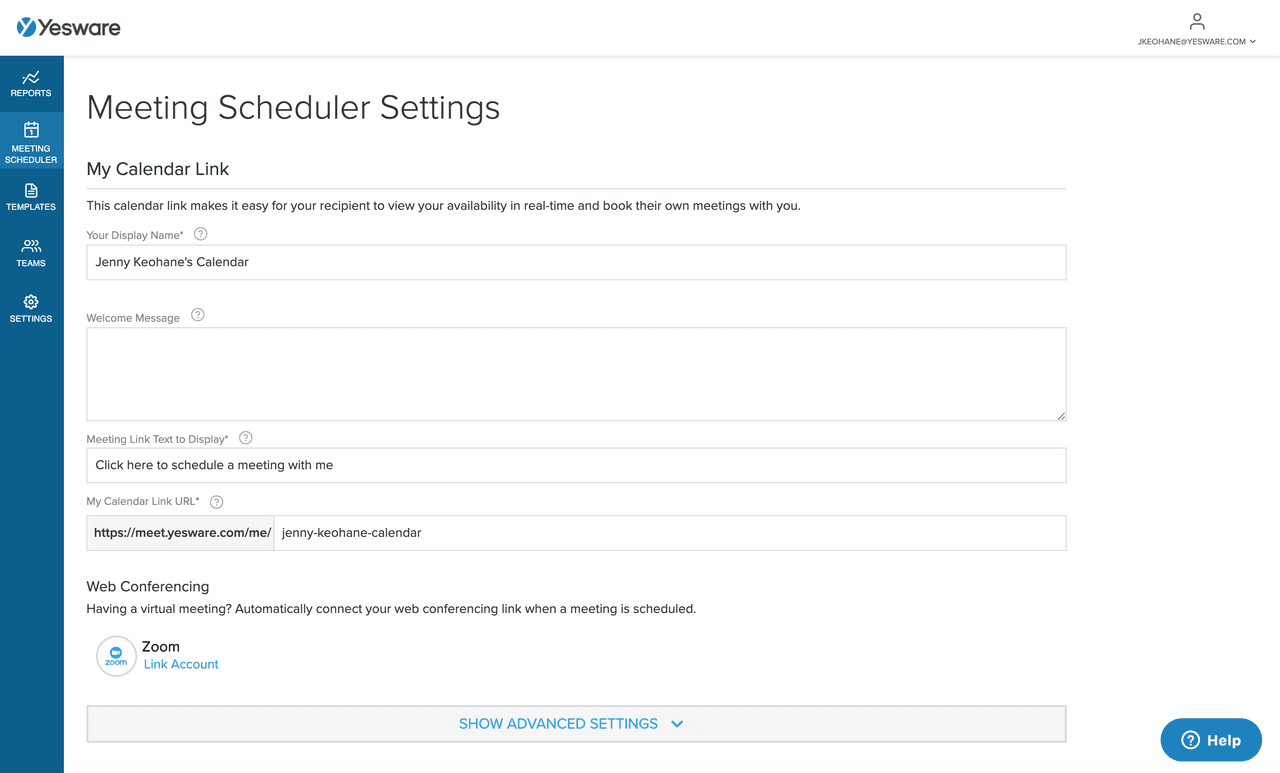
You can also create various meeting types that have their own custom links: intro calls (30 mins), demos (60 mins), etc.
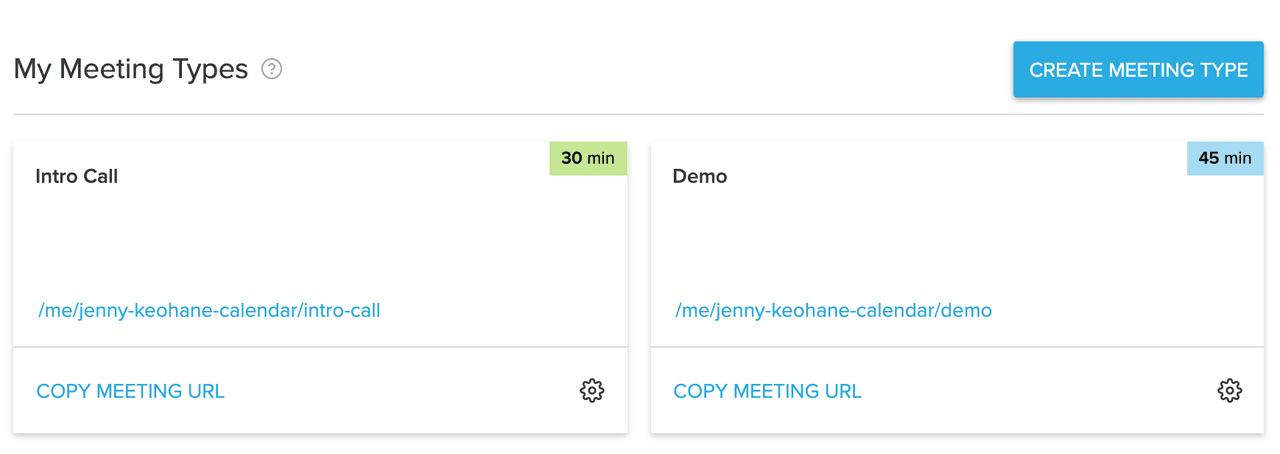
And for each of these meeting types, you can customize the name, duration, location, meeting description, meeting link text to display, URL of meeting, etc.
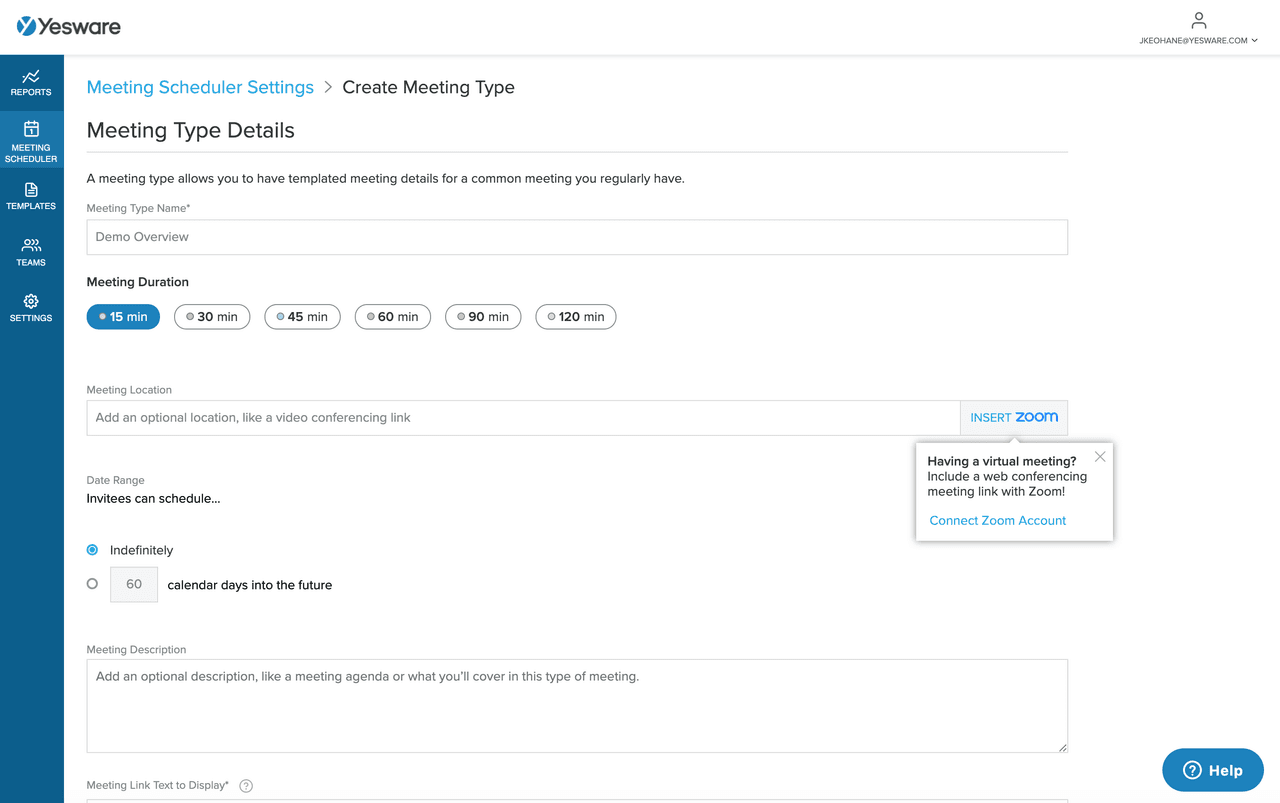
Now that these are set, you can insert your link into an email, template, or campaign — for both Outlook and Gmail:
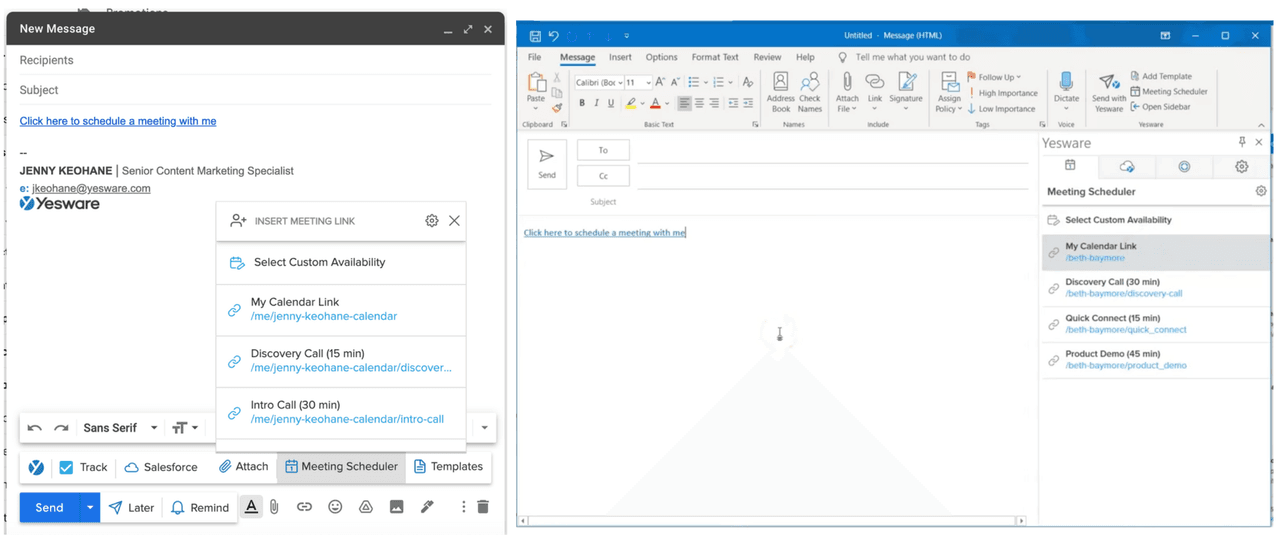
When your recipients click on the link, they’ll be able to choose the meeting time based on your availability.
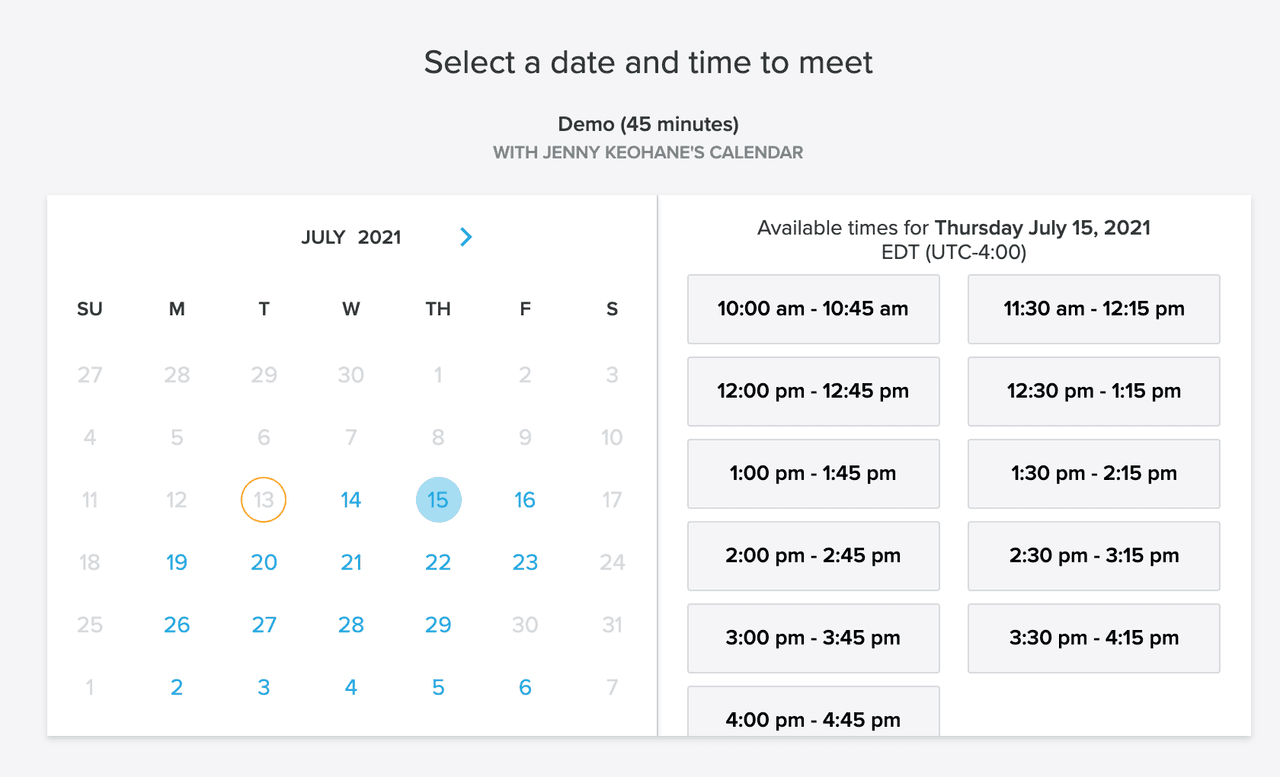
Once your recipient books the meeting, you’ll get a confirmation email, and the meeting will auto-populate on your Google calendar or Outlook calendar.
It’s as easy as that.
Tip: If you don’t have a meeting scheduling tool, it’s helpful to provide various meeting option times to give your recipient flexibility based on their schedule.
What to Include In Your Calendar Invitation
The last thing you want is your attendee looking at their calendar and thinking what’s this meeting about again?
That’s why it’s necessary to include a description of the meeting in your calendar invite.
Your calendar invite should include:
- Location/dial-in information
- The purpose of the meeting
- Agenda
- Contact information
Here’s an agenda example you can use when you schedule a meeting:
Proposed Agenda:
- Company Goals & Initiatives
- Overview
- Next Steps
According to studies, 89% of people cited poorly organized meetings as a key annoyance/irritation in their workdays.
So, it’s important to not only provide prospects with a clear agenda but to follow it and ensure the meeting is just as beneficial to your attendee as it is for you.
What to Include In Your Meeting Reminder
Unfortunately, just because the meeting is on your calendar doesn’t mean the prospect will show up.
The steps you take leading up to the meeting will help decrease the chances of a no-show.
One of the best ways to do this is to send a meeting reminder. This will ensure the recipient is 1) prepared and 2) ready to show up.
Here’s an example of an in-depth meeting reminder that reviews the meeting topic, goal, and agenda:
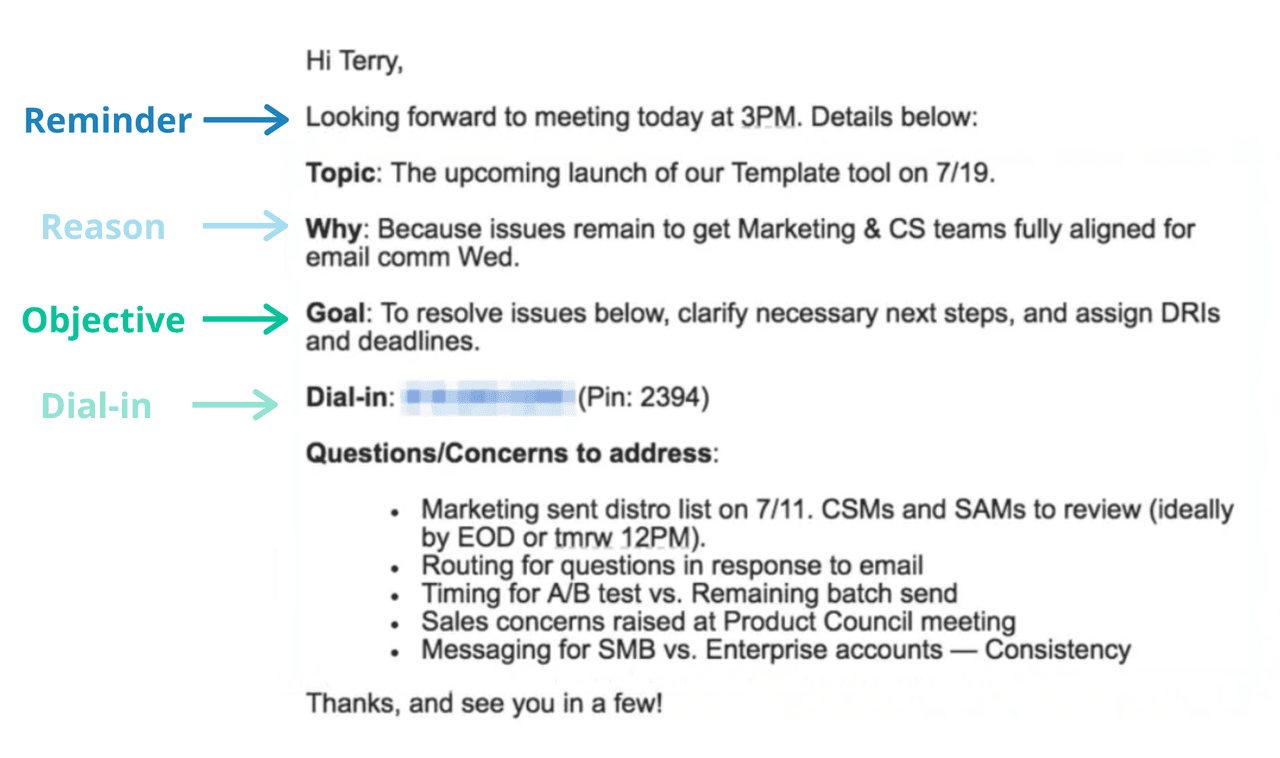
Here’s the reminder email template:
Hi {!First name},
Looking forward to meeting today at {!time}. Details below:
Topic: {!What will be discussed}
Why: {!Because ___}.
Goal: {!To ___}.
Dial-in: {!Delete if unnecessary}.
Questions/Concerns to Address:
- {!Item 1}
- {!Item 2}
- {!Item 3}
Thanks, and see you in a few!
If you want to send a shortened version of a meeting reminder that simply reminds the recipient of your meeting, here’s an example:
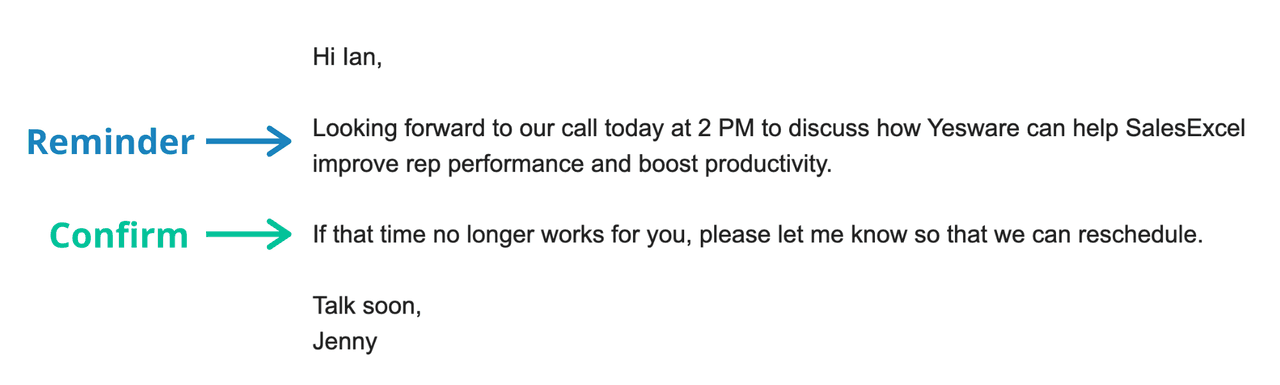
Simplified reminder template:
Hi {!First name},
Looking forward to our call today at {!time}. Can’t wait to show you how {!Product/service} can help {!Company} achieve {!results}.
If that time no longer works for you, please let me know so that we can reschedule.
Talk soon,
If you’re looking for more ideas for your reminder email, here are some other common points to touch on:
- Time zone information
- What your prospect might need to prepare
- Meeting date, start time, end time
- Presentation/document to review ahead of time
- Call-in instructions and meeting id
How to Follow Up on a Sales Meeting
When you’re done with your sales meeting, it’s important to send an email thanking your meeting attendee/s for their time.
The best meeting follow-ups include meeting details and next steps as well.
The key here is to do the work for them. Recap everything, so all they need to do is confirm that 1) they received your email and 2) your summary is accurate.
Here’s a sales meeting follow-up template:
Subject Line: Meeting Summary + Next Steps
Hey {!Company name} team,
Great meeting with you today — thank you for your time and for having us {!come by the office/share in a discussion}.
I’m looking forward to talking again on {!Agreed upon date}. I’ll send you a calendar invite for that shortly.
Lastly, can you confirm that I recapped our discussion accurately?
Your Current Initiatives / Priorities / Goals:
{!Priority 1}
{!Priority 2}
{!Priority 3}
Agreed Upon Next Steps:
{!First Action + Date} – {!Owner 1}
{!Second Action + Date} – {!Owner 2}
Best,
Conclusion
The answer to how to schedule a meeting in 2021 includes lots of moving pieces.
But there are various tools and techniques out there to help you minimize the work behind running smooth and effective meetings.
If you take the recommended steps above and ensure the meeting is run thoroughly with the focus on your prospect, you’ll undoubtedly see an increase in sales and a decrease in no-shows.
Get sales tips and strategies delivered straight to your inbox.
Yesware will help you generate more sales right from your inbox. Try our Outlook add-on or Gmail Chrome extension for free, forever!
Related Articles
Jenny Keohane
Jenny Keohane
Jenny Keohane
Sales, deal management, and communication tips for your inbox